Visually, your phone and your PC do appear to be two separate entities. However, in this modern era, that's hardly the case with any incident, let alone two electronic devices. This article deals with how your Samsung phone and your PC can connect and work in unison through Samsung PC suites.
So the question arises: how do the aforementioned Samsung devices connect to PC? This is where a Samsung PC suite comes to play.
A PC suite's function is to connect mobile devices to PC through a USB cable or wirelessly by Bluetooth/Wi-Fi. It allows you to transfer and manage files on PC. Connected devices can handle shareable data any way preferable, granted the function is featured within the suite's functionality. Samsung PC suites are nothing different and serve the same purpose.
Obviously, you need a suite that serves your purpose the best. Here's a list of PC suites that are considered the best of the year for Samsung:
Let's start with Samsung Messages Backup. This Samsung PC suite offers the best flexibility when it comes to quick backing up, modifying and transferring data from Samsung to the computer or from your computer to Samsung.
Free download Samsung Messages Backup:
Here's the primary interface of Samsung Messages Backup. It is easy to use for everyone.

Features:
- Connect your Samsung device to PC via USB cable/Wi-Fi.
- No restriction over the file types.
- View the available data contained within your Samsung phone.
- Import, export, modify, add or delete any file from your PC.
- Draw up new contacts from the computer desktop and export them for printing out.
- Read SMS on PC, write new messages and send it to a third mobile phone on your computer.
- Wholesome backup Samsung devices to PC.
- Restore Samsung devices from PC with 1 Click.
Supported Files:
- Any kind of files, including contacts, call logs, SMS, videos, audio, photos, apps, etc.
Compatibility:
- Almost all Android devices on the market, including Samsung Galaxy S23/S20/S10/S9/S7/S6, Galaxy Note 20/Note 10/Note9/8/7/6, Galaxy A9/A8/A7/A6, and so on.
- Work perfectly on other Android devices as well, such as Xiaomi, Huawei, HTC, LG, etc.
- For PC, it supports Windows 10/8/7/Vista/XP.
- For Mac, it is friendly to Mac OS X 10.7 or later. So it can be used to connect Samsung or other Android devices to Mac.
Pros:
- Extremely versatile.
- Backup your whole phone with the 1-Click Back & Restore feature under Super Toolkit.
- Fluently works as a connective node between phone and computer.
- Easy to use.
Cons:
- The full version is not free.
If transferring data from Samsung device to PC is your prime intention then Samsung Kies would be a good choice.
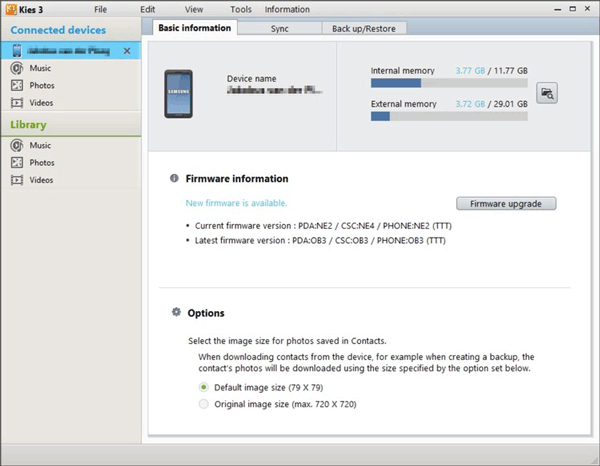
Features:
- Connect Samsung phone to PC via USB.
- Specialize at Samsung data transferring.
- Can connect with MS Outlook to create synchronized contact, schedule and calendar. Or, use the built-in Personal Information Management (PIM) in absence of Outlook.
- Easy to use.
- Update the official firmware for Samsung devices.
Supported Files:
- Videos, audio, photos, contacts, bookmarks, general settings, and calendars. However, doesn't support text files like SMS.
Compatibility:
- Compatible with Windows 8/7/Vista/XP or Mac OS X 10.5 to 10.7.
Pros:
- Brand specific and supports any Samsung model, old or new.
- Handy Import/Export feature to facilitate data transferring.
- Free.
Cons:
- Problematic to use with Windows 10.
- Require 1 GB free RAM to work.
- Work slowly.
Samsung New PC Studio allows you to sync, backup and transfer data from Samsung device to Windows computer easily.
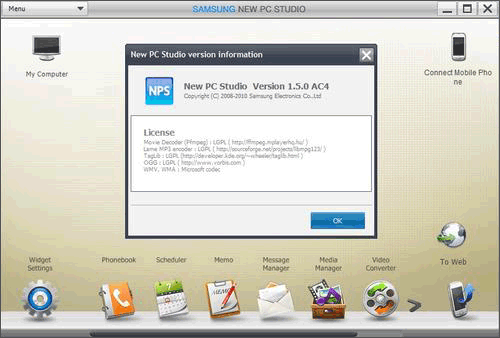
Features:
- Connect Samsung phone to PC via USB cable/infrared/Bluetooth.
- View contents directly from your PC.
- Features the Drag & Drop function.
- Features a media player/viewer for previewing.
- Can carry through related media programs like playlists.
- Edit/make content and publish online (YouTube, Facebook, and Flickr).
- Synchronize files between Samsung Galaxy and the computer.
- Sync files from your Samsung Galaxy to MS Outlook.
Supported Files:
- Audio, videos, photos, contacts, text messages, to-do lists, calendar, schedules.
Compatibility:
- Compatible with any Samsung phone.
- Support Windows 7/XP/2000/ computer.
Pros:
- Easy to use.
- Versatile media manager.
- Direct online handling.
- Free.
Cons:
- Doesn't work with Windows 10.
- Comparatively big download.
MOBILedit is can be used as a Samsung PC suite that helps you manage files on the PC desktop.
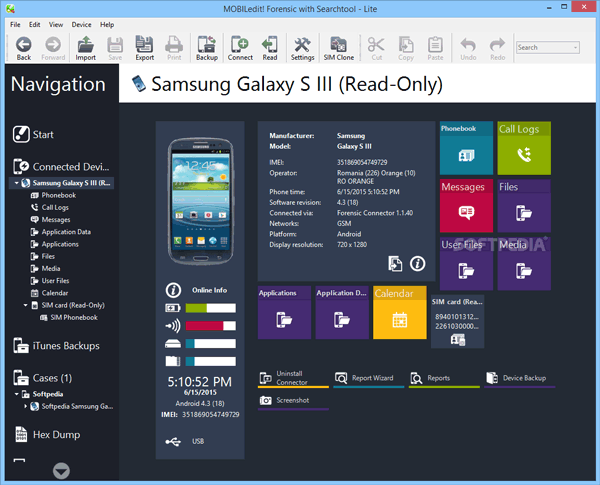
Features:
- Connect Samsung phone to PC via USB cable/infrared/Bluetooth.
- Manage contacts, text messages, and other files on the desktop.
- Backup Samsung files to PC.
- Delete duplicated contacts from your Samsung phone.
- Backup contacts and text messages from Samsung to cloud storage.
Supported Files:
- Support contacts, call logs, SMS, videos, audio, photos, apps, etc.
Compatibility:
- Compatible with Windows Vista or later.
Pros:
- Compatible with almost all Samsung phone models and other brands.
- Full content access and management.
- Concise UI designed.
Cons:
- You need to pay for the full version.
SnapPea is a free PC suite that allows you to manage your Samsung Galaxy on the desktop.
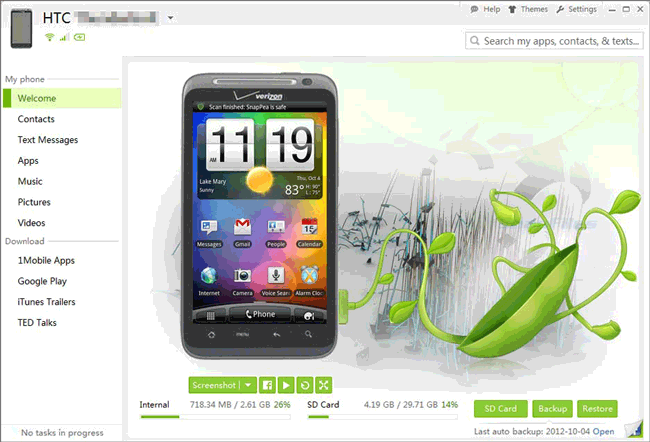
Features:
- Connect your Samsung device to the PC with USB cable/Wi-Fi.
- Send, edit, receive or delete text messages on PC desktop directly.
- Add/remove/modify contacts on the computer.
- Sync iTunes music to Samsung phone.
- Download/transfer media files, books, and apps.
- Allow you to access to the stores like Google Play.
- Backup and restore your Samsung phone.
Supported Files:
- Contacts, text messages, pictures, videos, music, and apps.
Compatibility:
- Compatible with Windows 10/8/7/XP/Vista.
Pros:
- Easy apps management.
- All-around store access.
- Support to manage files on a browser.
- Free.
Cons:
- Can not completely backup all the Samsung files.
- To enable the Wi-Fi connection, you need to install the Android mobile app.
These are the 5 PC suites of Samsung that you mustn't miss. Hopefully, one or the other will meet your needs. You can free download the software on your PC and have a try. How do you think of these 5 Samsung PC suites? Please leave your comments below.
Related Articles:
How to Retrieve Deleted Texts on Samsung? - 4 Easy Ways
[2 Solutions] How to Access iCloud Photos from Android Device
[2 Ways] How to Transfer Photos Between Samsung Phone and Computer?
Xiaomi File Transfer - How to Transfer Xiaomi Files Effectively? [6 Methods]
4 Best Samsung Backup Apps and Software
Smoothly Transfer Data from Samsung to Lenovo Phone with 4 Methods
Copyright © samsung-messages-backup.com All Rights Reserved.