If you are worried about your photos will be compressed when sending them from your iPhone, please come here and read through this guide. We've summarized 6 simple and reliable approaches with detailed steps in this article, so you can select a tool and use it to send high-resolution photos from an iPhone to another device without effort.

So can you send a picture in high resolution on your iPhone? High-resolution photos means high quality, so not all tools can send photos with high or original resolution. However, as long as you change to the correct settings, and use a right tool, you can easily send high-resolution pictures on an iPhone. Please go ahead and get 6 practical methods to send photos with high resolution.
Using iMessage on an iPhone can send a high-resolution photo. There is an official limit on the number of photos you can send in one iMessage. However, if you send a large number of photos (more than 20-30 at once), the app will be slow down or fail to send the message.
Step 1: Go to Settings of the iPhone you want to send photos from, and find "Messages".
Step 2: Toggle off the "Low Quality Image Mode" feature.
Step 3: Now, you can send your photos with high quality from this iPhone.
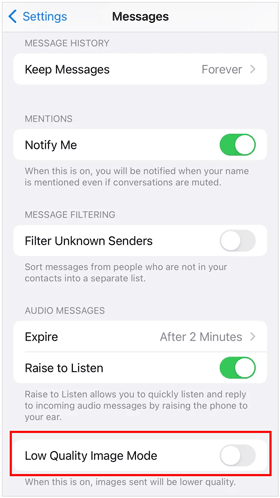
AirDrop can help you send photos from iPhone to iPhone with high quality. With it, you can send your pictures with full resolution without a network. It just requires you to enable Wi-Fi and Bluetooth on both devices to establish the connection.
Step 1: Go to Settings on your iPhone, and choose "General" > "AirDrop".
Step 2: Then choose "Contacts Only" or "Everyone for 10 Mintues", and turn on "Bluetooth" and "Wi-Fi".
Step 3: Repeat the steps above on another iPhone.
Step 4: Go to the Photos app on the sender, select the photos that you want to send, and click the "Share" icon.
Step 5: Choose "AirDrop" and select your target iPhone. Finally, click "Accept" on the receiver. The photos will be sent with full resolution.
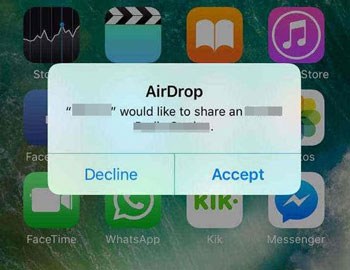
What if you want to send many full-resolution photos from an iPhone or an Android phone at the same time? In this situation, you will need an efficient transfer tool - Phone Data Transfer. This one-stop data transfer program allows you to copy multimedia files, including photos, music, videos, and more, from one iOS device to another without lowering their resolution.
- Sync photos from iPhone to iPhone with original resolution in 1 click.
- Directly transfer iPhone photos to Android without losing quality.
- Move contacts, messages, videos, and music between iPhone and Android devices.
- Allow you to back up your iPhone photos and other data to your PC.
- Convert HEIC photos to JPEG or PNG without any quality loss.
- Support iOS 18 and Android 15.
Download the Phone Data Transfer software.
Step 1: Launch the Phone Data Transfer program on your computer after downloading and installing it successfully. Then connect both mobile devices to the computer via USB cables.
Step 2: Tap "Trust" on the iOS device. If the other device is Android, please choose "File transfer/Android auto" on the Android phone. Then the program will recognize your devices efficiently.
Step 3: Choose your iPhone device from "Device List" at the middle top, and click the "Photos" category on the left panel.

Step 4: Check off the pictures you want, and click "Export to Device". Then select your destination mobile device to begin transferring the photos. You will receive the photos on your receiver.

You can directly attach your photos with full resolution to your email and send them on your iPhone via the internet. However, you cannot send files over 20-25 MB with one email. By the way, you can use Mail Drop to send your photos with full resolution. If so, your pictures will be uploaded to iCloud, which requires you to have sufficient iCloud storage space.
Step 1: Go to the Photos app on your iPhone, and then pick the pictures that you plan to send.
Step 2: Tap "Share" and choose "Mail". Then enter your email address of the recipient in the "To" field.
Step 3: Enter a subject line, and tap "Send".
Step 4: Log in to the email account on your target device, and check the inbox. Then download the photos on the mobile device.
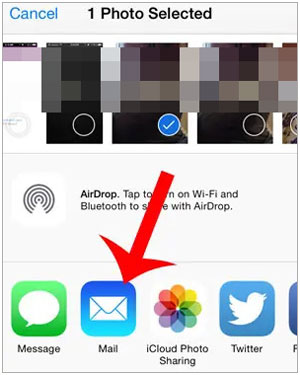
WhatsApp supports users to send photos in their original quality or in a compressed format. If you want to send high-resolution photos, you can select the HD quality. However, you cannot log in to the same WhatsApp account on both mobile phones at the same time, but you can ask your friends for help. First, send your photos to your friend, then sign out of your WhatsApp account on this device, and then sign in on your destination device. Then ask your friend to resend these photos to you.
Step 1: Open WhatsApp on your source iPhone, and log in to your WhatsApp account.
Step 2: Find the conversation of your friend, and click the "Paperclip" icon > "Gallery". Then select your photos.
Step 3: Tap the "HD" icon and select "HD quality", and click "Send". Your friend will receive the images.
Step 4: Sign out your WhatsApp account on this device, and log in to it on your another device, and then ask your friend to send the photos to you again. Then you will receive the pictures with high quality.
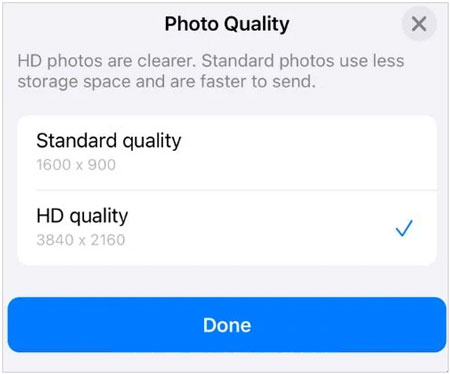
If you are a user of Telegram, you can use it to keep your iPhone pictures' quality when sending with this app. It is easy to send high-resolution pictures on Telegram. Besides, you can log in to the same Telegram account on different mobile phones, so you can directly send photos to yourself, which is better than using WhatsApp.
Step 1: Open Telegram on your iPhone, and make sure you have logged in to your account. Then sign in to the same account on another mobile phone.
Step 2: On the iPhone, tap the "New Message" button on Telegram, search for your own username, and click it.
Step 3: Click the "Attachment" icon, and select the photos you want.
Step 4: Tap the three-dot icon in the top right corner, and select "Send as File". Finally, click "Send". You will receive the full-resolution photos on another smartphone.
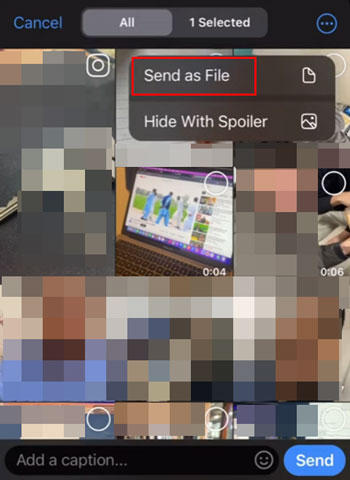
Q1: What's the difference between high resolution and full resolution?
Full resolution refers to the maximum resolution, which is the highest level of detail that an image can contain. High resolution refers to an image with a resolution that is higher than the standard or average level.
Q2: Can I convert my iPhone photos to high resolution?
Yes, you can convert your photos saved on your iPhone to high resolution by using third-party photo editing tools, such as Adobe Photoshop Lightroom. It can add more pixels to images by upscaling or interpolation.
If you want to send your photos from your iPhone with high or full resolution, you can use these methods and tools above to complete the task with ease. Especially when you intend to send many large photos, the Phone Data Transfer software is a time-saving tool. It can copy your photos with original quality from one iPhone to another iPhone or Android device via USB. The process is secure and stable. Also, it can help you back up your photos to your computer directly.
Related Articles
Recover Deleted Photos from Recently Deleted on Android via 4 Ways
[Top 5 Ways] How to Transfer Music from iPhone to Android in Ease
Switch SIM Cards between iPhones Easily & Safely
Wonder How to Not Transfer Photos to New iPhone? Solutions Are Here
How to Transfer Songs from iPhone to iPhone Using Airdrop
Ultimate Manual: How to Sync iPhone to iPhone Like a Pro
Copyright © samsung-messages-backup.com All Rights Reserved.