Snapchat is a globally renowned messaging application that allows users to instantly share content. Moreover, messages vanish after 24 hours once read by the recipient, this feature helps Snapchat users stay engaged and keeps their chat threads clear of any previous clutter. Since its launch, the app has gained immense popularity amongst teenagers and young adults.
For many users, having a Snap-On PC is appealing as it allows them to take advantage of their PC's big screen. Are you wondering how you can use Snapchat on your PC? Despite being a bit complex, you can still enjoy the wonders of Snapchat on your Windows 11/10/8/7 or Mac device. Continue reading through this article to learn practical tricks for accessing Snapchat on PC comfortably.
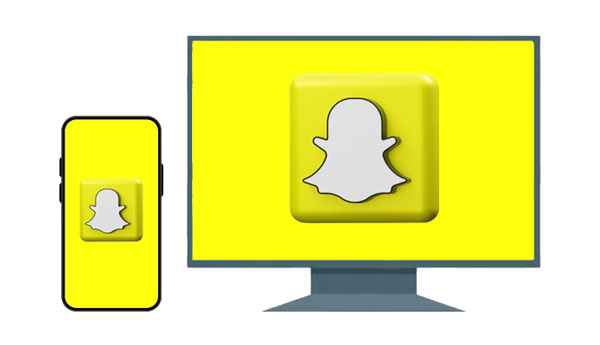
Yes, you can use Snapchat on PC. First, Snapchat has its own website, allowing users to log in on their PC or Mac directly. Second, you can use a mirroring app to cast your phone screen to a PC, which is also helpful for using Snapchat on a computer. Besides, you can utilize an emulator to download the Snapchat app on your computer, and start to chat with your friends on Snapchat with ease.
What's more, with all these practical ways that we have provided in this article, you can select one tool you like and play Snapchat on your PC like a pro.
Using mirroring software is the best way to Snapchat on your PC. This method is simple and efficient. All you need to do is install the app and pair it with your computer. One of the most reliable screen mirroring applications is Phone Mirror. It is a professional screen mirroring tool that lets you easily use Snapchat on PC. It provides users with an incredibly smooth experience as it supports high-quality streaming. Furthermore, the application is highly secure and encrypts any data shared through its platform, protecting your privacy at all times.
- Enable you to run Android apps on a computer, like running Snapchat on your PC.
- Allow you to effortlessly control your phone using your computer's large screen.
- Use your computer to manage your social media applications or play mobile games.
- Transfer data from your mobile device to your computer with ease.
- Stream your in-applications audio and displays to a conferencing application conveniently.
Download Phone Mirror to use Snapchat on a PC directly.
Step 1 Download and Install Mirroring Software on Your Computer
Begin the process by downloading and installing the phone to PC mirroring program on your computer. Then choose "Android Mirror" or "iOS Mirror" on the interface.

Step 2. Connect Your Phone to PC
Now you have two options for the connection between your phone and PC: Wi-Fi and USB. For a wireless connection, you can click the "WiFi Connection" option, and make sure both devices are connected to the same network.
Then download the mirroring app on your phone for linking, and open the app. Next, click the "Detect" option, and then the connection will be established.
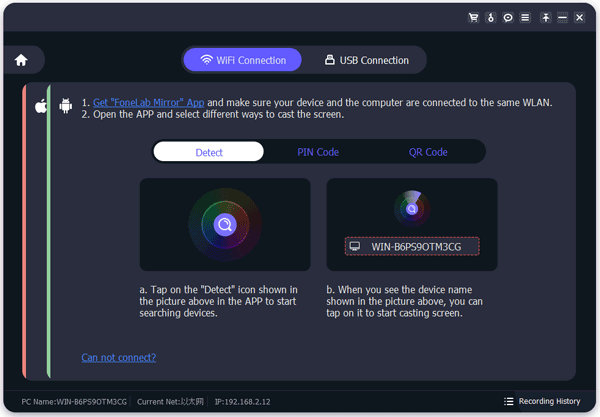
Step 3. Use Snapchat on the PC
Once done, open Snapchat on your phone, and you can access the app and chat with your friends on your computer.

Read also: Fantastic Screen Mirroring App for Android to PC: Mirror Android to PC Easily
Snapchat was once an exclusive phone app, but in late 2022, they launched their web application, Snapchat for Web! Now you can access the messaging service from a computer and have more options to use the platform without having your cell glued to your hand. With this new feature, you can stay connected anywhere at any time while using it. Follow the below steps to learn how to access Snapchat on PC using a browser:
Step 1: Use a web browser to visit Snapchat's website on your computer. Enter your Snapchat account username and password and click the "Next" button.
Step 2: Verify your login attempt on your smartphone by clicking on the "Yes" option to confirm that you are accessing the Snapchat account. Make sure that you double-check the information that includes username, device accessing your account, and location. Click on the "No" option if the information is not accurate.
Step 3: Click on the "Get Started" button to begin using Snapchat on your computer. Clicking on the "Got it" button will dismiss the notification. You can click the "Block" or "Allow" buttons at the upper corner of your screen to deny or grant permission to notifications.
Step 4: Start using the Snapchat application on your computer and enjoy the big screen, better resolution, and PC speed.
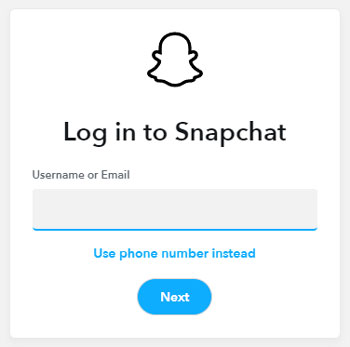
Further reading: How can you recover your Snapchat photos from your Android device? Read this guide to get useful solutions if you lose your Snapchat pictures.
Emulators offer a convenient way of accessing mobile applications on a PC. Emulators can bridge the gap between different operating systems in the digital world. If you want an easy way of using Snapchat on a PC, here is a list of reliable emulators that you can use:
BlueStacks application makes accessing Android applications on your PC effortless. This free-to-use program is especially loved by gamers who want an immersive gaming experience on their powerful PCs. Not only does it provide convenience and reliability, but its legitimacy also safeguards its users from potential malware threats.
- Safe for use.
- Works well with over 95% of the applications available on the Play Store.
- It is protected by United States law.
- Create a wonderful control for gamers.
- Has a toolbar with wonderful features such as rotating your computer screen, adjusting volumes, and taking screenshots.
Step 1: Download and install the "BlueStacks" application on your computer. Launch it and click on the Google Play Store option.
Step 2: Sign into the Google Play Store using your Username and Password. Search for the Snapchat application using the search bar and tap on the "Install" button to install the application.
Step 3: Launch the Snapchat application and log in to your Snapchat account. The Snapchat app will look like it is on your phone. Enjoy using it on a big screen now.
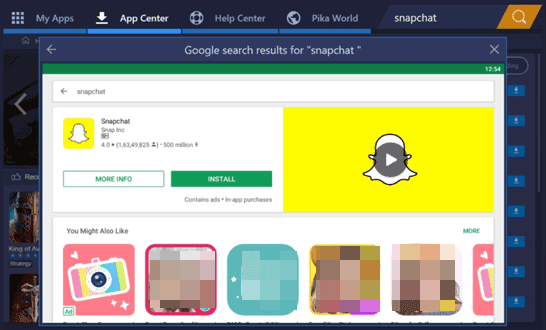
Are you a Snapchat enthusiast who wants the best of Snapchat on your PC? Look no further than NoxPlayer! Not only does it offer an unmatched gaming experience, but also gives you access to Snapchat. This advanced emulator is fast and reliable whether you have Windows or Mac OS. With NoxPlayer, your Snapchat dreams will come true in no time.
- Works well with a wide range of devices.
- Enables its users to use mobile applications and play games on PC.
- Safe to use with no virus.
Step 1: Start the process by downloading the application from its official website. Launch Google Play Store on your computer and sync your iOS or Android device account. Use the search bar at the top of your screen to search for the Snapchat application.
Step 2: Download and install Snapchat on the NoxPlayer. Launch the Snapchat application and log into your Snapchat Account.
Step 3: Enjoy Using the Snapchat application on your computer. The application will function smoothly on your personal computer.
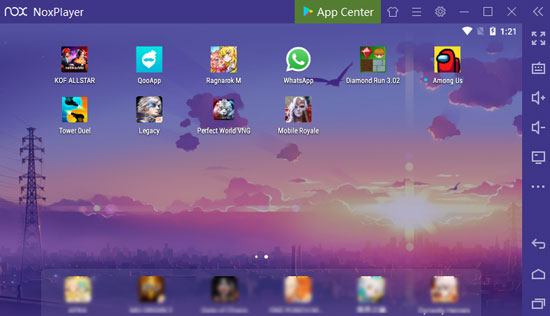
Read more: Fast Change Your Location on Snapchat (Android and iOS Supported)
LD player is a robust emulator, which allows gamers to enjoy playing high-profile Android games for free. It's fast and provides an incredibly smooth experience. LD player is essential if you want to enjoy using Snapchat on your PC.
- Fast speed when running any Android application.
- Supports data sharing between mobile devices and personal computers.
- Supports more than one application simultaneously.
Step 1: Download and install the "LD Player" application on your PC.
Step 2: Search for "Snapchat" on the LD Player search bar, and Install the Snapchat application.
Step 3: Launch the Snapchat application and log into your Snapchat account. Enjoy using a Snapchat app on your PC's big screen.
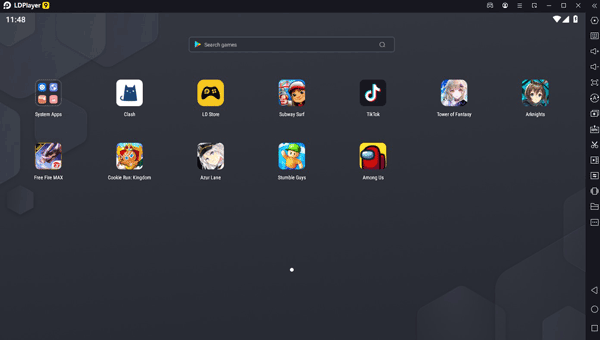
Yuzu emulator is a perfect solution for Snapchat. Developed by Citra, this highly proficient and open-source emulator stands apart from other software due to its outstanding features. Unleash the potential of your Snapchat experience with Yuzu.
- Fast speed when running any Android application.
- It's fast and secure.
Step 1: Download and then install Yuzu on your Personal Computer. Launch Yuzu on your computer and open your Google Play Store.
Step 2: To get access to Google Play Store, sync your Google account. Search for the Snapchat app on the Yuzu toolbar and install it by clicking on the "Install" button.
Step 3: Launch the Snapchat application and start using it to send and view snaps.
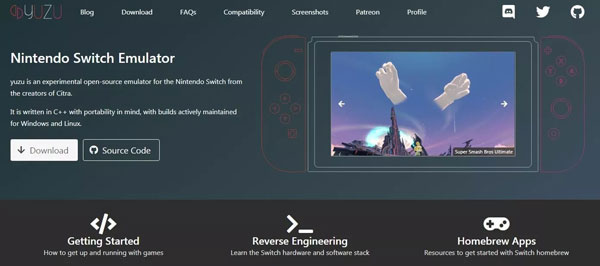
You might need: If you want to back up WhatsApp data from an iPhone to a PC, utilize these 4 ways.
Q1. How to Get Snapchat on PC Without Bluestack?
To get Snapchat on a PC without Bluestacks, you can use a mirroring application or emulators such as NoxPlayer, LD Player, and Yuzu Emulator.
Q2. Can I Mirror Snapchat?
Yes, you can mirror Snapchat from your mobile device to your computer. To do this, you need to install a mirroring application like Phone Mirror.
Using Snapchat on your personal computer is now easy, thanks to the various emulator and mirroring applications available. Whether using Phone Mirror or emulators, you can find an easy and reliable Snapchat experience on your PC. Plus, MirrorTo is a seamless screen mirroring program to get Snapchat on PC. With it, you can access your Snapchat on a PC, which will not force you to log out of your Snapchat account on your phone. Thus, you can enjoy chatting on your PC and your phone at the same time.
Related Articles
12 SHAREit Alternative Options for PC and Mobile Devices: Transfer Files Faster
How to Back Up Viber Messages on PC Swiftly | 5 Effective Solutions
9 Best Android Backup Software for PC: Details You May Not Know
6 Ways to Transfer Videos from PC to Android Seamlessly
TOP 5 Samsung PC Suites: What's Not to Miss
Sync Android to PC: 6 Trustworthy Ways You Can Select
Copyright © samsung-messages-backup.com All Rights Reserved.