Many people use Android phone and Mac computer together in their life and work, which makes it difficult to sync Android with Mac. If you are in the same case, please read this article. We have made a study to sync Android with Mac in different ways and pick out 4 powerful ways to share in this article. If the methods are useful for you, please take it away.

Android to Mac Transfer - Samsung Messages Backup for Mac is an overall and professional application to sync Android with Mac. You can sync all data from the Android phone to the Mac in 1 click, including apps, contacts, messages, call logs, music, photos, videos, and books. This 1-click feature is very popular with users for its great convenience. Besides, you can select the data which you want to sync from Android to Mac as well.
More importantly, Android to Mac Transfer is widely compatible. It works with Mac OS X v10.9 or later, Samsung Galaxy S23/S22/S21/S20/S10/S9, HTC U20/U12 Life/U12+/U11/U19e, Gionee S11/S11S/S10/S10 B, Motorola Moto G Stylus/Moto G 5G/Moto G Power 5G/Moto G73/Moto G72/Moto G53, Sony Xperia 1 IV/Xperia 5 IV/Xperia 10 IV/Xperia Pro-I/Xperia 1 III/Xperia 5 III/Xperia Pro, ZTE Axon 50 Ultra/Axon 40 Ultra/Axon 40 Pro/Axon 30 Ultra/Axon 30 Pro, Huawei, Xiaomi, LG, Vivo, OPPO, Vivo, Google, etc.
Download Android to Mac Transfer below.
When you need to sync Android with Mac completely, why not transfer the data from Android to Mac in 1 click? Android to Mac Transfer is your best choice. You can use this application to finish all the transfer in a short time. No matter how large the data you have on the Android phone, like large films, TV shows and more.
Step 1. Download and Install Android to Mac Transfer
Above all, download Android to Mac Transfer on your MacBook, and then install and launch the app. Click the "Android Assistant" module to access Android to Mac Transfer.
Step 2. Connect Android to the Mac
Next, please prepare a USB cable and connect your Android device to the Mac with it. Android to Mac Transfer will detect your Android device. Please enable USB debugging on the Android phone in Settings.
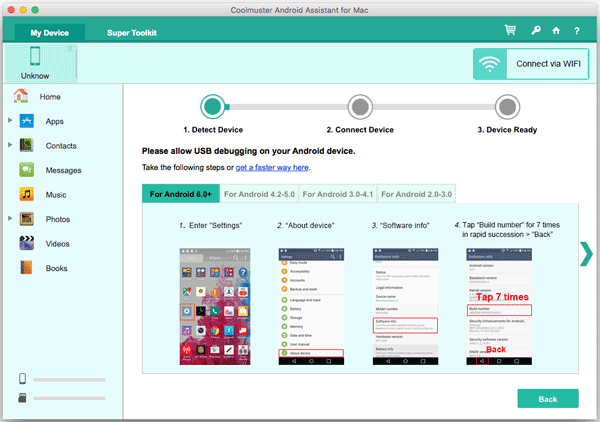
Step 3. Sync Android with Mac in 1 Click
- Once connected, please go to the "Super Toolkit". You will see the "Backup" option here. Click on it and then tap on the "Back Up" icon on the pop-up window.

- Your Android data will be synced to the Mac in a short time.
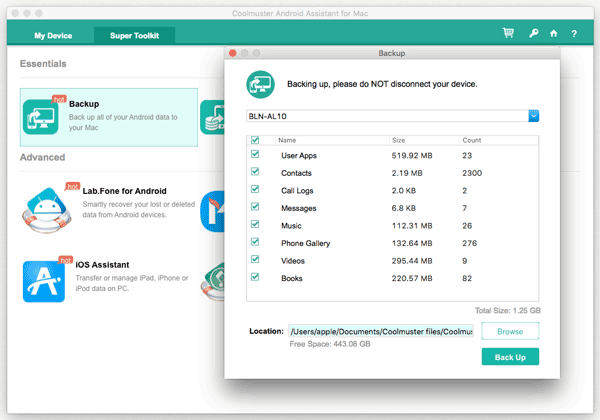
Read also:
Wonder how to backup Android to Mac? Here are 5 ideal answers!
You can now smoothly sync Android music to a computer and vice versa.
In some cases, you needn't sync all the data from Android to the Mac, but you don't want to sync them one by one, either. How to achieve this Android and MacBook sync? Actually, with Android to Mac Transfer, you can get the aim in ease. You can preview your Android data on the Mac with Android to Mac Transfer, and select the desired files freely on the Mac, too.
Step 1. Install and Launch
Firstly, install and launch Android to Mac Transfer app on the Mac. Choose the "Android Assistant" to enter the Android to Mac Transfer.
Step 2. Set Up A Connection
Next, it is time to set up a connection between your Android phone and the Mac with your USB cable. Don't forget to enable USB debugging mode on Android.
Step 3. Select and Sync Android with Mac
- Then you will see the Android content on the left panel. Please choose one and you will see they show on the right side. You can tick off the checkboxes next to the files for selection.
- After that, click the "Export" icon on the top menu and choose one format on the pop-up page. Finally, select a location on the Mac to store the selected data. Android to Mac Transfer starts to sync Android with Mac.
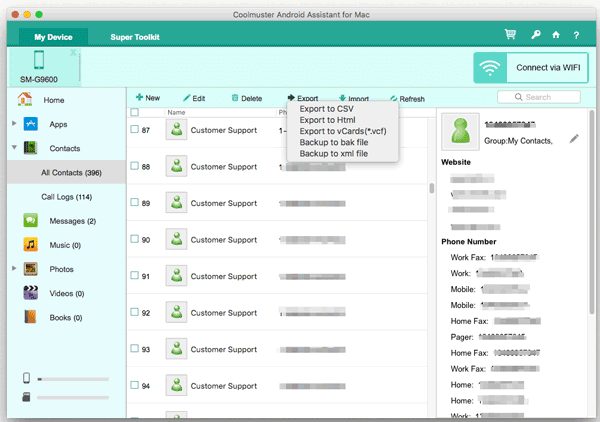
You might also like: Whether want to transfer files from Android to Mac and vice versa? Please take out the 7 amazing solutions.
When you need to transfer one data type simply, you can learn from this part. You can find different data transfer ways here. All the methods are proven, so you can have a try on them without worry. Although they are not as efficient as the Android to Mac Transfer mentioned above, you can sync Android data with Mac effectively.
Part of people likes to write down their plans or words on the calendar, so they want to sync Android calendar to the Mac for backup. If you are in this situation, please read this part because it will show you how to sync Android calendar with iCal in details. By the way, you need to back up the Android calendar to your Google account in advance.
Step 1. Enter iCal on the Mac
From the outset, please browse for the "iCal" on your Mac. Click on it and tap on the "Preference" option on the list.
Step 2. Add Account to iCal
Second, on the Preference page, you need to choose the "Accounts" option. Then click the "+" symbol at the bottom left of the interface. Tap on the "Account Type" to select the "Automatic" option.
Step 3. Sync Android Calendar with iCal
Next, type down your Google account that you have backed up the calendar and the password on the interface. Then tap on the "Create" icon at the right bottom.
Step 4. Refresh Calendar on the Mac
- If you can't see your synced calendar on the Mac, please go to the iCal and click the "Preference" again. Then choose the "Accounts" and you will see the "Refresh Calendars" option. Click on it to refresh the calendar.
- After refreshed, you will see the synced calendar on the Mac.
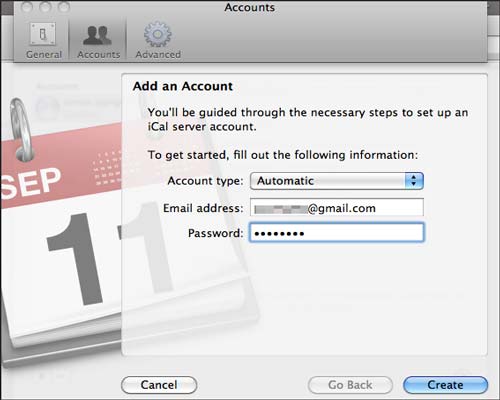
Bonus: Downloaded lots of music on the Mac and desire to transfer music from Mac to Android? Click the link and you will get the guide.
To sync Samsung data to Samsung Cloud is a normal thing for most Samsung users. If you think it is complicated, you can follow the step-by-step tutorial here. This detailed tutorial can display how does Samsung note sync with Mac with Samsung Cloud.
Step 1. Find out Samsung Cloud
In the beginning, please go to the "Settings" app on your Samsung phone. Tap on the "Cloud and accounts" (or the "Accounts") on the page, you will see the "Samsung Cloud" here.
Step 2. Sync Calendar to Samsung Cloud
Next, on the page, click the "Backup and restore" option and choose the "Back up data". Here, turn on the "Note" (or the "Memo") icon. Your Samsung notes will be synced to the Samsung Cloud directly.
Step 3. Login for Samsung Cloud on the Mac
On the Mac, go to the Samsung Cloud web on the browser. Please login with your Samsung account. Then you will see the backed up notes on the web. You can access the Samsung notes on the Mac now.
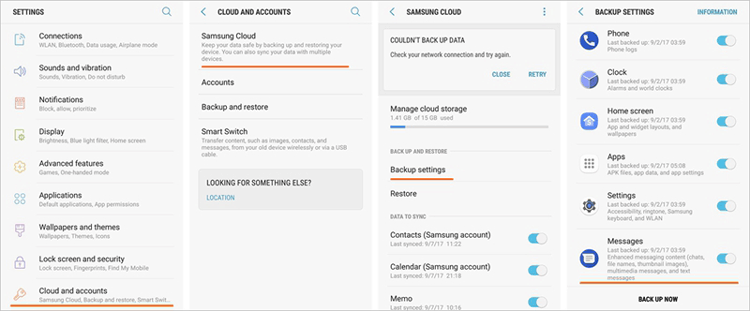
Tips: Where are the Samsung notes stored?
Samsung users can create Samsung notes with the built-in Note app on Samsung, but where are the Samsung notes stored? Generally, different versions of Samsung phone have different locations for note storage. In Samsung Galaxy S8, you can find the notes in the folder called PC Studio. Or you can find the folder named Device Storage.
Anyway, if you find out the notes file, you can't open the file because it is encrypted completely. So you can read the notes with the Samsung Note app merely.
Android File Transfer is a common tool for Android and Mac users. Android File Transfer can access Android phone on the Mac and you can copy and paste Android data from Android to the Mac with Android File Transfer. Therefore, if you would like to sync Android media on MacBook, Android File Transfer is your choice.
Step 1. Download Android File Transfer
First of all, you are required to download Android File Transfer on your MacBook. Drag the app to the "Applications".
Step 2. Use USB Cable for Connection
Next, use a USB cable to connect your Android phone and the MacBook. Then enable USB debugging on the Android phone and launch Android File Transfer.
Step 3. Sync Android Data with Mac
- Please browse the Android files on the Mac with Android File Transfer and do a selection on the data. After selected, copy the data you want to sync and past them to the Mac.
- At an end, you will sync Android with Mac via Android File Transfer.

In this article, there are 4 different ways to sync Android with Mac. According to your requirements, you can pick out the method which you are needed. If you want to sync whole Android data to MacBook, you'd better choose Android to Mac Transfer - Samsung Messages Backup for Mac. With the 1-click feature, you can sync Android with Mac easily and fastest. Welcome to have a try and contact us with any questions.
Related Articles
Samsung File Transfer for Mac - How to Transfer Samsung Files on Mac?
How to Transfer Contacts from Android to Computer in 2023? [3 Easy Ways]
How to Effectively Recover Deleted Text Messages on Android in?
[Great Recovery] How to Recover Deleted Files from Android? 3 Wonderful Ways
How to Transfer Files from Android to Android?
5 Useful Methods on Android Backup to PC [You Can't Miss]
Copyright © samsung-messages-backup.com All Rights Reserved.