"Can I back up my Android to iCloud? There is too much available storage space on my iCloud, so I want to upload my Android files to iCloud. Is it work?"
You can back up iPhone data to iCloud effortlessly because the iCloud backup is a built-in feature on iOS devices. But you cannot directly back up Android data to iCloud, even though you use the latest Android device. So, how to back up data to iCloud from Android? Is it viable? In fact, it is viable. You can make it by following the guide in this post. It's that simple.
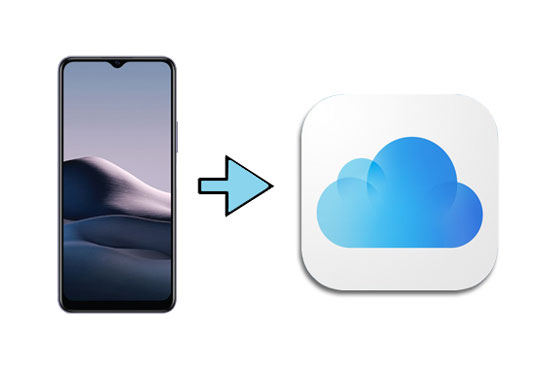
Tip 1: Can Android phones back up to iCloud? As long as you utilize a useful aid, you can back up your Android phone to iCloud.
Tip 2: How do I back up my entire phone to iCloud? Unfortunately, at present, no way can back up an entire Android phone to iCloud. However, you can back up your whole iPhone to iCloud: open the Settings app, tap your name, click iCloud, and turn on iCloud Backup. Also, you can sync your backup to other iOS devices with the same Apple ID.
What's the meaning of how to back up android to iCloud with iCloud? Actually, it means that you can open the iCloud web page on your Android browser. But the operation is a bit different from visiting other web pages. Anyway, please follow the guide below to transfer data from Android to iCloud:
Step 1. Visit iCloud
Please go to your Android browser, and visit icloud.com.
Step 2. Switch to Desktop Version
- On most Android browsers, it cannot directly open the iCloud web. In this case, please tap the "Menu" icon, and choose the "Request Desktop Site" option.
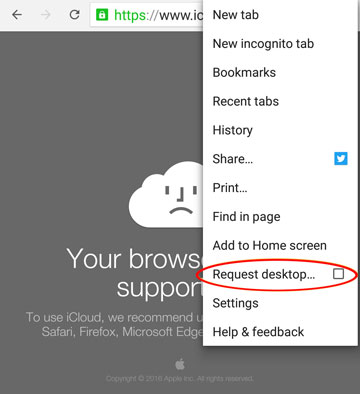
- Then you can successfully view the login interface.
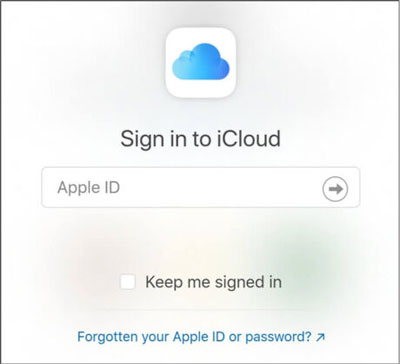
Step 3. Upload Android Data to iCloud
Click a category, and click the "Upload" icon to choose and upload files from your Android phone. In this way, you can access Photos, Notes, Reminders, and the Find My feature only.

See also:
How to restore the iCloud backup to Android with ease? That's easy. You can use these 4 powerful solutions.
Wondering how to share large videos on Android? Open this link, and find the approach.
Sync for iCloud Contacts, available on Google Play, is a powerful tool to sync your contacts between your iCloud account and Android device. Furthermore, it can sync your contacts to your Google account. Thus, you can view all the Android contacts on your iCloud. Please note that this app is free to use, but you will see some ads on the app when using it.
Step 1. Sign in to iCloud
Please sign in to iCloud on the browser of your Android device.
Step 2. Install the App and Login
Download and install the app on your Android device. Then directly open it, and add your iCloud account to the app.
Step 3. Enable Syncing
Click your iCloud account, and enable the syncing feature. Then the app will integrate your iCloud and Android contacts. After that, you can check your Android contacts on your iCloud.
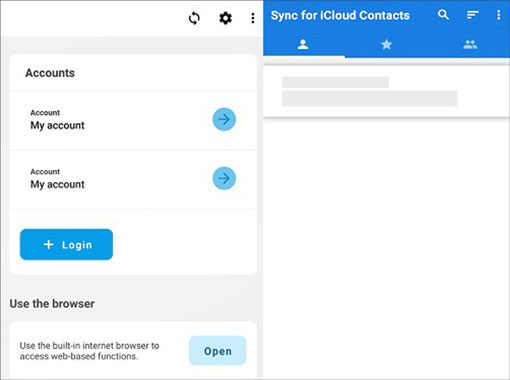
You can also back up your Android data to iCloud manually via a computer, but this is not a time-saving way. Anyway, many Android users like to upload a few small Android files to iCloud in this way. Additionally, you can download files from iCloud to your computer. Here's the tutorial:
Step 1. Install iCloud Drive
Please download and install iCloud Drive on your Windows or Mac computer. By the way, if your computer is Mac, you'd better install Android File Transfer.
Step 2. Drag and Drop Android Files
Connect your Android phone to the computer via USB, access your Android device, and navigate to the files you want to move. Then copy and paste the files to your computer.

Step 3. Upload Android Files to iCloud
- Run iCloud on your computer, and log in with your Apple ID. Then, open iCloud Drive on the computer, and move your files from your computer to the corresponding folder, such as moving pictures to iCloud Photos.
- After that, your files will be saved on iCloud, and you can also view them on other devices so long as you sign in with the same account.
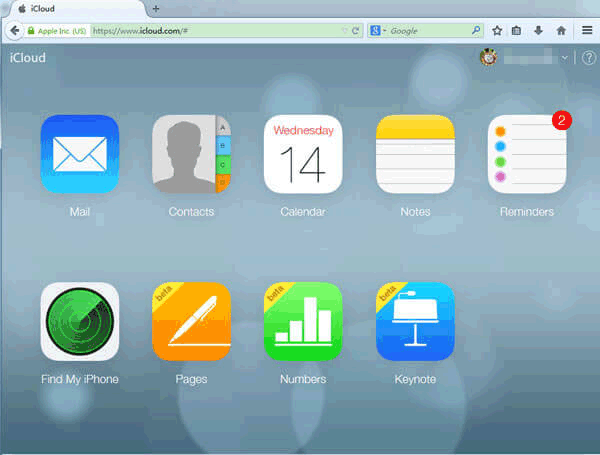
Bonus: How to Back Up Android Phone with an Effective Alternative to iCloud? The alternative is your computer. Undoubtedly, it's easier to transfer files from Android to a PC than to iCloud. Furthermore, with the help of Samsung Messages Backup, a professional Android data backup software, you can back up more file types and manage files with ease on Windows and Mac.
After learning this article, you have known that it is feasible to back up Android files to iCloud, even though iCloud serves for iOS devices. If you have better suggestions about the topic, please share them in the comments area. We would appreciate your sharing. Thanks for reading.
Related Articles
How to Transfer Files from Samsung Tablet to PC | 5 Seamless Ways
Fixed: Why Samsung Cloud Backup Failed? And How to Fix It without Hassle?
How to Transfer Contacts from Android to Outlook via 3 Essential Ways
How to Back Up Android Phone before Rooting With Ease | Check the Full Guide
AirDroid Alternative: Get 11 Practical Tips to Replace AirDroid
[4 Ways] How to Install APK on Android from PC Effortlessly
Copyright © samsung-messages-backup.com All Rights Reserved.