Does Outlook manage your emails and calendars only? Absolutely not. It can keep and organize your contacts as well. That's why many people export Android phone contacts to Outlook. What's more, contacts are significant personal information on our Android device. Therefore, these 3 ways will tell you how to transfer contacts from Android to Outlook, and make a contact backup if you like. Let's go.
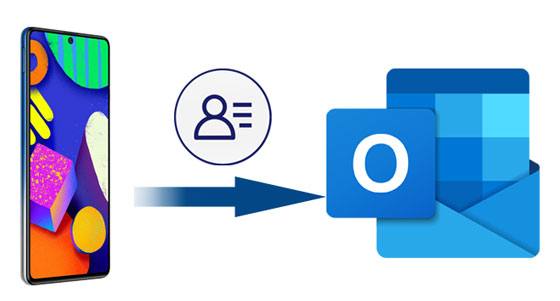
This contact assistant - Samsung Messages Backup, is a comprehensive contact manager, supporting you to move Android contacts to Outlook. No matter how many contacts you have, it can copy the contacts to Outlook at once. Certainly, it can also help you edit, delete, group, create, etc., your contacts on the computer. If needed, you can back up your Android contacts to the Windows or Mac computer in 1 click.
- Allow you to transfer contacts from Android to Outlook, and preview and select your contacts freely.
- Support saving contacts to the computer in several formats, like CSV, HTML, VCF, XML, and more.
- Import your contacts from Outlook, VCF files, and the backup files to your Android device.
- Display the phone number, name, email address, group, etc.
- Fast transfer photos, videos, music, text messages, and more, from Android to the computer.
- Help you take screenshots of your Android phones or tablets directly.
Besides, it can work with most Android devices with Android OS 4.0 or upper, including HTC Desire 22/Desire 21/Desire 20 Pro/Desire 19s/Desire 12s, Huawei P60/P50/P40/P30/P20/P10, OnePlus 11/10/Nord 8/7/6/5, Samsung Galaxy F62/M12/S21 Ultra 5G/A32 5G, OnePlus, Google, ZTE, and so on.
Download the Android to Outlook contact transfer software for free below.
Step 1. Install the Software
After downloading the package, please install it on your computer, and open it directly.
Step 2. Connect the Handset to the Computer
Connect the Android phone to the computer with a data cable, and follow the on-screen guide to enable the USB debugging mode on Android. The software will recognize your device quickly.

Step 3. Transfer Contacts from Android to Outlook
Choose the "Contacts" category, and select the desired contacts on the right side. Then click the "Export" > "Export to Outlook" option. It will begin copying the selected contacts to Outlook.

Bonus: Want to delete contacts on Android breezily? Browse these 5 ways, and they will give you support.
You can import a VCF file to your Outlook app manually. So, why not import your Android contacts to Outlook via a VCF file? The whole process is manual, and the steps are more than the former, but the following tutorial will assist in the operation. Thus, it is simple to transmit contacts from Android to Outlook.
Step 1. Export Your Android Phone Contacts
Open the Contacts app, and tap the "More" > "Manage contacts" > "Import/Export contacts" > "Import or export contacts" > "Export" icon. Then you can save your contacts as a VCF file.

Step 2. Move the VCF File to the Computer
Connect the phone to the computer via USB, and navigate to the VCF file. Then drag and drop it from your phone folder to the desktop.
Step 3. Import Contacts to Outlook
Run Outlook on the computer, and tap the "Import/Export" > "Import a VCARD file (.vcf)" > "Next" icon. Then you can select the VCF files from the desktop. After a while, your contacts will appear on Outlook.

Read also: Switch your iPhone to a brand new Android phone? Great! You can smoothly transfer contacts from the iPhone to Android if you plan to bring your contacts with you.
Actually, syncing Android contacts to Outlook is easy as long as you install the Outlook app on the handset. If you have set up the app but find no contacts on it, you maybe forget to select something during the setting. But now, you can troubleshoot it without a hitch.
Step 1. Open Outlook App
Please make sure you sign in to Outlook with your account in advance.
Step 2. Go to Settings
Click the Settings icon like a gear, choose the account that cannot sync contacts, and tap the "Reset Account" button. Then check whether the account syncs your contacts. If not, please go to the next step.
Step 3. Launch the Phone Settings App
Go to Settings of your phone, and click the "Applications" > "Outlook" option. Ensure you have enabled the "Contacts" option. Next, toggle to Outlook, tap the "Settings" icon, select your account, and hit the "Sync Contacts" button.
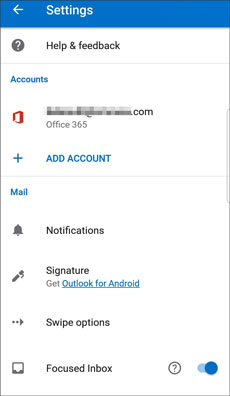
Further reading: Your Android contacts disappeared? It's not a big deal. Please check this out to recover your contacts.

So, which methods do you think best? If you concentrate on efficiency, it is recommended to choose the contact assistant - Samsung Messages Backup, which can export all contacts from Android to Outlook swiftly. Whenever you want to import contacts from Outlook, it can also give you a hand. Please don't miss this practical program.
Related Articles
How to Completely Remove Contacts from Android SIM Card
Vivo V9 Contacts Backup: How Do I Back Up My Contacts on Vivo?
How to Send Text to Multiple Contacts without Group Message on Android? (Solved & Simple)
How to Sync Contacts from iPhone to iPad Seamlessly? 5 Fixes Here!
Samsung Contacts Recovery - How to Recover Deleted Contacts from My Samsung Galaxy Phone?
One Click to Transfer Contacts from Computer to Android [3 Ways]
Copyright © samsung-messages-backup.com All Rights Reserved.