Contacts on the LG phone are so vital for you that you are worried that they would be lost in sudden accidents. You'd better do something to protect the contacts on the LG phone. To transfer contacts from LG phone to computer is a good idea. For your inference, here are 6 effective methods to transfer contacts from LG G8/G7/G6/G5/G4/G3 to computer. They will help you backup LG phone contacts breezily.
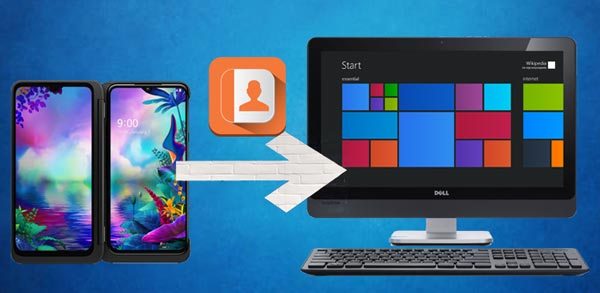
What are the Pro LG contacts transfer tools? They are the guard to protect your LG contacts from losing. You can use these Pro LG contacts transfer tools to transfer your LG contacts to computer quickly no matter how many contacts in your LG phone. With them, you won't lose your contacts from LG phone anymore.
LG Transfer - Samsung Messages Backup is the most powerful LG contacts transfer tool for users. What's more, this app is recommended by most of the users for its fast transfer and professional management of contacts. Besides, you can also transfer call logs, SMS, apps, photos, videos, music and more from your LG phone to the computer in 1 click.
Download LG Transfer below.
Step 1. Download and Install
First of all, please download and install LG Transfer on the computer. Once installed, launch and go to the "Android Assistant" to enter LG Transfer.

Step 2. Connect LG Phone to PC
Next, connect your LG phone to the PC with a USB cable. Then choose the "LG" brand on the interface to enable your LG phone USB debugging. Or you can enable USB debugging in the Settings directly.

Step 3 Transfer Contacts from LG to Computer in 1 Click
- After connected, go to the "Super Toolkit" and choose the "Backup" option. There is a pop-up window. Please tick off the "Contacts" category on it and tap on the "Back Up" icon.
- After a short time, LG Transfer will finish transferring contacts from LG phone to computer.

Read also:
The full guide on LG backup and restore is here. Check it out.
How to transfer LG data to an iPhone without limitation? You can get help from this post.
LG Recovery is another powerful contacts backup tool for LG phone. Before the transfer, you can scan your LG contacts on the computer, so you can select the contacts which you desire to transfer on the PC. In addition, you can recover the deleted contacts with this LG Recovery from your LG phone.
Step 1. Download LG Recovery
At first, download LG Recovery on the PC. Then click it twice to install the app and run the program on the computer.
Step 2. Link LG Phone to PC
Then you need to link the LG phone to the computer with your USB cable. Please enter the "Settings" and go to the "Developer Option". You will see the "USB debugging". Enable it on the LG phone.
Step 3. Select and Transfer Contacts from LG Phone to PC
- Thirdly, choose one scanning mode on the interface. Click the "Next" icon. When you get the content of LG phone on the interface, please click the "Contacts" category and you can view the contacts on the right side.

- Select the contacts you want and tap on the "Recover" icon at the bottom. Choose a location to save the contacts. After a while, LG Recovery will transfer the contacts from LG phone to the computer.

You might also like:
If needed, you can follow the guide to print out text messages from LG.
This post will help you copy your SIM card data to your PC step by step.
If you want to choose LG official tools to transfer contacts from LG to computer, you will get help in this part. In the following, it introduced 2 kinds of LG official tools. And you can choose one to solve how to transfer contacts from LG phone to PC.
It is believed that most LG users have known LG PC Suite. If you installed LG PC Suite on the computer, enter the app you will know that there is no contacts option on the panel. Therefore, you can't use LG PC Suite to backup contacts from LG phone to the computer. But you can transfer music, videos, photos, and applications to the PC with LG PC Suite.
By the way, LG PC Suite supports the old versions of LG phone in general. Please go ahead to get another LG official tool for LG contact transfer.

Further reading:
How to transfer photos from LG phone to computer easily and safely?
What if you forget your password of your LG phone? Can you access your device?
LG Bridge is a practical official tool for LG users to backup contacts, messages, media data, installed apps, and more from the LG phone to the computer. In this way, you will finish the contacts transfer easily and won't lose the contacts in LG phone. However, you can't backup contacts from LG phone to computer singly. You need to transfer the personal data which includes contacts.
Step 1. Install LG Bridge
Please install LG Bridge on your computer in advance, and then double-click to install the app. Once done, launch the app on the computer.
Step 2. Set Up A Connection between LG Phone and Computer
Next, you need to set up a connection between your LG phone and the computer via USB cable. Select the "File Transfer" option on the pop-up window on the LG phone.
Step 3. Backup LG Contacts to PC
- When connecting successfully, please tap on the second tab named "LG Backup" on the top menu. Click the "LG Backup" option and choose the "Personal data".
- Finally, tap on the "Start" and "OK" icon, LG Bridge will start to backup your contacts from LG phone to computer.
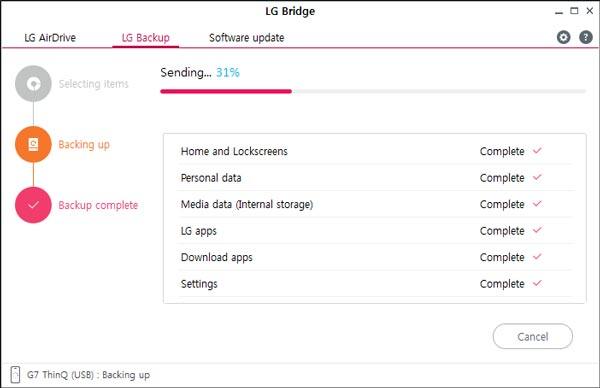
Maybe you like:
Need to transfer data from Samsung to LG? Click this Samsung to LG transfer guide.
LG Bridge fails to connect to your LG phone? Don't worry. You can use this guide to solve this problem.
Sometimes the official apps are not convenient enough for contacts transfer from LG phone to computer, but you can choose the useful third-party tools for LG contacts transfer on the computer. This part offered 2 kinds of LG transfer tools for you. If needed, you can have a try.
One of the useful third-party ways is Gmail. As long as you have a Gmail, you can transfer contacts from LG G3 and more to the PC/laptop. And you needn't download and other applications in this way.
Step 1. Go to Settings
On your LG phone, please go to the "Settings" app and then you need to find out the "Account" option on the list.
Step 2. Add Gmail Account
Next, please tap on the "Add account" icon on the screen and then type down your Gmail account.
Step 3. Backup Contacts from LG Phone to Gmail
Once added, please turn on the "Sync Contacts" feature and tap on the "Sync now" icon. Your LG contacts will be backed up to the Gmail account.
Step 4. Download Backed up LG Contacts on Computer
- Now, please sign in to your Gmail account on the computer. After that, tap on the "Menu" icon on the top right corner to choose the "Contacts" option.
- Then you can see your LG contacts on the computer, right-click to choose the "Save as" option. Your LG contacts will be transferred from the LG phone to the computer in a while.
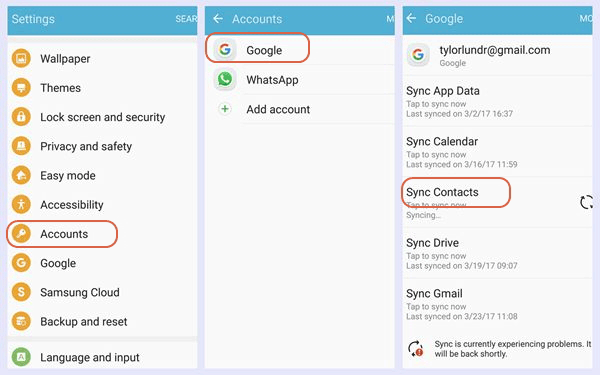
Check if you need: There are many factors lead to data loss from your LG phone. How to restore lost pictures on LG without trouble?
AirMore is an easy app for transfer contacts and other data from LG mobile device to the computer. Without USB cables, you can also solve how to transfer contacts from LG phone to laptop via AirMore. It is so convenient for users to transfer data wirelessly.
Step 1. Visit AirMore Web
In the beginning, you are required to download AirMore Mobile version on the LG phone. Then visit AirMore Web on your computer.
Step 2. Scan to Connect
- When you open the AirMore website, you will get a QR code on the interface, please open the AirMore app on your LG phone and choose the "Scan to Connect" option.
- Please scan the QR code with your LG phone. Tap on the "ACCEPT" on the LG phone.
Step 3. Transfer Contacts from LG Phone to Computer
After connected, you will see the "Contacts" button on the computer, tap on it and select the desired contacts. Then click the "Export" icon on the upper menu and choose a folder to store the contacts.
- Eventually, the LG contacts will be transferred from LG phone to PC/laptop.

In this article, it has introduced 6 methods to transfer contacts from LG phone to computer, and now are you much clear about these methods? With the comparison, you will make a conclusion about what you want to select for LG contacts transfer. If you want the most professional application for LG contacts transfer to computer, please choose the LG Transfer - Samsung Messages Backup. And please feel free to contact us with any contact transfer questions.
Related Articles
How to Restore Deleted Text Messages on LG Phone
How to Download Apps on LG Phone in An Easy Way?
How to Transfer Contacts from Android to iPhone?
[Total Guide]How to Transfer Contacts from iPhone to Samsung? - 7 Ways
How to Completely Remove Contacts from Android SIM Card
One Click to Transfer Contacts from Computer to Android [3 Ways]
Copyright © samsung-messages-backup.com All Rights Reserved.