Undoubtedly, contacts are one of the essential file types on the mobile phone. To keep contacts safe, people are accustomed to backing them up to the computer. Even if you delete your useful contacts by mistake, you can restore the contacts from the backup.
If you are a user of Sony Xperia, luckily, you will know how to transfer contacts from Sony Xperia to PC below. Without further ado, let's take a look at these 5 ways.

Want to fast back up contacts on Sony Xperia to the computer? Please use this Sony Xperia contact backup software - Samsung Messages Backup. It can transfer all contacts to the PC in 1 click. Besides, it allows to you preview and select contacts on the PC. Amazingly, it can let you manage your contacts with several functions.
- Swiftly back up contacts from Sony Xperia to the PC.
- Help you edit, delete, and create contacts on the computer.
- Selectively import or export contacts between the computer and the Sony device.
- Support to transfer text messages, apps, documents, music, photos, and more on the computer.
- Allow you to take screenshots of your Android device and save them to the PC.
- Let you create or remove playlists on the PC.
- Highly compatible with most Sony phones and other Android devices, such as Sony Xperia 1 IV/Xperia 5 IV/Xperia 10 IV/Xperia Pro-I/Xperia 1 III/Xperia 5 III/Xperia Pro/Xperia 1 II/Xperia 5 II/Xperia 10 II/Xperia L4/Xperia L3/Xperia L2/Xperia L1, Samsung Galaxy S23/S22/S21/S20/S10, LG Q92 5G/Q52/Q31, Huawei, OnePlus, Xiaomi, ZTE, Google, and more.
Download the Sony data manager for free below.
Step 1. Install the Software
Download and install the program on the PC. Then connect your Sony Xperia phone to the PC via USB, and follow the prompt to enable the USB debugging mode on Sony.
Step 2. Go to Super Toolkit
Once connected, please tap the "Super Toolkit" tab and choose the "Backup" option.

Step 3. Transfer Sony Contacts to Computer in 1 Click
One the backup window, please select the "Contacts" category, and tap the "Back Up" button to begin the transfer. The software will send all contacts to the PC.

Tips: If you want to pick the desired contacts on the interface one by one, please choose the "Contacts" option on the left panel. Then you will see all your contacts appear on the right side.
See also: This guide will teach you to fake a location on Twitter safely.
It is normal to back up contacts on Sony Xperia with a Google account. You can also sync other data to your Google account, such as videos, documents, etc. The uploaded files will not take up the local storage space. If you want to view your backup contacts, you can browse the Google webpage with your account.
Step 1. Sync Sony Contacts to Google
To synchronize your contacts to your Google account, please go to the Contacts app, and select the "Import/Export contacts" > "Import from device storage" > "Google" option. Then click the "Select all" to sync all contacts to your Google account.
Step 2. Visit Google Drive on the PC
Please browse the Google Drive webpage and log in with your personal account. Then click the "Google apps" icon on the upper right, and choose the "Contacts" icon. You will see your Sony contacts on the interface.
Step 3. Download Contacts to PC
Tick the contacts, and tap the "More" > "Export" option. Then, you can save the contacts to your computer.
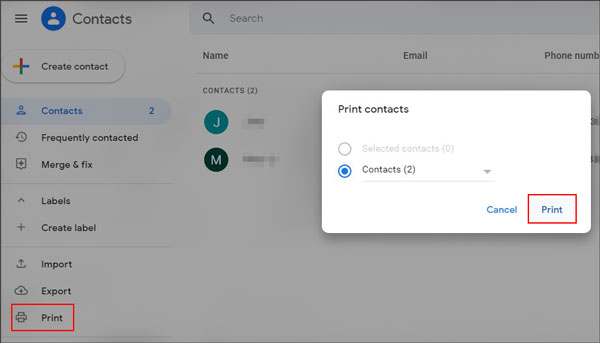
Read also:
Want to transfer contacts from the computer to Android? It is time to use these 3 practical ways.
Additionally, these 5 methods can help you complete Sony Xperia data transfer without trouble.
Xperia Companion is an old tool to transfer data from a Sony phone to a computer. However, it cannot work with the smartphones released from 2019 onwards. In other words, if your phone is released before 2019, this way can support your phone.
Step 1. Download the Software
Please download the software on the desktop, and double-click to install it.
Step 2. Select Backup Option
Launch the program and choose the "Backup" option.
Step 3. Transmit Contacts to PC
- Check the contacts you want on the interface, and tap the "Next" icon. Then it will retrieve your Sony Xperia data.
- Please enter a backup name and click the "Next" button. It will start backing up your contacts to the PC. As it finishes, you can tap the "OK" icon.
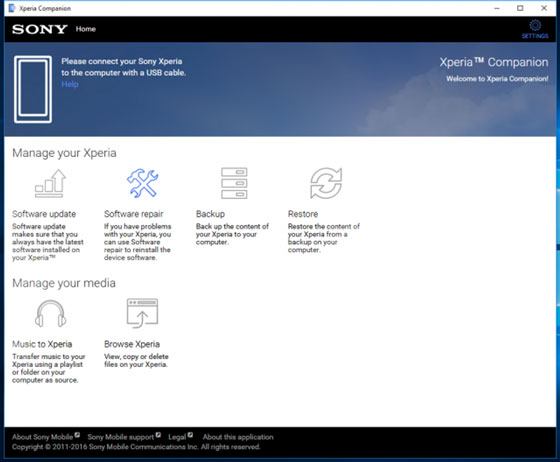
Further reading:
Planning to switch Sony to Samsung? Maybe you wonder how to transfer contacts from Sony to Samsung. Please click the link and learn the solutions.
You can find your deleted contacts from WhatsApp on Android. Here are 3 options for your reference.
If you have inserted an SD card into your Sony Xperia Z3, you can back up the contacts to the SD card without hassle. However, it is not safe enough, because your memory card will also get lost if your phone is lost. Therefore, you'd better import the contacts from the SD card to the computer.
Step 1. Transfer Contacts to the SD Card
Open the Contacts app, tap the Menu icon, and choose the "Export contacts" > "SD/Memory Card" > "OK" icon. Your contacts will be saved to the SD card.
Step 2. Take Out the Micro SD Card
Open the flap to reveal the memory card slot. Then you can take out the card.
Step 3. Transfer the Contact File to the PC
Connect your card to the PC with a card reader, drag and drop the contacts file to the computer.

Maybe you need:
Then what about text messages? How to transfer text messages from Sony Ericsson to the PC?
With this tutorial, you can move data from Samsung to Sony without effort.
Nowadays, many computers support transferring files via Bluetooth. If you love the Bluetooth wireless transmission, you can have a try. However, it is time-consuming when you transfer much data.
Step 1. Enable Bluetooth
You can turn on Bluetooth on Settings of the Sony phone. To switch on Bluetooth on the PC, please tap the "Start" > "Settings" > "Devices" > "Bluetooth and other devices" option.
Step 2. Pair Your Xperia Phone with the Computer
- After enabling Bluetooth on the PC, please tap the "Add Bluetooth or other device" > "Bluetooth" icon, and choose your Sony device.
- Next, tap the "Connect" button and confirm the PIN on your Xperia phone. You have successfully paired your mobile device to the PC.
Step 3. Send Data to PC via Bluetooth
- To send Sony phone data to the PC, please go to the folder that stored desired files, and click the "Share" > "Bluetooth" icon, and choose your PC. Then accept the files on your computer.
- After a while, you will transfer the phone contacts to the PC.

Bonus: Searching for a solution to migrate contacts from Samsung to Sony? Please don't miss this article, which has 4 efficient ways for contact transmission.
See? It is easy to transfer contacts from Sony Xperia to the PC. Furthermore, this Sony contact backup software - Samsung Messages Backup can export all contacts to the computer once and for all. Give it a chance to let it help you. It will satisfy you with its powerful capability.
Related Articles
3 Best Sony Xperia Data Recovery Solutions to Recover Your Deleted Files
How to Transfer Data from Sony to Huawei with 4 Pragmatic Approaches
Sony Backup and Restore: How to Back Up and Restore Sony Xperia in 3 Easy Ways?
4 Easily Methods to Transfer Data from Sony to Samsung [Solved]
How to Transfer Photos from Sony Xperia to Computer? (4 Easy Ways)
6 Methods on How to Transfer Contacts from iPhone to Android [You'd Better Know]
Copyright © samsung-messages-backup.com All Rights Reserved.