With the rapid development of mobile communication technology, the newly released smartphones can fulfill more and more people's diversified demands for communication, shopping, etc. Thus, getting rid of an old ZTE phone with limited storage space and purchasing a new one has become a rigid demand for many people. However, out of privacy, the encrypted contacts and messages are hard to be transferred directly from ZTE phone to computer and how to transfer contacts from ZTE phone to computer for backup has plagued many people.
Luckily, you find this article. To figure out how to transfer contacts from ZTE phone to computer, we try again and again numerous ways and find that the following 5 simple ways are the most convenient and quickest ones. You can find one most suitable for you to solve your problem after reading through this post.
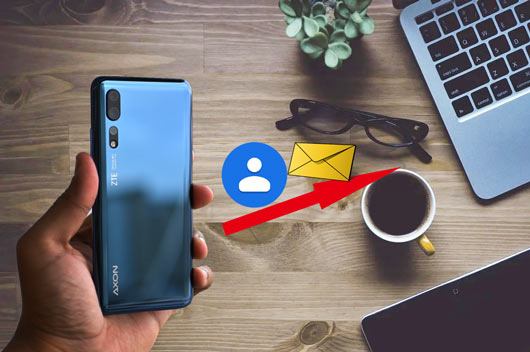
Samsung Messages Backup, a ZTE software for PC, can transfer contacts, SMS, call logs, music, videos, photos, user apps and documents from ZTE phone to computer. Besides, it also supports to backup and restore overall Android data on computer with one click. What's more, you can also manage Android files on PC - add, delete and edit contacts, send, delete, forward and reply text messages, install and uninstall user apps, import, export and delete call logs, as well as export contacts to Outlook and import contacts from Outlook, etc.
Well, this ZTE software for PC is fully compatible with almost all Android devices running Android 4.0 and later, including Samsung, HTC, ZTE, Motorola, LG, Sony, Philips, Huawei, Xiaomi, Dell, Google and so forth. For ZTE phones, it supports many types, such as ZTE AXON 10 Pro/10s Pro/9 Pro/9/M/7s/7 Max/7, Blade A7/A7s/A2017/A601/A3/A910/A510/20 Smart/V10/V10 vita/V9/V7 Max, S6 LUX, S6, ZTE A2020N2 Pro/A2020 Pro, N600, RACER, RACER II, SKATE, U880, Z990, a5, Avail, BASE lutea, etc.
How to transfer contacts from ZTE phone to computer?
1. Install and launch Samsung Messages Backup on your computer, and enter in Android Assistant module from toolbox.
2. How to connect ZTE phone to computer. Connect ZTE phone to computer via a USB cable and enable USB debugging and grant permission on ZTE phone as prompted. After the successful connection, you will see ZTE's main information on this program as pictured below.

3. Select files to transfer. Choose Contacts (or SMS) folder from left window, check desired contacts from right window and tap Export above to directly transfer contacts from ZTE phone to computer.

Learn more:
Want to view your SIM card data on your computer? Let's take a look at this guide.
You can effortlessly share your iPhone contacts to another iOS device.
Gmail is a very convenient way to deal with the issue how to transfer contacts from ZTE phone to computer. If you have a Gmail account and do not want to install any ZTE software for PC, the thing will get much easier using Gmail sync.
How do I transfer contacts from my ZTE phone to my computer?
1. Go to Settings on your ZTE phone > Select Account and Sync > Add account > Google.
2. Sign in Google with your Gmail account, turn on Contacts and tap Sync Contacts.
3. After finishing sync process, visit Google official website and sign in with the same Gmail account on your computer, then find Contacts folder to download to your computer. After the whole process finishes, you will solve the problem how to transfer contacts from ZTE phone to computer.

See also:
You can easily select the phone cloning software you want from this article. Let's take a look.
Are you looking for a way to transfer your phone number to your new iPhone? If yes, click this link to read this guide.
Well, you can also use your ZTE phone to cope with the issue how to transfer contacts from ZTE phone to computer easily. However, this method works only on certain ZTE phones, if you cannot use this way, you can try other methods.
Let's see how to transfer contacts from ZTE phone to computer.
1. Launch Contacts app on your ZTE phone > More or three vertical dots > Settings.
2. Select Import/Export Contacts > Export to SD card as vCard.
3. Connect your ZTE phone to computer via a USB cable, in notification on ZTE, select MTP or Transfer files in Use USB for the window. After connection, navigate to the vCard file recently exported to SD card and copy and paste it to computer.

Apart from the above methods, you can also use Smart Contacts Backup to solve the problem of how to transfer contacts from ZTE phone to computer. Smart Contacts Backup is a free and easy app, which allows you to backup contacts as an Email attachment in one click.
How to transfer contacts from ZTE phone to computer?
1. Install and launch Smart Contacts Backup from Google Play Store on your ZTE phone.
2. All your contacts will be listed in this app, click Backup to convert them to VCF file and send via Email.
3. Sign in the same Email account on PC and download VCF attachments from Email to computer.
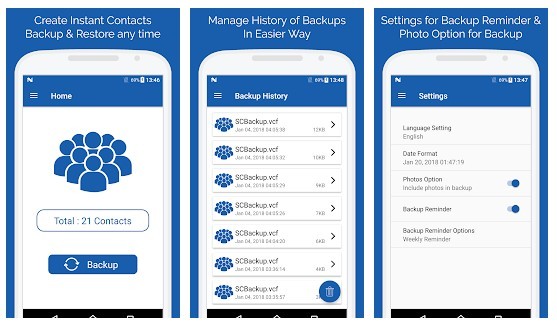
Besides contacts transfer, if you also want to transfer messages, you can use SMS Backup & Restore to transfer SMS from ZTE to computer.
How to transfer SMS from ZTE to computer?
1. Install and launch SMS Backup & Restore from Google Play Store on your ZTE phone.
2. Select Backup from the primary interface of this application, check desired SMS from the list, choose to backup SMS to Google Drive, Dropbox or Email and press OK.
3. After the backup is complete, turn to sign in Google Drive, Dropbox or Email account on your computer, find the uploaded SMS file and download it to your computer.
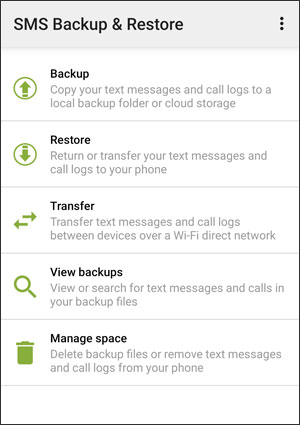
How to transfer contacts from ZTE phone to computer? There are five simple ways. Which one do you prefer? Personally, I highly recommend you to try Samsung Messages Backup, which is highly secure, green, ads-free and easy to operate. Of course, you can also try other ways according to your own free will.
By the way, if you encounter any problem during use, welcome to leave a comment below.
Related Articles:
Ultimate Solutions to Transfer Data from Samsung to Huawei P40/P40 Pro (Proven Tips)
Transfer Contacts from Samsung to Huawei in 4 Valid Ways
How to Transfer Photos from Android to iPhone in 2023? [6 Practical Methods]
How to Transfer Photos from iPhone to iPhone in 5 Ways [Ultimate Guide]
How to Transfer Music from Android to iPhone in 4 Ways Instantly
Transfer Text Messages from Android to iPhone Effortlessly [3 Ways]
Copyright © samsung-messages-backup.com All Rights Reserved.