With different operating systems, the interaction between Android and Mac is slightly challenging for us, especially when we need to frequently transfer files from Android to Mac. Luckily, there are some practical tools that can solve the problem of Android to Mac file transfer. They can help both devices smoothly communicate with each other. Additionally, we need to move away from obsolete tools.

If you can find a bridge for your Android phone and MacBook, you can send files from Android to Mac without any trouble. In this part, we can use a comprehensive tool to share files from Android to Mac and vice versa - Samsung Messages Backup. With this tool, you can transfer your photos, contacts, videos, music, call logs, books, apps, and more from your Android device to a Mac computer via USB or Wi-Fi.
- Export Android files to Mac with ease.
- Support various file types, including text messages, contacts, photos, videos, music, documents, etc.
- USB and Wi-Fi connections are supported.
- Display your Android data by category and support preview.
- Back up and restore Android data in 1 click.
- Compatible with Android 6.0 and upper.
- The free trial supports file scanning and preview.
Download this file transfer app for Android to Mac.
Step 1: Install the transfer software on your Mac computer after downloading it. Then open it on the desktop.
Step 2: Use a data cable to connect your Android device to Mac, and activate the USB debugging feature on Android. Then the program will recognize your mobile device, and the connection will be active.

Step 3: Choose a data type, and select the content that you want to transfer. Tap the "Export" icon to transfer your files from your Android device to the Mac device.

There is a simple transfer tool designed to transfer files between Android devices and macOS computers. That is OpenMTP, an open-source application as a replacement for Google's Android File Transfer app.
Step 1: Download OpenMTP from https://openmtp.ganeshrvel.com/, and then drag the file to "Applications" for installation. Then double-click it to open the app.
Step 2: Restart your computer after installing the app, and then launch it again.
Step 3: With a USB cable, connect your Android device to the Mac. Then select "File transfer", and allow it to access your phone data.
Step 4: Tap "Refresh". Now, you can access your Android files on Mac, and drag and drop your files to the computer directly.
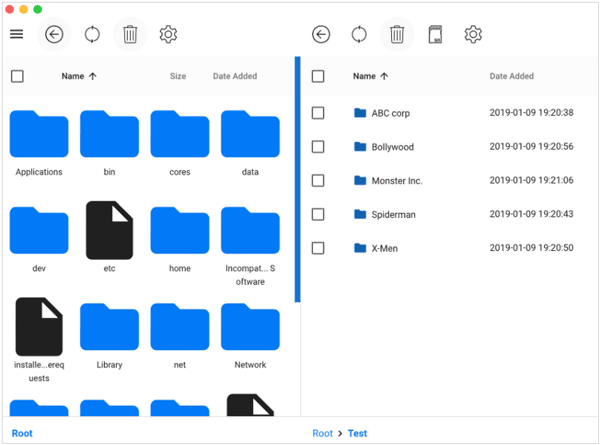
Even though Quick Share isn't supported on Mac, you can use NearDrop to share files between your Android phone and Mac computer. NearDrop is bridging the gap between both devices, and allows you to use Quick Share on Android to send files to Mac.
Step 1: Go to https://github.com/grishka/NearDrop on your Mac, and click "Releases". Then download the "NearDrop.app.zip" file.
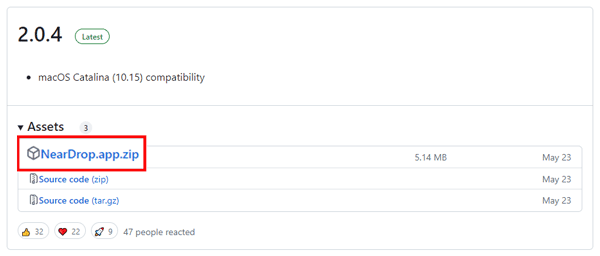
Step 2: Unzip the file, and then install it on your Mac. Open the Settings app on Mac, and choose "Privacy Security". Next, scroll down to click "Open Anyway", and enter your passcode or fingerprint for confirmation. Once done, open NearDrop.
Step 3: Go back to Settings, choose "Notifications" > "NearDrop", and enable the "Allow notifications" switch.
Step 4: Navigate to the files that you want to send on your Android device, and select them. Then click "Share" > "Quick Share", and opt for your Mac computer.
Step 5: After a while, you will receive the files on your Mac.
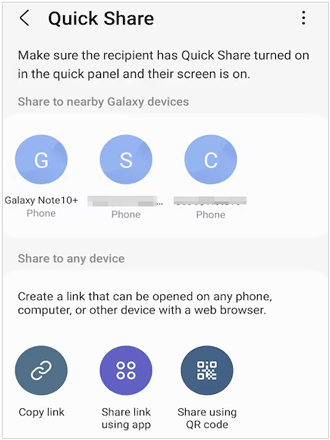
If you have enough cloud storage space on your Google Account, you can synchronize files between your Android phone and Mac with the Internet using Google Drive.
Step 1: Install Google Drive on your Android phone, and log in to your Google Account. Then click "+" > "Upload" to select the files you want from your phone.
Step 2: After uploading to Drive, please go to the webpage of Google Drive on your Mac computer. Then sign in with the same account.
Step 3: Select the files that you uploaded just now, and then save them to the computer.
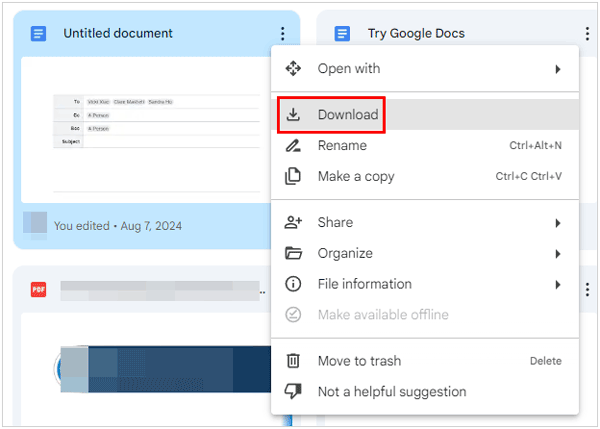
Q1: Can I send files between Android and Mac via Quick Share?
You can't send files between Android and Mac via Quick Share only. If you want to use Quick Share, you can install NearDrop on your Mac first. The detailed steps are shown in Part 3.
Q2: Why can't I find the webpage of Android File Transfer?
Unfortunately, Android File Transfer has been discontinued, and the webpage doesn't exist. Even though you can download it from other platforms, it will not work well with the latest macOS. By the way, Android File Transfer is a piece of old software that has not been updated for more than 10 years. Thus, please select an alternative to Android File Transfer, which can work better.
The old tools and methods are gone forever, but we can utilize these 4 updated approaches to Android file transfer for Mac, such as using Samsung Messages Backup. This is a versatile manager to transfer your files between Mac and Android devices. With it, you can even back up all your Android files to your Mac at once, and restore the backup at any time. Also, other tools like OpenMTP and NearDrop can send your files easily. Choose what you want, please.
Related Articles
Safely Transfer Files from Android SD Card to PC without Trouble [5 Ways]
Android Data Recovery on Mac: A Full List with 7 Reliable Tools
Necessary Info on Smart Switch for Mac: Install and Use It Smoothly
How to Transfer Messages from Android to Mac Easily? 4 Helpful Tips Here
[Solved] Back Up WhatsApp from Android to Mac with 4 Efficient Methods
Huawei to Mac Transfer with 5 Authoritative Solutions (Solved)
Copyright © samsung-messages-backup.com All Rights Reserved.