To transfer music from Mac to Android is quite difficult? Many people are fond of enjoying the music both on Mac and Android device, even though we can listen to music online. If this problem always annoys you, you will learn 5 amazing methods here to get rid of it. Nightmare is over now, because you will transfer music from Mac to Android in ease.
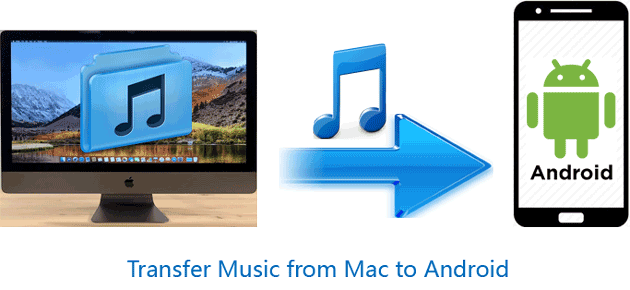
If you want to save your time and operate easily, many people would say, Music Transfer - Samsung Messages Backup is the most available app. There is no doubt that Music transfer is powerful software for its practical functions, brief and pretty operating interface and the detailed instructions. Now, let me show you its advantages.
Highlights of Music Transfer
1. Transfer music from Macbook to Android phone with 1 click.
2. Transfer other data, including contacts, call logs, messages, photos, videos and so on from Mac to Android.
3. Backup your files to PC (Windows/Mac) efficiently.
4. Preview your photos, call history, messages etc on Macbook.
5. Edit, add, delete, refresh the data breezily.
6. Fully compatible with all Android version.
More importantly, Music Transfer is compatible with Samsung Galaxy S23/S22/S21/S20/S10/S10+/S10e/S9+/S9/S8+/S8, and other series, Huawei Mate X/Mate 20/Mate 10 Pro/Mate 10/Mate 9/V20/V10, HTC, Xiaomi, LG, ZTE, OPPO, Vivo and so on. You will never worry the version of your android phone despite Android 4.0 or later.
Download Music Transfer freely here.
With 1 click, you can transfer music from Mac to your Android device, which is the most useful solution. In addition, you can transfer other types of data on your Android phone to Macboook with 1 click as well. Why not try to transfer them with the effective and efficient method?
You can follow the leading guide as below.
Step 1. Install Music Transfer and Connect Android Device
- First of all, choose the Mac version of this app to install it. Follow the showing hint when you click the download icon.
- When finishing installing, please connect your Android phone to your Macbook and enable USB debugging on your Android phone. Then launch the app. It will detect your Android device, if continue please allow the app access your phone.
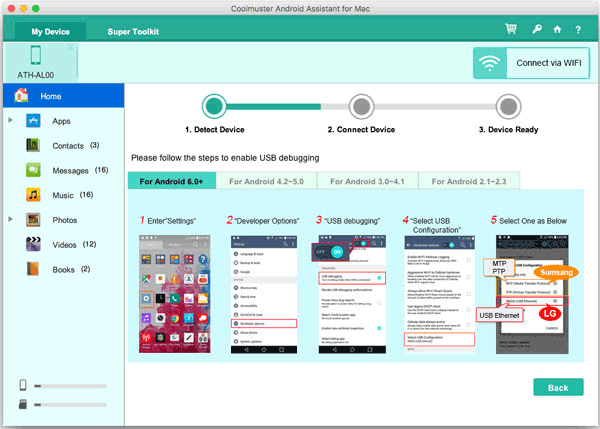
Step 2. Recognize Your Phone and Get the Contents.
Checking successfully, Transfer Music App will recognize your Android device and get your contents of your phone. So you can scan your data on Mac as below. Here's a list of the files on the left.

Step 3. Click Super Toolkit and Restore
In this step, you can find "Super Toolkit" on the top of the interface, click it can choose "Restore" icon. Then, you can find a pop-up page, click "Restore" in the bottom of this page. The songs will be restored from Mac to your Android phone.
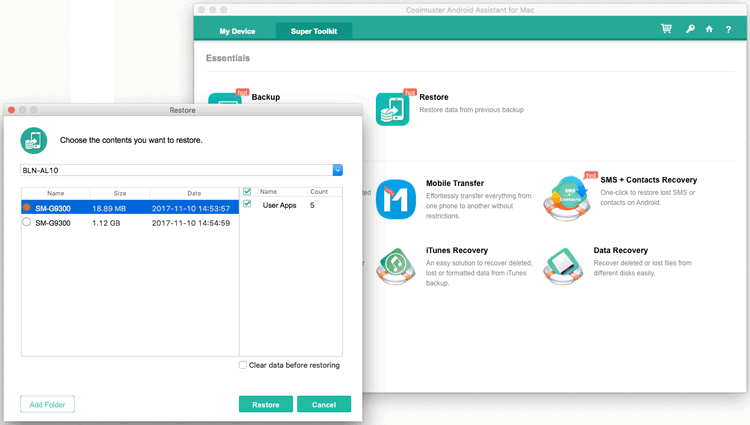
Note: You can restore the songs which you have backuped on your Mac with Super toolkit. By the way, perhaps you need to know how to transfer music from Android to computer.
If you would like to connect your device to Mac via WiFi, please tap on WiFi Transfer.
When you want to select and copy music from Mac to Android, Music Transfer also can help you powerfully. In this way, you can preview the list of your music on your Macbook.
Here's the guide of using Music Transfer.
Step 1. Connect Android to Mac and Detect
This step is the same as above. After the application checks your phone successfully, please go to next step.
Step 2. Open Music Folder and Pick out the Songs
Click the folder named "Music" of the list. Now, you can preview your list of the music on the right of this interface.
Step 3. Transfer Music from Mac to Android Device
- In the step, please click "Export" button on the top right. Then tap on "Add" icon and scan the songs. Tick out the songs you want to transfer.
- After that, click "OK" to confirm. Just wait for a minute and the software will transfer music from Mac to Android.
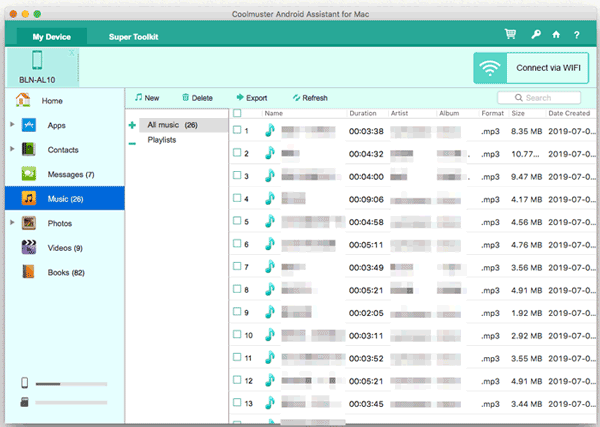
You might like: Here are 12 reliable apps for transferring data between Android devices. If needed, you can check it out.
To transfer music from Mac to Android via Bluetooth is one of the simplest ways, you can get the help of the following to copy your music.
Step 1. Turn on Bluetooth both on Mac and Android Device
- At first, you need to make sure that Bluetooth on your Macbook and Android device are on. On the Android phone, you can find Bluetooth in the Settings.
- On your Mac, generally, you can see the Bluetooth icon on the top right menu bar of desktop. If you can find it, open Apple menu on the top left corner, then choose "System Preferences", you can find the Bluetooth icon in this window.
- If it shows "Bluetooth: Off", click "Turn Bluetooth On" button to turn it on.
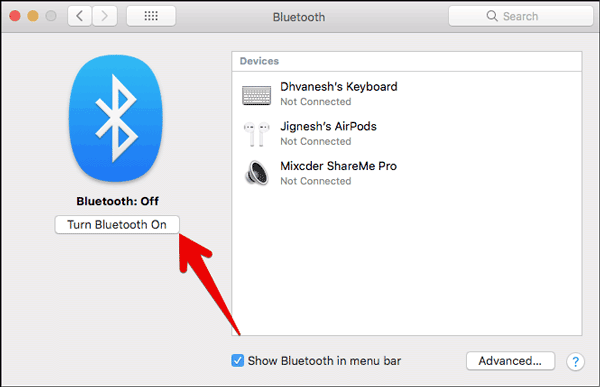
Step 2. Pair Mac and Android
Now, you need to go to Settings on your Android phone, find out Bluetooth there. In the list of Bluetooth devices, get your Mac device. Click it and you can pair them through inputting the same pairing codes. Tap on "Pair" on your Mac and Android phone.
Step 3. Go to Menu Bar and Transfer the Music
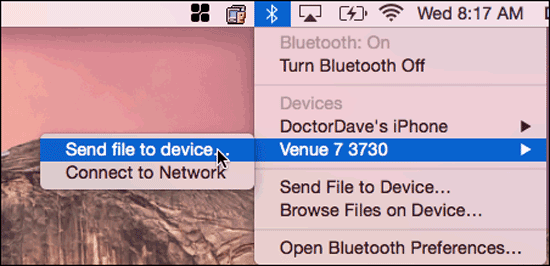
When you turn on the icon, please go to the menu bar which is on desktop and click on "Send Files to Device". Then you need to approve the sent songs on the Android phone.
Step 4. Complete the Transfer
Please wait for the process of transfer, then you will succeed in transferring music from Mac to Android.
iTunes is one of the best entertainment app and apply widely in the world. Not only do you listen to music, watch TV shows and movies, but also send data with it. So it is a really practical tool and you can stream music from Mac to Android with iTunes.
Please follow the using guide.
1. Install iTunes on you Macbook and identify that it is the latest version. You can tap on "Help" to check it after you enter iTunes.
2. Download the songs you like.
3. Link your Android device to your Mac.
4. Find the Music folder of iTunes on Mac.
5. Then, you can pick out the songs here. Next, open your device on Mac. Please choose a location.
6. Drag the songs you like to your device.
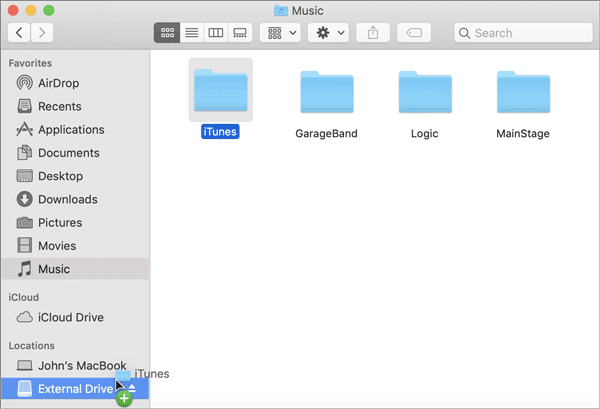
Tips: Would like to know more? Guide on How to Transfer Music to Android and How to Transfer iTunes Files to Android Phone/Tablet will help you.
Android File Transfer can browse and transfer files between your Mac computer and your Android device easily. With its strong function, you can send your music from Mac to Android in ease. However, you can't transfer your iTunes music from Mac to Android with it.
Guide on Using
1. Download Android File Transfer on your Mac at first and install it. Identify install the software successfully.
2. Use Android cable to connect your Android device to your Mac. Enable USB debugging mode on your Android device. Give permission when you see a message on your phone so that your Mac will detect and enter your Android device.
- If your Android phone prompt you choose a connection type, please select Media device (MTP).
3. Double click Android File Transfer to turn on the app if it can't open automatically.
4. Turn on Finder on your Mac. Finder is an app with blue face shape in your Mac's Dock.
5. Turn to your Mac and open the folder where you have stored music. Double click the additional folders on main interface of Finder to navigate to your music.
6. Select the music that you want to transfer. Use the Mouse to highlight those songs and then right-click, Choose "Copy" option.
7. Turn to Android File Transfer and find the Music folder which belongs to your Android phone.
8. Paste your songs you copied just now to the Music folder. Then, your music will start to be transferred to Android from Mac. Once finishing, remember detach your Android device safely.
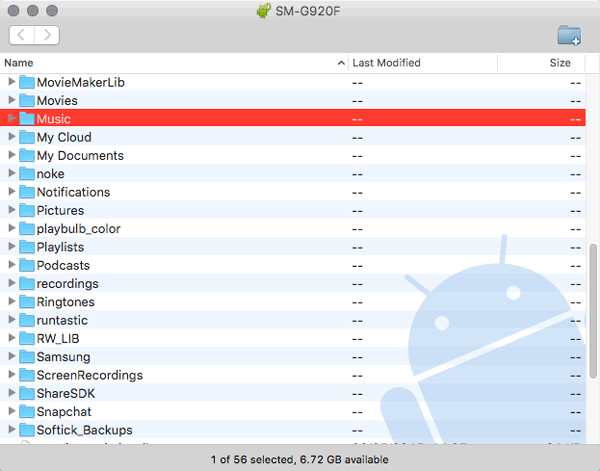
iMusic is an application with abundant features for all the music lover. You can listen, download, record, in particular transfer your music from Mac to Android device, and vice versa.
Here's the Using Guide for you:
1. Download and install iMusic on your Mac. After that, launch it.
2. Click "Device" and then connect Android device to Mac computer via an Android cable. Please remember follow the USB debugging on your phone.
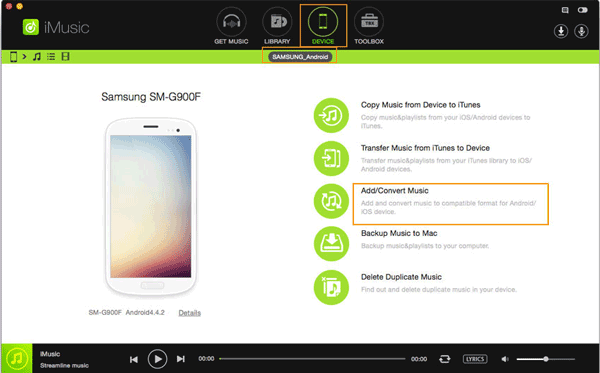
3. After successful connection, iMusic will detect your Android device, you can see a gadget of your Android phone on the main page of the app.
4. Now, click musical note on the top left of the interface. Then it will appear your personal music on the list. Next, tap on "+" icon on the top left, it will pop up a window.
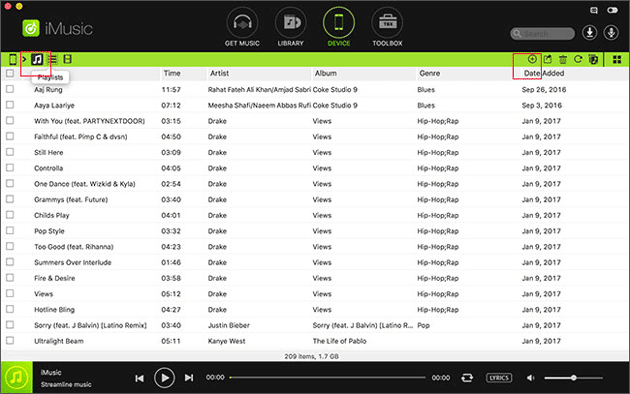
5. You can select music on the pop-up window and choose other music files which are located on your Mac. After selecting, tap on "Open" icon at the bottom corner. Finally, you will get the music on Android from Mac.
Four applications and one other way have been recommended above to you, I believe that there is at least one method can help you. And to tell you the truth, most people advised Music Transfer - Samsung Messages Backup strongly. If need, have a try to download. Please feel free to contact us and welcome to write down your opinion at the comment section.
Related Articles
Sync Samsung Photos/Videos/Music with Samsung Kies
Back up Media Files from Samsung Phones to PC/MAC
Wonder How to Backup Android to Mac? Here Are 5 Ideal Answers!
How to Transfer Music from Computer to Android
How to Transfer Media Files from Android to Computer
How to Transfer Music from iPhone to Samsung Galaxy S23/S22/S21
Copyright © samsung-messages-backup.com All Rights Reserved.