Recently, OPPO has released its latest models, such as Reno12 Pro/Reno12, A3/A3 Pro, K12, etc. Their outstanding appearance grabs our attention. If you love listening to music on your OPPO phone, you need to first know how to transfer music to OPPO phone, including transferring from a computer or another Android device. However, luckily, you don't have to search for effective methods step by step because we've provided 8 transfer ways, each containing detailed steps.

How do I transfer music from my laptop to my OPPO phone? You can directly get 4 approaches in this section. What's more, all the methods are proven and safe to use.
Did you download many songs on your computer? If you don't want to download them again on your OPPO phone, you can transfer the music from your computer to your OPPO phone with a music backup tool - Samsung Messages Backup. This software can help you export all the songs you want from your PC or Mac to your OPPO phone and vice versa. Furthermore, you can organize your phone's music playlist.
- Allow you to preview your OPPO music and manage the music files on the interface.
- Transfer music from computer to OPPO and vice versa without losing quality.
- Allow you to transfer your music with Wi-Fi or USB.
- Back up and restore your OPPO phone in 1 click on a computer.
- Support transferring photos, videos, documents, contacts, messages, apps, etc.
Download the backup software.
Step 1: Click the correct version to download the backup software on your computer, and then double-click the file to install the software.
Step 2: Launch the program, and connect your OPPO phone to the computer with a USB cable. Then enable USB debugging on the OPPO device. The program will recognize your device fast.

Step 3: Click "Music", and tap on the "Import" icon on the top menu. Then navigate to the folder on your computer where you stored your songs. Finally, select the music files, and click "Open" to import them to your OPPO at once. Once done, you can access the music on your phone.

YouTube Music offers a convenient way to transfer your music collection from your computer to your OPPO phone. As long as you upload your music to your YouTube Music account, the app will sync the songs to your OPPO phone automatically.
Step 1: Open YouTube Music on your computer. If you haven't downloaded the software, you can visit its website on your computer's browser.
Step 2: Sign in to your Google Account, and click your profile picture. Then select "Upload music", and drag and drop your music files into the upload area.
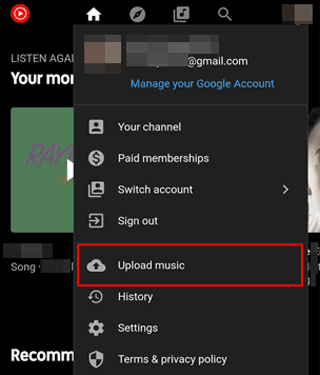
Step 3: Ensure your OPPO phone is connected to the internet, and open the YouTube Music app on your phone.
Step 4: Go to your library and you will see your uploaded music. You can also download the songs to your phone.
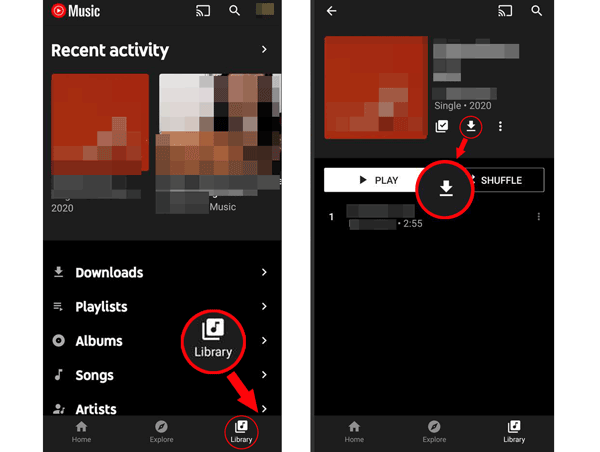
You can also synchronize your music between your computer and OPPO phone with Google Drive. With Google Drive, you can download your music to any device with the internet.
Step 1: Launch a browser on your laptop, and visit https://www.google.com/drive/. Then log in to your Google Account.
Step 2: Click the "New" icon, and choose "File upload" to upload your music files from your computer to Drive.
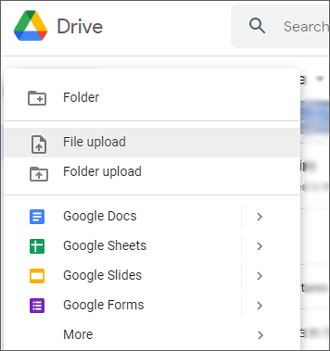
Step 3: Install and open Google Drive on your OPPO phone, and sign in to the same account. Then select and download the music files on your OPPO smartphone.

Drag and drop is the simplest way to transfer music from a computer to an OPPO phone, but it will be time-consuming if you intend to transfer hundreds of songs.
Step 1: Link your OPPO phone to your computer with USB, and choose "File transfer/Android Auto" on the OPPO device.
![]()
Step 2: Navigate to your music folder on your computer, and then access your OPPO internal storage on the desktop.
Step 3: Highlight the music files you want, and drag and drop them to your OPPO phone. Next, wait for the process to end, and check your music on your cell phone.
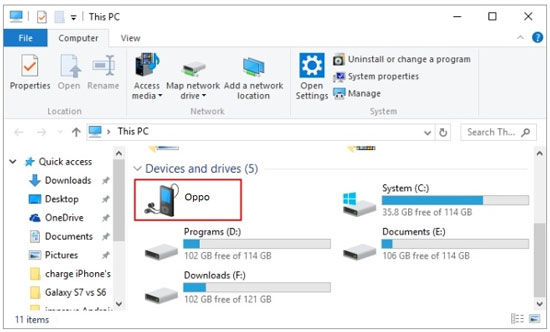
Tips: By the way, if you use a MacBook, please download Android File Transfer on your Mac first. Then you can use it to access your OPPO device on Mac. Even though this app currently easily accessible through the official Android website, you can download it from Uptodown.
What if you want to transfer music to an OPPO phone from an Android phone or tablet? No worry. It is simple to solve with the following 4 solutions.
OPPO Clone Phone is an efficient switching tool to transfer different data types. With it, you can copy all your music files and other data like messages, contacts, and more to your OPPO phone wirelessly.
Step 1: Download the Clone Phone app on your Android phone and OPPO phone, and then open it on both devices.
Step 2: Choose "This is the new phone" > "Import from an Android Phone" on OPPO. Then you will get a QR code. Click "This is the old phone" on your Android phone, and use this device to scan the QR code on OPPO.
Step 3: Select the "Music" option, and click "Start migration". Then the app will copy all your music to your OPPO phone.
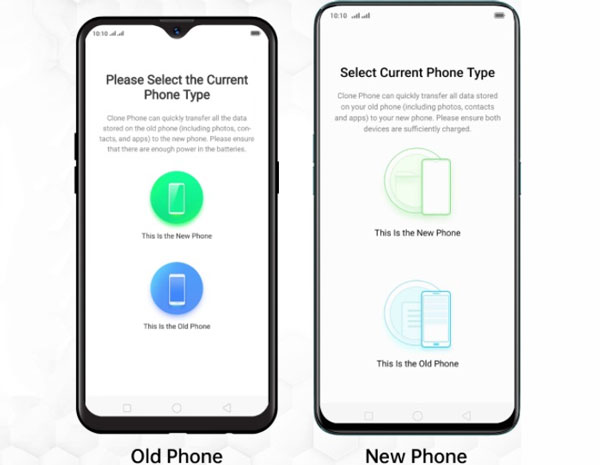
If you want a stable transfer tool to copy your music from Android to OPPO, please consider this Android transfer tool - Samsung Data Transfer. This is a software application, supporting transferring data from one phone to another. It is compatible with Android 6.0 and upper, so most Android devices are supported. Moreover, you can transfer your apps, videos, images, SMS, call logs, and contacts at the same time. Besides, USB and Wi-Fi connections are avaliable.
Step 1: Download this music transfer program on your computer. Then install and run it.
Step 2: Connect both your phones to your computer with USB. If you want to use Wi-Fi, please make sure your phones and computer use the same network, and click "Troubleshooting or Wi-Fi connection?".
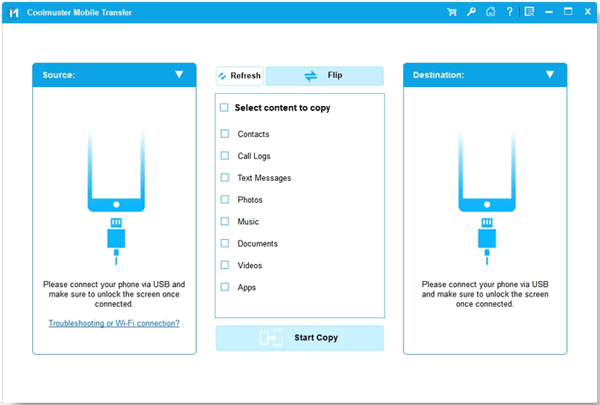
Step 3: Once connected, please opt for the "Music" category, and tap "Start Copy" to initiate the process. Then you will receive the music files on your OPPO phone.

Quick Share, previously named Nearby Share, is a built-in feature on most Android devices. Thus, you can utilize it to send music files between Android devices. It can transfer files faster than traditional Bluetooth. Furthermore, it allows you to share files with up to 5 people at the same time.
Note: Quich Share is only available on Android 10 or later.
Step 1: Swipe down the screen of your phones, and enable "Quick Share". Next, navigate to the music folder on your Android phone, and check the music files. Then click "Share" > "Quick Share".
Step 2: As you see your OPPO device appear on the screen, click on it.
Step 3: Tap "Accept" on OPPO, and you will receive the music files.
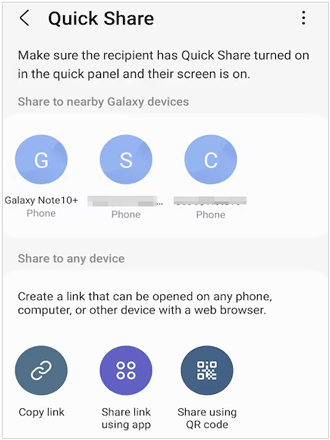
If your Android phone doesn't support Quick Share, you can still use Bluetooth to transfer music to your OPPO phone. However, it is slower than other methods.
Step 1: Open the Settings app on both smartphones, and locate and click "Bluetooth". If you haven't paired your phones via Bluetooth, please click your device from the detected devices to pair it with another phone.
Step 2: Go to File Manager on your Android phone, and find your music files.
Step 3: Select your songs, and click "Share" > "Bluetooth" > "OPPO phone". Finally, click "Accept" on OPPO to get the music.

Q1: Can OPPO Clone Phone transfer music with USB?
No, it can't. OPPO Clone Phone primarily relies on a Wi-Fi connection to transfer data between devices.
Q2: How do I access my transferred music on my OPPO phone?
You can go to the My Files app on your OPPO phone, and click "Audio" to view your music files. If you want to listen to them, please go to the Music app, and import the songs to the app.
Q3:How do I add songs to my OPPO playlist?
Please open the Music app to which you want to add your songs, and allow the app to access your files. Then it will automatically detect your local music files, and list them on the playlist. You can also create a playlist to sort out your songs.
When you want to enjoy a feast for ears on your OPPO phone, you can use the methods above to transfer your music files from a computer or an Android phone to your OPPO device. All of them are simple and reliable to use. To import music from a laptop to OPPO handily, you can try Samsung Messages Backup. It is not only a backup tool but also an Android data manager. It can help you manage your songs and other audio files with ease. Also, the Samsung Data Transfer program allows you to copy music from one phone to OPPO directly. Anyway, select a tool based on your needs.
Related Articles
Take OPPO Contact Backup with 5 Practical Tips [Worth Reading]
Achieve OPPO Data Recovery with 4 Approaches [Easy Every Step]
Expediently Transfer Data from iPhone to OPPO | 5 Ways
Effortlessly Unlock OPPO Phone without Password
How to Put Music on Android Devices Seamlessly (5 Methods)
How Do I Move Music from Phone to SD Card? Easy Music Transfer
Copyright © samsung-messages-backup.com All Rights Reserved.