Want to transfer photos from Android to Mac wirelessly? Maybe you store lots of photos on the Android device, but you haven't backed them up to the computer, especially using the Mac computer. However, if you don't back up your precious photos, they will be gone if your phone is lost or damaged severely.
If you know how to transfer photos from Android to Mac wirelessly, you will airdrop your Android photos to Mac without effort.
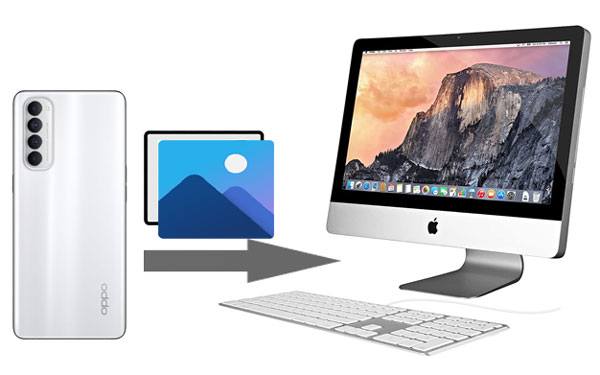
There is a photo transfer tool that can help you move photos from Android to Mac via Wi-Fi or USB. It is the Samsung Messages Backup. No matter what you choose, it will complete the transfer without quality losing. Furthermore, it supports you to preview your Android photos on the Mac computer. Thus, you can selectively send pictures.
Of course, it can transfer contacts, videos, music, text messages, apps, documents, and call logs from your Android device to Mac. You will find it is a comprehensive manager for Android data.
- Sync photos from Android to Mac with original format and quality.
- Back up all photos and other files to Mac in 1 click.
- One-click to restore the backup photos to Android handsets.
- Capture Android screenshots on the interface and directly save them to the computer.
- Freely choose Wi-Fi or USB connections between Android and Mac.
- Conveniently receive and respond to text messages on Mac.
What's more, this photo manager for Android is widely compatible with most Android phones and Android tablets, such as Motorola Moto G 5G/Moto G9 Power/Razr 5G/Moto G9 Plus/Moto G8, Huawei Mate 50 Pro/Mate 50/Mate 40 Pro/Mate 40/Mate Xs/Mate 30 Pro/Mate 30/Mate 20 Pro, Huawei MatePad 11/MatePad C5e/MatePad Pro 11/MatePad 10.4, Samsung Galaxy Tab S8/Tab S7/Tab S/Galaxy Tab 4/Galaxy Tab S5e/Galaxy Tab S6/Galaxy Tab A 8.0, Google, OnePlus, Xiaomi, Sony, etc.
Download the Android to Mac transfer software for free below.
Step 1. Download the Software
Please download and install this program on the Mac computer. Then launch it and click the "Connect via WIF" button on the upper right.
Step 2. Connect via Wi-Fi
- Follow the prompt to connect your Android device with Wi-Fi. Then tap the "Allow access" icon to go on. Ensure both devices are connected with the same network.
- Then, download and install the mobile assistant on your Android device for connection. Click the "Wifi connection" feature to scan the QR code, and you will see the homepage as below.

Step 3. Transfer Photos from Android to Mac
Please click the "Photos" category, and you can preview the images on the right panel. Please select what you want by ticking checkboxes. Then click the "Export" icon to transfer the Android photos to Mac wirelessly.

Bonus: Want to transfer photos from the SD card to the computer? Please use these 4 proven tips in this post.
AirDroid is an effective wireless file transfer tool between your Android handset and Macintosh computer. It can help you send photos from Android to Mac when they are in the same network. Besides this feature, it can also control your phone, although it is far from you, and reminding you to check the messages and other notifications.
Step 1. Download and Connect
Please download and install AirDroid on your computer and the Android phone/tablet. Then make sure both devices are connected with the same Wi-Fi network.
Step 2. Sign In
Please sign in with the same personal account on Android and Mac. Also, if needed, you can sign up for a new account.
Step 3. Send Pictures to Mac
Please click your Mac device and select pictures you want on the Android phone. Tap the "Send" icon and you can transfer the selected images to Mac. Please check and save them to a Mac location.
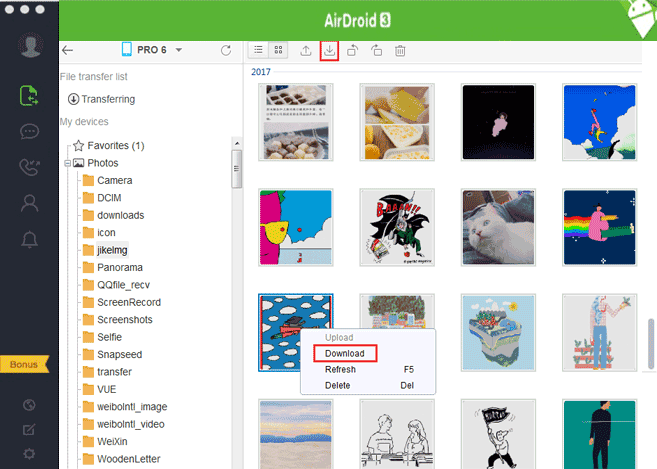
Read also: If you need to export pictures from the Android phone to the USB flash drive, don't miss this article. It will tell you the practical methods.
One of the easiest ways to transfer files to Mac is using Bluetooth, which needn't a network and other apps. It can send photos, music, videos, documents, and more. It is suitable to send several pictures. But if you want to transfer many big files with Bluetooth, you will spend a lot of time.
Step 1. Enable Bluetooth
- To enable Bluetooth on Android, please go to Settings and choose the "Bluetooth" icon. Then you can turn it on.
- To enable Bluetooth on Mac, please click the Apple menu on the desktop, and choose the "System Preferences" > "Bluetooth" option.
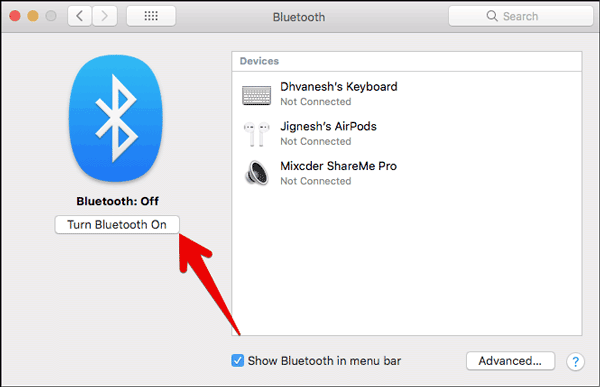
Step 2. Pair Bluetooth
Now, please make your devices matched via Bluetooth. Tap the "Connect" icon on Mac when seeing your Android device on the list. Then you will get a passkey on the prompt. Next, please confirm the passkey on Android and select the "PAIR" option. They are paired.
Step 3. Set Bluetooth and Import Files to Mac
- To receive Android files on Mac, you need to set up Bluetooth. Please tap the "More" icon to choose the "Sharing" > "Bluetooth Sharing" option.
- Make sure you select the "Accept and Save" option beside the "When receiving items" icon. And you can choose a location to save the Android files.
- Please browse and select what you want to send on the Android device. To share them with Bluetooth, please tap the "SHARE" > "Bluetooth" icon and choose your Mac device. It will send your selected files to the MacBook immediately.

Further reading: Have no idea to transfer photos from the mobile phone to the laptop without USB? Check for this post to get the 5 effective ways.
You can view the Android photos on the MacBook at any time as long as you upload them to Dropbox. Surprisingly, you can get 2 GB of free storage space on Dropbox after signing up. You can also upload other data types to Dropbox, such as audio files, films, etc.
Step 1. Download Dropbox
Please download and install Dropbox on the Android handset. If you have a Dropbox account, please sign in with it.
Step 2. Upload Photos to Dropbox
Please tap the "Plus" icon > "Upload files" feature to transfer the desired photos from Android to Dropbox.

Step 3. Synchronize Photos to Mac
To transfer Android pictures to Mac, please log in to Dropbox with the same account on your Mac's browser. Next, you can download them to your Mac computer by selecting all and tapping the "Download" icon.
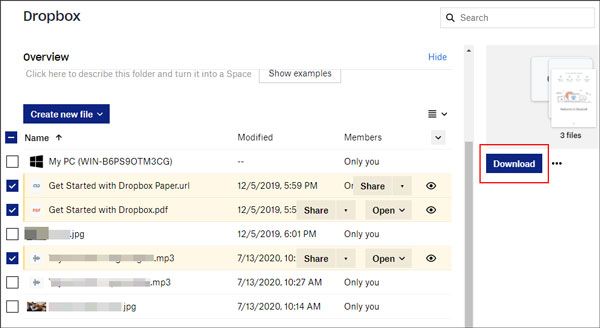
Maybe you need: To keep your memorable photos safe, please back up Android photos in time.
AirMore is an online app to transfer pictures from Android to Mac wirelessly. Different from Dropbox, AirMore will automatically save your sent files on the computer without download. What's more, AirMore allows you to connect Android to Mac in an easy way.
Step 1. Install AirMore on Android
Please download and install this tool on your Android phone from the app store. And make sure both devices are linking to the same network.
Step 2. Connect Android to Mac
Please launch the app and click the "Scan to connect" icon on Android. Then tap browse its web on Mac and scan the QR code for connection.
Step 3. Send Images from Android to Mac
You can transfer photos to Mac in this way: tap the "Pictures" icon and select Android photos on the interface. Then click the "Export" button to start copying them to the Mac computer.
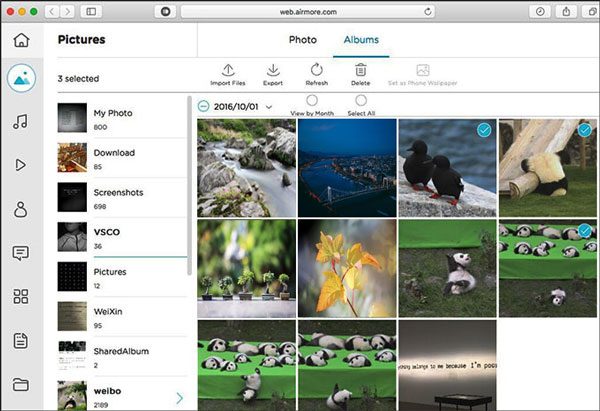
You might like: For Samsung users, now you can send photos from Samsung to Mac without effort.
Google Drive is analogous to Dropbox, but it offers 15 GB of free cloud space to you. Thus, you can sync more images from Android to Mac at once. Furthermore, it will keep your deleted pictures in the trash folder for 30 days so that you can restore them within 30 days.
Step 1. Download Google Drive
Please download and install Google Drive on the Android device. Then sign in with your Google account.
Step 2. Export Android Pictures to Drive
Please tap the "Plus" button to upload the pictures you want from Android internal storage.
Step 3. Transfer Pictures to Mac
Log in to Google Drive on Mac with the same account and you will see the uploaded pictures on the interface. Touch the picture and right-click the mouse. Then choose the "Download" icon to save it on Mac.
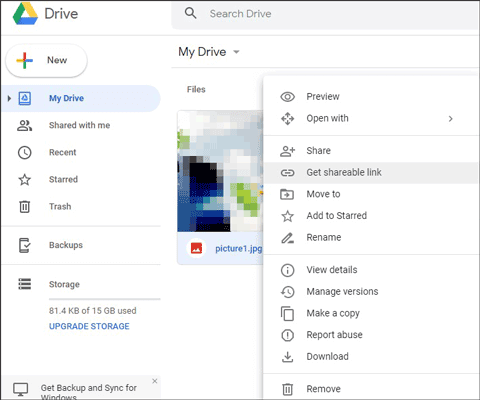
Extra Tips: Wonder how to transfer pictures from Android to Mac with Android File Transfer? That's easy. After downloading it on Mac, you can run it and connect Android to Mac with a USB cable. Then you can access Android folders and move data to Mac without trouble.
When there is no USB cable around you, you can also transfer photos from Android to Mac wirelessly with these 6 useful tips. No matter which approach you to choose, you can complete the photo transfer task successfully. If you want to make it faster and have more features to manage your Android photos, please let the photo transfer tool - Samsung Messages Backup help you.
Related Articles
How to Transfer Photos from Android to Laptop with 6 Awesome Methods in 2023
[Incredibly Easy] Recover Deleted Photos on Android with 3 Effective Methods
4 Proven Ways on How to Transfer Photos from Computer to Android (Step-by-step)
[Fast Transfer] How to Transfer Your Photos from iPhone to Android Effectively?
[Best Guide]How to Delete Photos from Android Phone Permanently in 4 Ways
How to Transfer Photos from Google Pixel to Computer? Top 4 Ways You Need to Know
Copyright © samsung-messages-backup.com All Rights Reserved.