SMS is easy to view and manage on a mobile phone, but not on a computer. If you want to save your Android text messages on your computer, you can export Android SMS to CSV. CSV is a common and accessible text file format on a computer. CSV is plain text and supported on most devices, which makes data exchange easier, so you access your messages on a computer after you convert them to a CSV file.
Of course, you can export Android messages to other universal data formats, like HTML, XML, etc. Which file format you want is up to you.
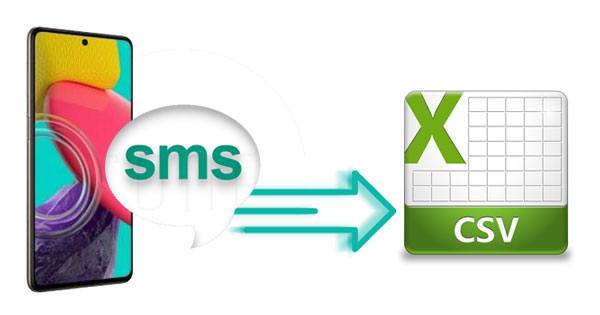
How can you export Android messages as a CSV file in 1 click? You can try Samsung Messages Backup. This software can list all your Android SMS on your computer, and allow you to save them as multiple file formats, including CSV, HTML, TEXT, BAK, and XML. Thus, you can easily read your message content on your computer after transferring. Besides, it can manage and transfer other Android data, such as contacts, videos, photos, apps, music, call logs, and more.
- Effortlessly export Android text messages to a CSV/TEXT file.
- Support several file formats for exporting and importing.
- Allow you to receive and send messages on your computer.
- Enable you to search for SMS using the search bar.
- Transfer your contacts from Android to a computer in CSV, VCF, Outlook, BAK, XML, etc.
- Help you transfer music, photos, movies, and other media files between your Android device and computer.
- Work for most Android phones and tablets, like Samsung Galaxy S23 Ultra/S23/S22 Ultra/S22/S21 Ultra/S21/S20/S10/S9, Samsung Galaxy Tab S8 Ultra/Tab S8/Tab A8/Tab S7/Tab S6, Google Pixel 7/6/5/4/3, OnePlus 11/10 Pro/9 Pro/9RT/9/8 Pro/8/7, ZTE, Sony, OPPO, Honor, Xiaomi, etc.
Download the message manager below.
Step 1. Launch the Software and Make a Connection
After downloading and installing the program, please launch it, and choose the "Android Assistant" tab. Then connect your Android device to your computer via a USB cable.
Step 2. Export SMS to CSV
- Enable the USB debugging mode on your Android handset, and the program will fast recognize your device. Then you will see the homepage.

- Click the "SMS" option to check your Android messages, and tick the messages you want. Next, tap the "Export" > "Export to CSV" option. The software will save your selected SMS as a CSV file. You can view it on your computer.

See also:
Can you export text messages to excel? Certainly, you can. As long as you save your text messages as a CSV file, you can open and edit the file in Mircosoft Excel.
How to transfer SMS from iPhone to Android? Then please don't miss this useful guide.
The SMS Backup, Print & Restore app is available on Google Play, so you can install it to export SMS and MMS on Android to CSV as an output format. Surely, it supports a few common data formats, such as PDF, JPG, HTML, and the like. There is no doubt that you can print your text messages after you back them up. If needed, you can restore your backup messages to your Android phone without effort.
By the way, this app allows you to export up to 5 messages with the trial version.
Step 1. Install the App on Android
Please directly download and install this app on your Android phone, and allow it to access your device.
Step 2. Select a Conversation to Back Up SMS to CSV
Select a conversation on the screen, and check the messages you want. Then click the "Backup" > "CSV File" option to export your SMS. Once done, you can navigate to the File Manager to view the CSV file on your Android phone.
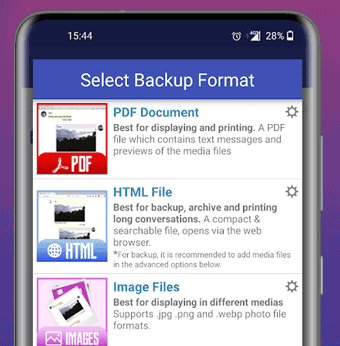
Bonus: Can SMS Backup and Restore export messages to CSV? The SMS Backup and Restore app is widely known for its strong backup and restoration features. However, unfortunately, this app can back up SMS in XML format but not CSV.
So does this article clearly explain how to export the SMS on Android to CSV? If you have any queries, please drop us a line in the comments area. We'll get back to you as quickly as we can.
Additionally, both tools mentioned above can effectively export Android messages to CSV and other easy-to-read file formats. And Samsung Messages Backup is more comprehensive in transferring and managing Android data. You can give it a shot.
Related Articles
How Can I Permanently Delete Text Messages on Android?
How to Retrieve Deleted Text Messages from HTC Phone with 3 Easy Methods
How to Print Out Text Messages from LG Mobile Phones? [2 Ways]
How to Transfer Music from Android to Android? 5 Ways to Fix It
[Fast Transfer] How to Transfer Your Photos from iPhone to Android Effectively?
Sync Android to PC: 6 Trustworthy Ways You Can Select
Copyright © samsung-messages-backup.com All Rights Reserved.