Perhaps it is tough to solve how to transfer WhatsApp from iPhone to Samsung for their different OSes, but in the digital age, we still discover 4 excellent solutions to transfer WhatsApp messages from iPhone to Samsung. To share them further, we have written down these methods in this article, so you can check them out conveniently.
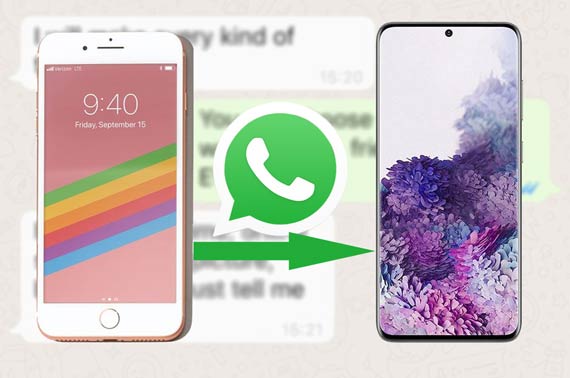
This WhatsApp transfer software does well in sorting out WhatsApp transfer from iPhone to Android and vice versa. Thus, it is quite easy to solve how to transfer WhatsApp chat history from iPhone to Samsung. Besides, you can back up your WhatsApp messages from the iOS/Android device to the computer without effort.
Moreover, this WhatsApp is compatible with iPhone and Android phone, such as iPhone 11 Pro/11/XS/X/8/7/6, Samsung Galaxy S20/S10/S9/S8/S7, Samsung Note 10/9/8/7, Samsung A50/A10e/A20, Sony Xperia 1/Xperia L1/Xperia L2/Xperia L3/Xperia L4/Xperia 5/Xperia 10, HTC U12 Life/U12+/U11/U19e/U Ultra/U Play, LG, Motorola, Huawei, and so on.
Download the WhatsApp messages transfer app for free below.
Step 1: Download WhatsApp Transfer Software
Please download this WhatsApp transfer app on the computer at first. Then install and launch it.
Step 2: Connect iPhone and Samsung to Computer
After launching, please choose the "Transfer WhatsApp messages" tab, and then connect your iPhone and the Samsung phone to the computer with USB cables respectively.
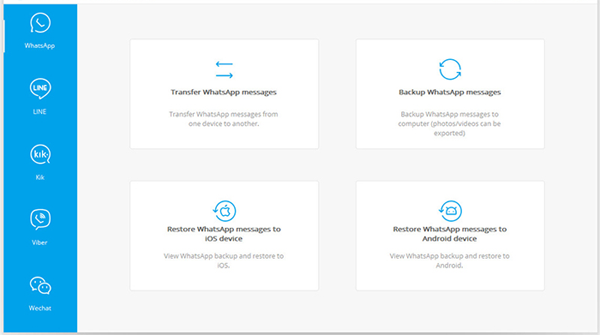
Step 3: WhatsApp Data Transfer from iPhone to Samsung
- Once connected, click on the "Transfer" icon to start the transfer. Next, you need to tap on "Yes" to make sure the operation for it will delete your existing WhatsApp history from the destination Samsung phone.
- Wait for a while, you will get the WhatsApp messages on the Samsung phone.

You might need:
These 7 ways will help you transfer contacts from iPhone to Samsung easily. Let's check them out.
If needed, you can also get useful tips about iPhone to Sony transfer.
Using Google Drive is another effective solution to transfer WhatsApp chats from iPhone to Samsung. Although you can't transfer your WhatsApp messages in 1 click, you can back up them in advance and restore them afterward. Maybe the steps are more than the first method, but you can follow the detailed guide below:
Step 1; Go to Settings of WhatsApp App
Open your WhatsApp app and go to the "Settings" icon. Then choose the "Chats" and "Chat Backup" button. Now, you can select the "Back up to Google Drive" option.
Step 2: Set Up Backup Frequency
Next. you need to choose the backup frequency on the screen and choose the Google account you want to transfer the WhatsApp messages. After setting, it will begin to back up the WhatsApp chats to your Google Drive.
Step 3: Move WhatsApp Messages from iPhone to Samsung
Finally, please reinstall the WhatsApp app on your Samsung phone and enter it directly. When you finish the set-up steps, you can tap on the "Restore" icon, and the WhatsApp backup chats will be transferred to your Samsung phone.
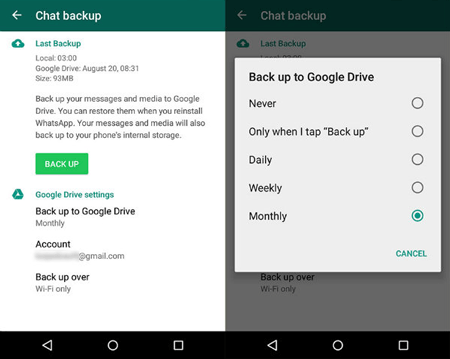
Read also:
Want to transfer data from iPhone to Android in a fast way? Here are 5 practical solutions you can choose.
You can also save your WhatsApp photos on Android via these 3 viable methods.
With the email chat feature, you can move WhatsApp chats from iPhone to Samsung as well. But this way is suitable with a handful of WhatsApp messages because it will spend much time to transfer lots of WhatsApp chat history.
Step 1: Launch WhatsApp
Please launch your WhatsApp on your iPhone and find the conversation you want to transfer.
Step 2: Email Chats on iPhone
Then swipe the chat and you will see the "Move" option. Please click on it and choose the "Email Chat" option. Then it will send the WhatsApp chats to your email account.
Step 3: Download Email
On your Samsung phone, you need to log in with the identical email account, and then you will see the email about WhatsApp messages in the Inbox. You can download the files. Then you will get the WhatsApp chats from the iPhone to the Samsung.

Further reading:
If you want to transfer data from one phone to another, this post will tell you the safe and quick ways.
Do you desire to recover your 1-year-old deleted WhatsApp Messages? If yes, please feel free to get help from this link.
Local backup is a simple way to transfer WhatsApp messages from iPhone to Samsung. But it will need the help of your SD card, if you don't have an SD card, you can also save the chat files to the internal storage of iPhone, and then email them to Samsung.
Step 1: Go to Settings of WhatsApp
Enter your WhatsApp app and click the "Menu" button and tap on the "Chats" option.
Step 2: Chat Backup
Next. hit on the "Chat backup" and select the "BACK UP" icons. Now, choose your SD card as the local backup location.
Step 3: Transfer WhatsApp Messages
Finally, remove the SD card from your iPhone and then install it to the Samsung phone. You will find the WhatsApp files on it.

You might like:
When switching to a new Samsung phone, perhaps you want to transfer WhatsApp from your old Samsung phone to the new one. If so, please don't miss these reliable ways.
Want to get an approach to restore WhatsApp photos on Android? Let's take a look at this guide.
That's all about how to transfer WhatsApp from iPhone to Samsung with these 4 practical methods. You can make a choice from them as long as you like it. Anyway, the fastest WhatsApp transfer app among them is in Part 1, which will transfer your WhatsApp chats in 1 click. So, it is worth a try.
Related Articles
How to Transfer Data from iPhone to Samsung? [5 Ways]
Samsung File Transfer for Mac - How to Transfer Samsung Files on Mac?
[5 New Ways] How to Transfer Photos between Samsung and Computer
iPhone to Android Apps Transfer - How to Transfer Apps from iPhone to Android?
How to Transfer Text Messages/iMessages from iPhone to Android?
How to Transfer from Huawei to Samsung Galaxy S9/S9 Plus [2 Solutions]
Copyright © samsung-messages-backup.com All Rights Reserved.