Generally, electronic devices are fragile unless they are built for heavy usage. The fragility can also be observed in Android smartphones, tablets, and smartwatches. The touch screen of an Android smartphone or tablet is one of the most important parts that allows you to access and use your phone. It can surely be disturbing if the screen cracks or breaks while having a lock on it.
You will be left in a dilemma of how to unlock a phone with a broken screen. This blog is your savior if you ever find yourself in such a scenario. The practical ways here will help you unlock your android phone with a broken screen without a hassle.
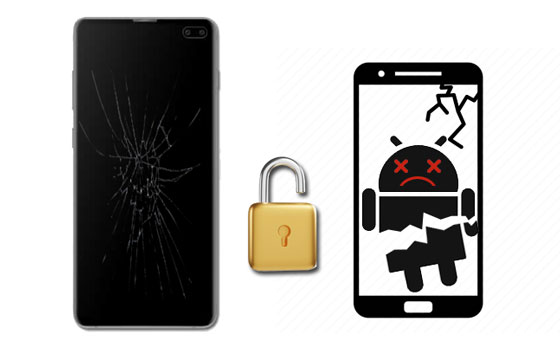
Tips: Before unlocking your Android device, it's crucial to export data from the phone to prevent data loss. You can do that by using Android Data Extraction software specifically designed to restore lost data from a broken Android phone.
The Android Debug Bridge (ADB) allows computer programmers to send commands from their PCs to their devices. However, this solution only works as long as you enable USB debugging on Android. If not, you can skip this part.
Step 1: Look for an Android SDK and download it on the computer. You can download Android Studio to your computer.
Step 2: Download the drivers of the Android USB from the manufacturer's websites. And connect the Android phone to your computer, then launch the "Command Prompt" program. After that, enter cd C:/android/platform-tools. Go to the type ADB device and press the "Enter" key.
Step 3: Enter the below commands to unlock the phone:
adb shell input text "your code"
shell input keyevent 66
If the phone's lock is a pattern, enter this command:
adb shell rm /data/system/gesture.key.

Bonus: [6 Ways] How to Unlock Android Phone Pattern Lock without Losing Data?
"My Samsung screen is broken and I can't unlock..."
"How do I unlock my Samsung with a broken screen?"
Recently, many Samsung users have asked this kind of question in a forum. But luckily. a Samsung account can assist you in unlocking a Samsung phone with a broken screen. To utilize this method successfully, you will need a Samsung account that's been registered.
While this is an effective approach, many users don't create an account on their Samsung phones. If you already have a Samsung account and have added it to your cracked Samsung phone, you can easily unlock your phone.
Step 1: Go to Find My Mobile on the computer and log in with it with your account details.
Step 2: Choose your phone on the left side menu of the screen.
Step 3: Tap "Unlock" on the sidebar to display the instructions on the screen to access the device. Then enter your Samsung account and password, and click the "Next" icon. It will unlock the Samsung Galaxy phone with a broken screen.

Read also: Easily get Top 5 Ways to Bypass Samsung Lock Screen without Losing Data.
This technique is only useful if you haven't enabled the USB debugging on the phone. You will require your phone, a USB mouse, and an OTG adapter. You will have to connect the Android device to the USB mouse using the OTG adapter. This method does not work for all Android device models; thus, you should check if your gadget supports OTG adapters.
Step 1: Connect an OTG adapter's USB to the phone and a USB mouse to an adapter.
Step 2: When the devices are linked, a pointer will appear on the phone's screen. Unlock the phone screen using a pointer. After that, your gadget will be unlocked successfully.

Learn more: You might need this guide if you forgot your PIN on your Android phone.
Using a Google account to unlock an Android device with a broken screen is another great approach. Your Android phone is linked to a Google account, which can aid you in unlocking an Android gadget easily. However, keep in mind that your phone must be connected to the same account and have a strong connection.
Step 1: Open http://www.google.com/android/find on the computer and sign in to the same Google account on the phone.
Step 2: After Google searches for the devices linked with the same account, choose your device, which was broken and locked.
Step 3: Choose the "Erase" option from the popup window. Make sure you confirm to erase the device along with the screen lock feature.

Maybe you need: Want to unlock your Samsung Galaxy S5? Don't worry. You can try these 5 methods.
Breaking a phone screen happens now and then. And all of your data may be trapped in your device with just one fall. If your screen is completely damaged, it is tricky to access and extract files from it. But, backing up data regularly is highly advisable and is a good way to keep them safe.
It is critical to maintain a backup of your phone. You may keep important documents and photographs in one location by using cloud services like Google Drive to create automated backups, or you can do it manually. Furthermore, files may be copied from your phone to your computer using a USB cable, either on an external hard drive or a USB.
Make sure you have a phone case and a protective screen if you want to prevent your phone from getting damaged when it drops. These will allow you to keep your device safe and avoid huge damage.
You probably know how awful it can be when you think about losing all of your important data after the phone's screen breaks. Fortunately, there are ways to help you access the phone even if the screen is broken. The above step-by-step guide includes tricks to unlock Android with a broken screen and get your data back.
Related Articles
[Solved] Bypass Android Lock Screen without Google Account with 5 Ways
How to Back Up Android Phone before Rooting With Ease | Check the Full Guide
How to Transfer Contacts from Android to Outlook via 3 Essential Ways
How to Transfer Files from PC to Android Phone without USB [5 Handy Solutions]
9 Best Android Backup Software for PC: Details You May Not Know
Recover Deleted Documents on Android: Vital Tips and 4 Recovery Tools
Copyright © samsung-messages-backup.com All Rights Reserved.