WeChat is a hot social app in the world, with its abundant emojis, moments sharing, and more interesting features, attracting more and more users. As you have used WeChat for some time, there is some chat history on the app. If you want to save your useful and memorable chat history or import the data to another device, you need to know the WeChat backup and restore steps.
Actually, it is straightforward to make it, despite on Android, iOS, PC, or Mac. Thus, you can follow this guide to back up and restore your WeChat chat history with ease.
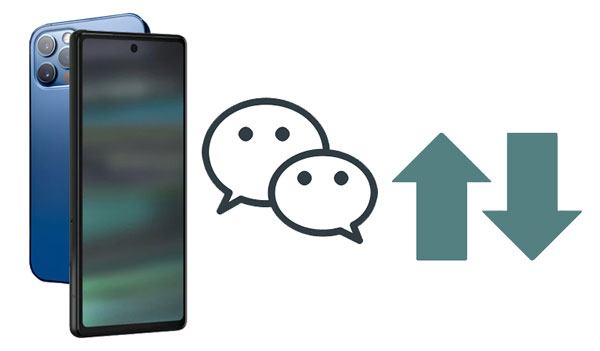
There is a Backup and Migration feature on WeChat that can help you directly move the chat history to a new phone without hassle. Whether your new phone is Android or iOS, this feature works smoothly.
Step 1. Go to WeChat Settings
Please open WeChat on your current phone, and tap "Me" > "Settings" on the screen.
Step 2. Select WeChat Chat History
Click the "Chats" > "Backup & Migrate Chats" > "Migrate Chats to Another Device" > "Select Chat History" icon. Then check the conversations you want, and tap the "Done" icon, and a QR code will appear on the screen.
Step 3. Import the Chat History to the New Phone
- Log in to the same WeChat account on your new cellphone, and tap the "+" icon on the top right corner. Then choose the "Scan" option to scan the QR code on the old device to start transferring chat history to the new Phone.
- After finishing the migration, you can view your WeChat messages on the new device.
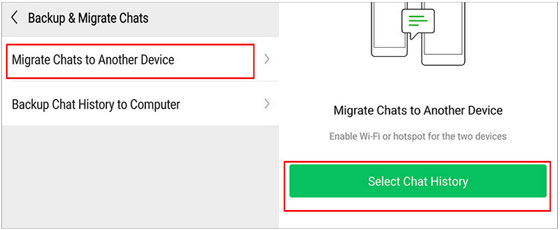
Read also: You can easily back up and restore WhatsApp messages on an Android device with the help of this ultra guide.
Want to back up WeChat to a PC or Mac? That's easy. You can utilize the Backup and Restore feature on WeChat. Please note that the steps are the same on PC and Mac, but you need to download different versions of WeChat.
Step 1: Install the Windows or Mac version of WeChat on your computer, launch it, and tap the "+" < "Scan" icon on the phone's WeChat.
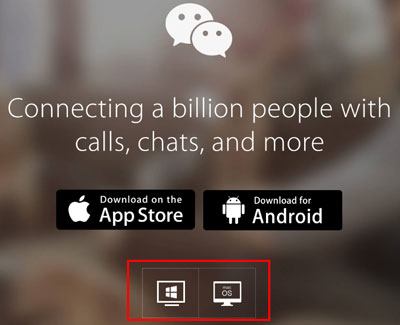
Step 2: Scan the QR code to sign in, and tap the "Log In" on the phone. Tap the "Menu" icon at the bottom left of the WeChat page on the PC/Mac, and select the "Backup and Restore" > "Back up on PC" or "Back up on Mac" option.
Step 3: If prompted, please choose "Allow access" on the Windows Security Alert window. Then confirm the operation on the phone, and tap "Backup All" to begin the backup process. After completed, tap the "Done" icon.
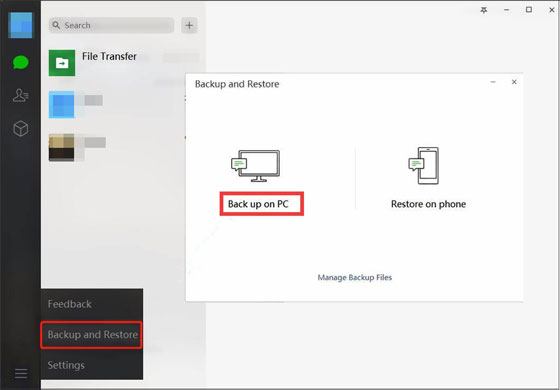
Step 1: Click "Backup and Restore" > "Restore on Phone" on the PC WeChat.
Step 2: Opt for "Select data" or "Text messages only", and hit the "OK" icon. Then it will restore your WeChat backup data to your mobile device.
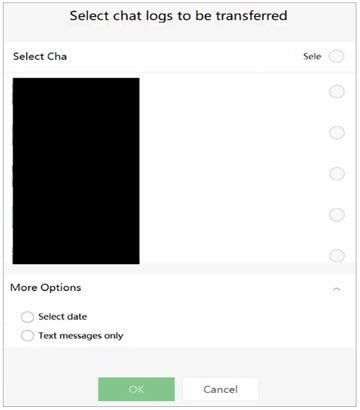
There is another more efficient way to back up and restore WeChat on iOS devices - use WeChat Transfer. This is a desktop application to help you complete the transmission via USB. No matter how many media files are on your WeChat, it can back them up in 1 click. Plus, you can view your backup data on the computer directly, and select the chat logs one by one before restoring them.
Another highlight of this software is that it can transfer WhatsApp data between Android and iOS devices. If needed, you can also back up Viber, LINE, and Kik chat history on your iPhone/iPad with it.


Step 1. Install the Program
Please download and install the WeChat backup and restore software on your computer.
Step 2. Connect Your Phone to the Computer
Please use a USB cable to connect your smartphone to the computer, and tap "WhatsApp Transfer" > "WeChat".
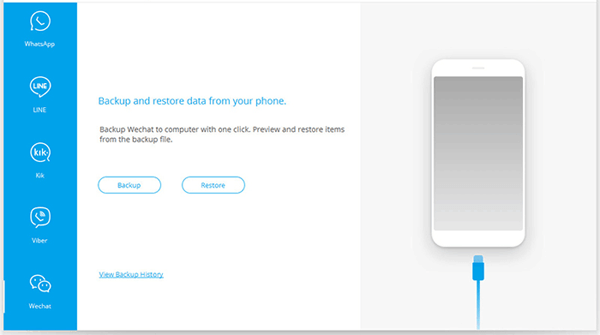
Step 3. Back Up WeChat Messages in 1 Click
Click the "Backup" icon to save your WeChat chat history to your computer. Once done, you can click the "View It" icon to check the WeChat data on the computer.
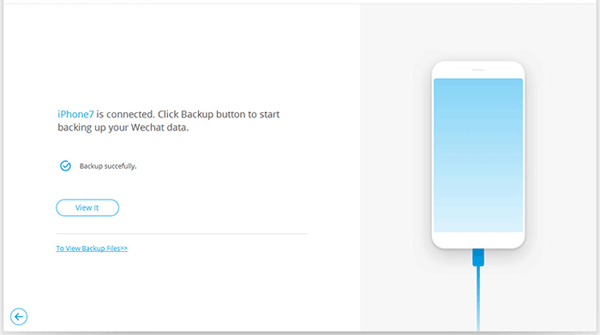
Step 1. Set Up the Connection
Launch the software and make your iPhone connected to the computer.
Step 2. Restore the WeChat Messages to Your iPhone
Click "Restore" to choose the backup file, and tap the "View" > "Next" icon. Next, select the messages you want, and click the "Restore to Device" icon to import the WeChat history to your mobile phone.
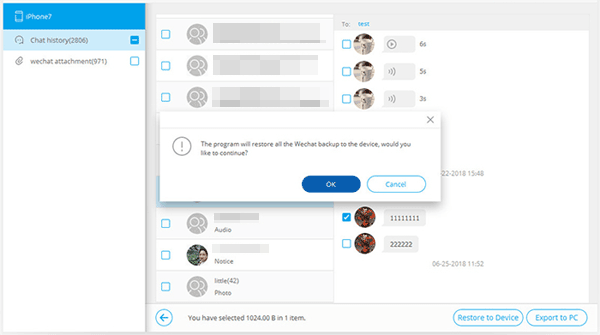
Further reading: How to back up WeChat data to a PC? This guide will show you the methods.
Some iOS users want to back up WeChat chat history to iCloud. Unlike WhatsApp, WeChat has no Google Drive or iCloud backup, but you can still back up your WeChat data to iCloud, and restore the data from iCloud to your iPhone.
Step 1: Go to Settings, and tap your name > "iCloud" to enable the "iCloud Backup" feature.
Step 2: Toggle on the "WeChat" option, which will sync your WeChat data to iCloud via the network.

Step 1: To restore your WeChat messages to a new iPhone, you can choose the "Restore from iCloud Backup" option during the setup.
Step 2: Select the backup file containing your WeChat chat history, and finish the setup. Then you can view your WeChat messages on the iPhone.

Tips: If you want to restore the WeChat backup to an old iPhone, you need to erase the old device first. That is, all your existing data will be removed.
If you are an Android user, do you desire to back up WeChat messages to Google Drive? If yes, you can follow this part to make it. like backing up WeChat to iCloud, you can achieve the backup on the Settings app as well. However, you can only restore the backup when setting up an Android device.
Step 1: Open the Settings app, and click "System" > "Advanced" > "Backup". Then enable the "Back up to Google Drive" icon.
Step 2: Add your Google account to the Android phone, and tap the "Back up now" icon to start the backup.
![]()
How to recover chat history on WeChat via Google Drive on a new Android phone:
Step 1: Turn on your new Android phone, and follow the pop-ups to set it up. If you want to restore the WeChat backup to an old Android device, please reset it.
Step 2: Choose an available network to connect your phone to it. Then sign in with your Google account on the screen, and choose the WeChat backup file on the "Choose a backup to restore" screen.
Step 3: Select the WeChat option and other content you want to restore on the screen. Next, tap the "Restore" icon to import the backup data to your gadget.

Bonus: How to restore WeChat history without backup? If you don't have a WeChat backup but want to recover your WeChat messages, you can utilize a dependable recovery program. There are many recovery tools on the internet so that you can search for them with ease.
It is easier to back up and restore WeChat messages than before. As long as you know these practical methods, there is no doubt that you can make it without data loss. The built-in backup and restore feature on WeChat is safe but not efficient, so you can try the WeChat Transfer software. It can fast transfer your WeChat chat history from an iPhone to a computer and vice versa.
Related Articles
How to Back Up Moto X: Motorola Backup and Restore (Effortlessly in One Click)
How to Transfer Contacts from iPad to Android Smoothly | 6 Wise Methods
How to Transfer Messages from Android to Mac Easily? 4 Helpful Tips Here
How to Print WhatsApp Messages Easily on Android and iOS Devices
How to Restore Deleted WhatsApp Messages without Backup [3 Helpful Ways]
How to Retrieve Text Messages from Old Phone Number without Difficulty
Copyright © samsung-messages-backup.com All Rights Reserved.