WhatsApp, a helpful medium of communication, can give you instant and safe messaging and calling for free, and you can use it on Android, iOS, Windows, and Mac. You can send pictures, documents, etc., to your friends, family, and colleagues.
Also, it has built-in backup and restoration features, so that you can keep your WhatsApp data easily. But if you want to view the WhatsApp backup data, you will need a WhatsApp backup extractor. With it, you can fast view and extract the WhatsApp files from the backup. If you want, you can take a look at these 6 WhatsApp backup file extractors first, and then choose the perfect one in your mind.

Looking for a reliable solution to extract your WhatsApp data from Android? WhatsApp Data Recovery is here to help. This user-friendly program supports almost all Android phones and tablets, enabling you to effortlessly back up and restore WhatsApp chat history. With the ability to extract and view WhatsApp backup data directly on your computer, it provides a seamless recovery experience.
- Access and view Android WhatsApp files on your computer with ease.
- Retrieve WhatsApp messages and attachments as HTML/CSV files.
- Select specific files for recovery, giving you more control over the process.
- Seamlessly recover WhatsApp data to your PC with just one click.
- Extensive compatibility with Android 4.0 or later.
- Support a wide range of Android devices, including popular models like Motorola Moto G, ZTE Axon, HTC Desire, Samsung, Huawei, Xiaomi, OPPO, LG, and many more.
- Inability to back up WhatsApp files on iOS devices.
- Full access to all features requires registration and a valid license.
Download WhatsApp Data Recovery.
Step 1. Run It on a PC
Please install it on your Windows computer, and open it. Then click "WhatsApp Recovery", and connect your Android device to the PC via USB. Once done, click your device and the "Next" icon.

Step 2. Scan WhatsApp Data
- It will scan your WhatsApp files from your Android smartphone but requires you to enable "End-to-end encrypted backup" on the WhatsApp app. Don't worry, it will guide you with detailed steps on the interface.
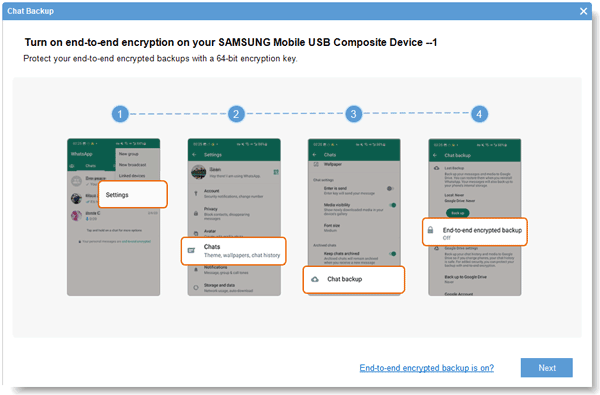
- When you get a 64-digit key, it will detect and copy the key to the blank automatically. Please click "Confirm" to scan WhatsApp data.

Step 3. Extract WhatsApp from Android to PC
Now, select the WhatsApp messages and attachments on the interface, and click "Recover to Computer" to save the data to your PC.

WhatsApp Transfer, a user-friendly WhatsApp extractor for Android and iOS users. You can use it to back up all WhatsApp data to your computer, and view the backup data directly. Of course, if needed, you can restore the backup data to your mobile phone in 1 click.
- Allow you to directly view the WhatsApp backup files on the computer.
- Help you view your WhatsApp attachments, and export your WhatsApp backup data as an HTML/PDF file.
- Support you to select detailed files before restoring your WhatsApp backup data.
- Transfer your WhatsApp files between iOS and Android devices, including texts, photos, and other media files.
- Back up WeChat, Viber, LINE, and Kik chat data without hassle.
- Work for Android 4.0 or later, and iOS 5.0 or higher.
Its high compatibility enables itself to support most Android and iOS mobile devices, such as Motorola Moto G Stylus/Moto G 5G/Moto G Power 5G/Moto G73, ZTE Axon 50 Ultra/Axon 40 Ultra/Axon 40 Pro/Axon 30 Ultra/Axon 30 Pro, HTC Desire 22/Desire 21/Desire 20 Pro/Desire 19s/Desire 12s, Samsung, Huawei, Xiaomi, OPPO, LG, iPhone, iPad, and so on.
- Not allow you to select WhatsAll files before backup.
- Require a registration license to get the full version.
Download this WhatsApp backup viewer for free below.
Step 1. Install the Software
Please download and install the software on your computer, and click the "WhatsApp Transfer" tab.
Step 2. Back Up WhatsApp Data
Connect your smartphone to the computer via a data cable. Then choose the "Backup WhatsApp messages" icon. It will transfer all your WhatsApp chat history to your computer.

Step 3. View the WhatsApp Backup Data
After the backup is over, you can tap the "View It" and "View" icons to read the WhatsApp backup files on your computer. It's easy, right?

Bonus: What are the detailed solutions on WhatsApp backup and restore on Android? Click this post, and you can learn about 4 useful methods.
Aiseesoft FoneLab Android Data Recovery can recover deleted files from your Android phone and SD card, including deleted SMS, contacts, call logs, WhatsApp files, music, and more. In addition to recovery, it can also scan out the existing data on your Android phone. Thus, it is also an effective WhatsApp backup file extractor.

- Fast scan out your existing WhatsApp files from Android without root.
- Display all your WhatsApp files on the interface.
- Export WhatsApp texts and attachments to your computer in an accessible format.
- Recover your deleted WhatsApp files from your Android device with Quick Scan and Deep Scan modes.
- Read other Android files on the computer without effort.
- Can't import the recovered WhatsApp data to your mobile device.
- Some WhatsApp media files are not supported.
Read also: Intend to transfer WeChat history to a new phone? Don't worry. Refer to these 3 ways, and you can make it with ease.
This WhatsApp Extractor software is good at retrieving WhatsApp chats, videos, pictures, voice files, and more from your WhatsApp backup files on iTunes. Simply put, it is a suitable iPhone backup extractor for WhatsApp. But you can only view your WhatsApp backup files after finishing the recovery.
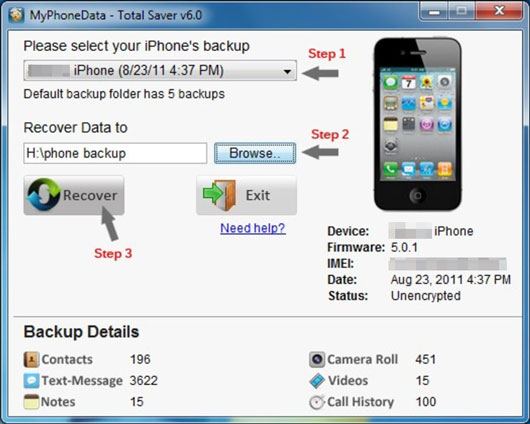
- Breezily extract your WhatsApp backup files from iTunes to your computer.
- Save WhatsApp files in HTML format.
- Display your iPhone info on the interface, including your device name, IMEI number, and the firmware.
- It is a small program with only 426KB, so that you can download it quickly.
- Not allow you to preview the backup WhatsApp data before the transfer.
- Only the Windows version is available, but not Mac.
- The interface is old-fashion.
Further reading:
This post will tell you how to breezily back up WhatsApp files from Android to Mac. Let's check it out.
These 4 ways can help you recover WhatsApp photos from Android with or without backup.
Another WhatsApp backup reader is iMobie PhoneRescue, having iOS and Android versions. It supports not only WhatsApp files, but also LINE, calendars, call logs, contacts, messages, music, and so on. Thus, you can use it to read your WhatsApp data on your computer. By the way, if you don't want to recover lost files, you can skip the root steps when using this software.
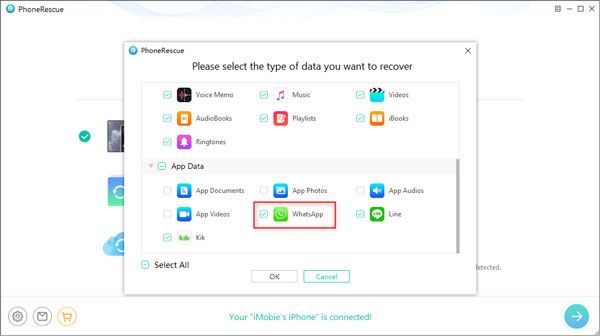
- Read your WhatsApp chat history effortlessly.
- Support various file formats of the WhatsApp attachments.
- Transfer your selected WhatsApp files to your computer or your cellphone.
- List all the items in order, and allow you to sort WhatsApp conversations by name.
- If you want to extract your Android and iPhone WhatsApp data, you need to purchase 2 licenses.
- The Mac version cannot recover deleted WhatsApp files to mobile devices.
Maybe you need: Want to root your Android phone but fear losing data? Why not back up your Android phone before rooting? Check this full guide, and you can back up all data at once.
AnyTrans is a transfer desktop application for iOS devices. If you want to extract your WhatsApp chats to a new iPhone, this tool is suitable for you, because it can efficiently move your WhatsApp files to the target device. After you finished, you can directly view the data on the new iPhone.
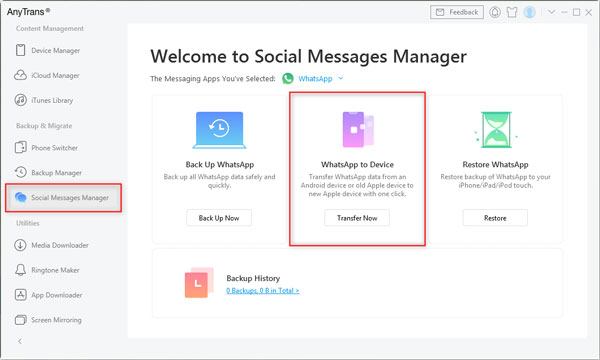
- Support WhatsApp data backup and restoration on iOS devices.
- Easily preview backup WhatsApp content before restoring it.
- Allow you to transfer more iOS data on your iPhone.
- Fast restore your WhatsApp backup data from iCloud to your iPhone.
- Cannot transfer WhatsApp data from an iPhone to an Android phone.
- Cannot preview WhatsApp files before transferring them to the computer.
You might like: Here are 3 convenient approaches to transfer WhatsApp from Android to Android for your reference.
Tipard iOS Data Recovery is a viable iPhone WhatsApp backup extractor. On the one hand, it is an iOS data recovery tool to recover WhatsApp and other iOS content. On the other hand, it can display your WhatsApp chats, WhatsApp attachments, and more before you extract them to your computer.
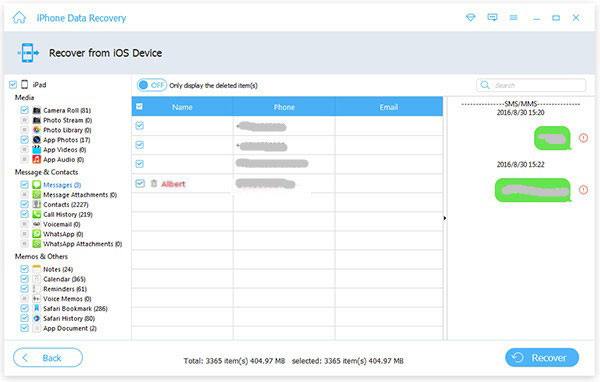
- Extract existing and deleted WhatsApp files from your iOS device to your computer without trouble.
- Open and view WhatsApp backup files from iTunes and iCloud backups.
- Help you select the files you want on the interface.
- Other media and text data are supported, such as images, audios, reminders, Safari bookmarks, etc.
- It works for iOS devices, but not Android devices.
- Can't transfer WhatsApp content from one iPhone to another.
Tips: Can I download my WhatsApp backup from Google Drive? Yes, you can download the backup WhatsApp file after you sign in to Your Google Drive. However, this WhatsApp file is not accessible on your computer or other devices. Hence, although you have downloaded it, you cannot view the content.
Whether you want a WhatsApp backup file reader online or offline, you can select one suitable tool from this article. These tools mentioned above can help you extract WhatsApp backup files from your mobile device, computer, iTunes, and iCloud. What's more, the WhatsApp Transfer can move your backup WhatsApp files to another phone without a hitch.
Related Articles
Transfer WhatsApp from Android to iPhone in 4 Ways [Detailed]
Export WhatsApp Chat to PDF via 4 Effective and Reliable Methods
How to Recover 1 Year Old WhatsApp Messages without Backup (Android and iOS)
6 Effective Broken Samsung Data Recovery Tips: Extract Data from Broken Phone
[9 Options]Best Video Recovery App for Android: Easily Recover Android Videos
Android Storage Manager: 6 Useful Storage Managers to Free Up Android Space
Copyright © samsung-messages-backup.com All Rights Reserved.