WhatsApp works well in instant messaging, so many people love to use WhatsApp for daily communication. The app seamlessly facilitates the exchange of messages, photos, and videos across the globe. However, the frustration of encountering issues with WhatsApp, especially when WhatsApp backup stuck, is not unfamiliar.
If you find yourself wondering, "Why is my WhatsApp not backing up data?" you're not alone. In this article, we talk about the common challenges users face and provide comprehensive solutions to ensure that your WhatsApp data remains secure and accessible.
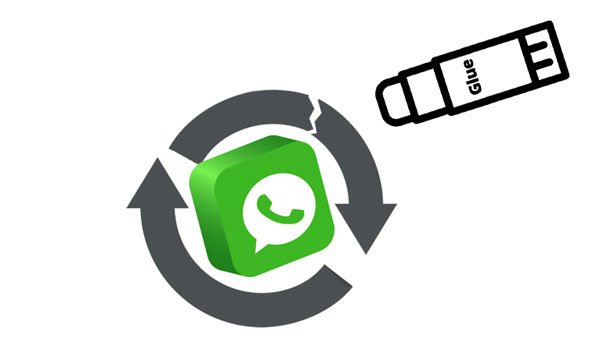
Why does WhatsApp backup take so long or even not work? There are multiple common causes worth noting. Please check them in detail:
- Insufficient Storage Space: If your device or cloud storage (Google Drive on Android, iCloud on iPhone) is running low on space, WhatsApp may fail to complete the backup.
- Network Connection Problems: Slow or unstable internet connections can disrupt the backup process.
- Outdated WhatsApp Version: Running an outdated version of WhatsApp might lead to backup issues.
- App Permissions: WhatsApp requires certain permissions to access and back up your data. If these permissions are denied, the backup process may fail.
- Corrupted Backup File: A corrupted backup file may prevent WhatsApp from completing the backup process.
- Incorrect Account Information: If the account information linked to your WhatsApp has changed, backups may not work as expected.
- Server Issues: Occasionally, WhatsApp servers may experience problems, affecting backup processes.
- Security Software Interference: Security or antivirus software on your device may interfere with WhatsApp's backup process.
See more: Effectively Restore Deleted WhatsApp Messages of One Contact in 5 Ways
If Android users are unable to back up WhatsApp data, please turn to Part 2 for practical guidance. This section outlines effective solutions tailored to the Android ecosystem. Discover how to overcome obstacles and ensure a smooth, uninterrupted WhatsApp backup experience on your Android device.
First of all, please check if you sign in with your Google account on WhatsApp:
- Launch WhatsApp, and click the Menu icon at the top right corner.
- Then click the "Settings" > "Chats" > "Chat backup" > "Google Account" > "Add account" option.
- Input your Google account, and click the "BACK UP" icon to proceed.

If you have logged in to the account but WhatsApp cannot complete backup, please check the cloud storage of your Google account. As long as you access Google Drive on your computer, you can directly know how much storage is available. If needed, you can upgrade your plan to get more cloud space.
Is WhatsApp unable to back up messages and media files? Some damaged caches will cause this problem. It is necessary to clear caches regularly on Android devices. Open the Security app, clean junks from the internal memory, and scan the virus attacks. The Security app will clean out the damaged and useless data from your Android handset.

Rebooting your phone is also valid to fix the WhatsApp chat backup frozen issue. You can press the "Power" and "Volume Down" keys, and there will be a popup window on the screen. Please click "Restart".

Besides, you can long-press the "Power" button for about 30 seconds and then release it. Your Android smartphone or tablet will be restarted.
An old Android OS might not work well on the mobile device, so that you need to update to the latest OS. Open the "Settings" app, and choose the "Software update". Then, tap "Download and install", and your phone will automatically download the new OS and install it. By the way, if there is no notification of an OS update, we don't recommend you to flash the ROM.

Learn more: A Complete Tutorial on WhatsApp Local Backup
If the Android internal storage is full, it will freeze WhatsApp chat backup. Besides removing junk files, you can go to File Manager, delete the unwanted files, and then uninstall the apps you don't need. What if you don't want to delete these files and apps? In this case, you can transfer photos, videos, apps, and other big files to your computer for backup, which can free up your memory without data loss.
Google Play Services is helpful to update apps, synchronize your privacy settings, and improve your app experience. Thus, it is vital to update Google Play Services. Navigate to the App Store, and you can update it without effort.
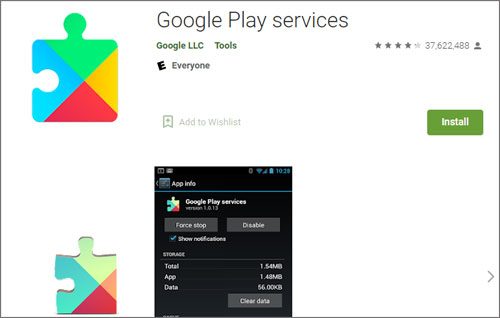
Are there multiple WhatsApp backup files on your Google Drive? Please delete the useless backup file and keep the most recent one only:
- Open Google Drive on your phone or visit its website on your computer.
- Sign in with the Gmail account that you have backed up your WhatsApp data.
- Click Menu on the upper left, and opt for the "Backups" option. Then you can manage your WhatsApp backup files.

Factory reset on Android can eliminate most redundant data from your device, but you will lose your important files as well. Hence, you can back up the files you want in advance, and then factory reset your Android phone:
- Turn off the smartphone, press and hold the "Volume Up" and "Power" buttons. When you see the Android robot shows up, release the keys.
- Choose the "Wipe data/factory reset" > "Yes - delete all user data" option.
- Then select the "Reboot system now" option.

When the WhatsApp backup is still stuck on preparing, it's high time to look for a professional Android WhatsApp backup software, such as WhatsApp Data Recovery. This tool can transfer all WhatsApp messages and WhatsApp media files from Android to a computer, allowing you to preview your WhatsApp chats on the interface.
- Extract WhatsApp chats from Android devices and display them on the interface.
- Easily back up WhatsApp data from Android devices to computers.
- Support users to select WhatsApp messages and attachments before starting backup.
- Don't lose quality when backing up WhatsApp photos, videos, etc.
- Support most Android phones and flat devices, like Samsung Galaxy S23 Ultra/S23/S22/S21/S20/S10/S9/S8, Galaxy Note 20/Note 10/Note 9/Note 8, Xiaomi 14 Pro/14/13 Ultra/13 Pro/13/12 Ultra/12 Pro/12/11 Ultra/11 Pro/11/10/9, Mi MIX Fold 3/Fold 2/Fold/MIX 4/MIX 3/MIX 2S, OPPO, OnePlus, Sony, ZTE, TECNO, etc.
Download the software.
Step 1: Install the software on a PC, open it, and choose "WhatsApp Recovery". Then connect your Android phone to the PC via USB, enable USB debugging, and choose your device and tap "Next" on the interface.

Step 2: The program will start to scan your WhatsApp data and require you to switch on the "End-to-end encrypted backup" feature on Android. You can follow the detailed instructions to complete it.
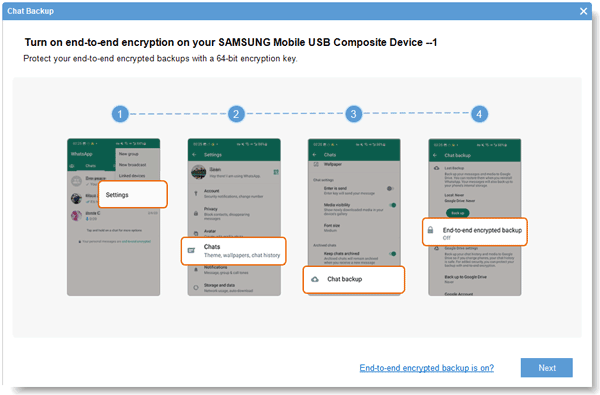
Step 3: Tap "View It", and select your WhatsApp chats. Finally, click "Recover to Computer" to save your WhatsApp data to the connected PC. The backup is done.

You might need: What if Google Photos gets stuck in backup? How can we solve it?
For iPhone users grappling with WhatsApp backup issues, Part 3 offers a lifeline. This section provides a detailed guide on troubleshooting and resolving problems specific to the iOS environment. Whether it's iCloud-related complications or settings misconfigurations, here you'll find step-by-step solutions to get your WhatsApp up and running seamlessly on your iPhone.
The network getting stuck will result in WhatsApp backup not working on iPhone. But luckily, it is easy to reset the network on iOS devices: go to Settings, and choose the "General" > "Reset" > "Reset Network Settings" option.

If the WhatsApp backup is still stuck on your iPhone, please try restarting your iPhone:
- Hit and hold the Volume Down and Side buttons till you see the slider on the screen.
- Drag the slider to switch off your iPhone.
- After a while, you can power on your device by pressing and holding the Side button.
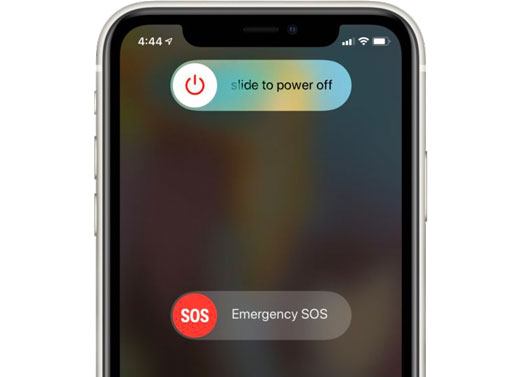
It is time to update to the latest iOS. Open Settings, tap on the "General" option, and choose the "Software Update" feature. Then follow the prompt to install the iOS.

Sometimes, the WhatsApp app goes wrong without reason, and you can repair it by reinstalling the app: run the App Store on the iPhone, uninstall WhatsApp first, and then install it. But please remember to restore the iCloud backup after you set the app.
If iCloud backup is down, you will fail to back up your WhatsApp data to iCloud. So how do you know whether the iCloud backup is down or not? That's simple. Go to Apple System Status, and inspect if the "iCloud Backup" option is available.
There is an Auto Backup feature on WhatsApp. If you enable it, it will automatically back up your WhatsApp data to iCloud. But too frequent backups will increase the burden on your device. Therefore, you can decrease the frequency of the auto backup on WhatsApp:
- Open the app, and choose the "Settings" tab.
- Click the "Chats" > "Chat Backup" option.
- Then, toggle on the "Automatic Backup" feature, and click the "Auto Backup" icon to change the frequency.
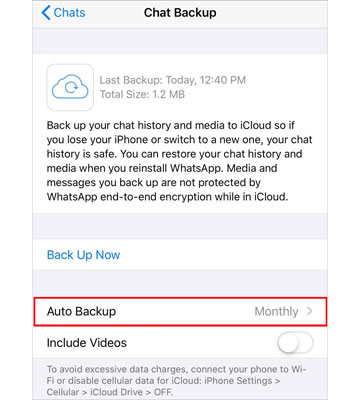
Read also:
Follow this guide to quickly transfer contacts from one iPhone to another without iCloud.
There is no restriction to control Android from a PC, because multiple desktop apps can display your Android screen without trouble.
Have you enabled iCloud Drive on your iPhone or iPad? If not, your WhatsApp data cannot be backed up to iCloud. To turn on iCloud Drive on your iOS device, you can access the Settings app, and tap your name; then choose iCloud and switch on iCloud Drive.
It is useful to delete invalid WhatsApp backup files from iCloud, and then you can free up the storage from iCloud to back up new WhatsApp data smoothly. You can remove the data via Settings:
- After launching the Settings app, hit your name > iCloud.
- Tap the "Manage Storage" mark, and find the "WhatsApp Messenger" option.
- Click the "Delete Data" > "Delete" icon. Then it will clear the WhatsApp backups from iCloud.
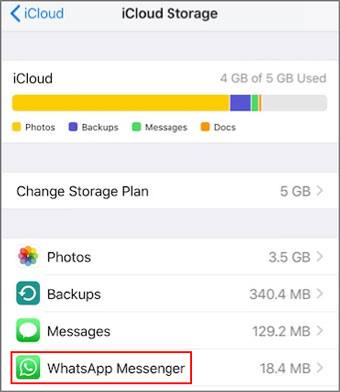
Full memory impacts app running. If the WhatsApp chat backup is slow on your iPhone, you can release space from the internal memory. Just run Settings, pick General, and tap iPhone Storage. Then you can remove the app data and offload the apps from your iPhone.
An overall cleanup is a good idea if WhatsApp Auto Backup is not working on your iPhone. Of course, please do not forget to back up the data you need before erasing content. Next, go to Settings > General > Reset > Erase All Content and Settings, and enter your passcode if prompted. Once done, you can begin to set up your iPhone.
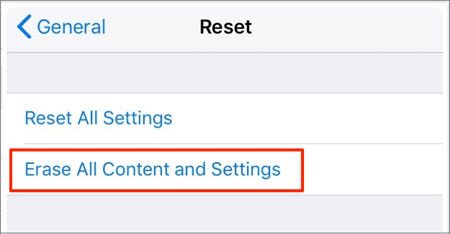
Read also: How can you export WhatsApp chats to PDF on your iPhone? If needed, you can learn 4 useful approaches in this article.
As an alternative to the built-in backup feature on iPhone, WhatsApp Transfer makes the backup easier and faster. This software is good at backing up all WhatsApp chats at once. You can view the WhatsApp data on your computer after backing up. Also, restoring WhatsApp backups is supported.
- Back up/restore all WhatsApp data in 1 click, including texts, voice chats, photos, videos, documents, etc.
- Transfer WhatsApp files between Android and iOS devices without losing quality.
- Supports most iOSes and iOS devices, such as iOS 17/16/15/14/13/12/11/10/9/8/7/6/5, iPhone 15 Pro Max/15 Pro/15 Plus/15/14 Pro/14/SE/13 Pro/13/12 Pro/12/11 Pro/11/X/XS/XR/8/7, iPad Pro, iPad Air, etc.
- Allow you to launch it on Windows and Mac computers.
Download this WhatsApp transfer tool below.
Step 1: Install the program on your computer, launch it, and choose the "WhatsApp Transfer" feature.

Step 2: Use a USB cable to connect your cellphone or tablet to the computer. Then enable USB debugging on Android, or click the "Trust" icon on iOS.
Step 3: Tap the "Backup WhatsApp messages" tab to start the backup process.

WhatsApp backups are typically stored in two main locations: locally on your device and in cloud storage. Here's a breakdown of these storage locations:
Local Storage (On Device):
On Android: Local backups are stored in the /sdcard/WhatsApp/Databases/ directory.
On iOS: Local backups are stored in the device's internal storage and are not directly accessible by the user.
Cloud Storage:
On Android and iOS: WhatsApp provides an option to back up your chat history to cloud services such as Google Drive (on Android) or iCloud (on iOS).
No, You can't. WhatsApp on Android doesn't provide users with an option to choose a custom location for storing backups directly within the app settings.
Yes, WhatsApp backups are encrypted, but it's important to understand the distinction between the types of encryption used.
End-to-End Encryption for Messages:
The messages you send and receive in WhatsApp are end-to-end encrypted, which means that only you and the person you're communicating with can read what is sent, and nobody in between, not even WhatsApp. This level of encryption ensures the privacy and security of your chat content.
Backup Encryption:
While the messages themselves are end-to-end encrypted, backups (especially cloud backups) are encrypted using a different mechanism. Cloud backups on Google Drive (for Android) and iCloud (for iOS) are encrypted, but the encryption key is managed by the respective cloud service (Google or Apple). This means that the backup is secured and can only be accessed with the appropriate account credentials.
When you change your phone number on WhatsApp, your backup remains associated with your old phone number. If you have local backups stored on your device, changing your phone number does not affect these backups.
If you use cloud services like Google Drive (on Android) or iCloud (on iOS) to back up your WhatsApp data, the backup remains associated with the old phone number. WhatsApp uses your phone number and your cloud account information to identify and secure your backups.
In conclusion, the vitality of a reliable WhatsApp backup cannot be overstated. As we navigate the intricate landscape of digital communication, safeguarding our cherished conversations and media files is paramount. When your WhatsApp backup is stuck, you can fix it with the easy and safe solutions provided above.
The alternative tool, WhatsApp Data Recovery can smoothly back up WhatsApp from Android to PC, offering you previewing and selecting features. And WhatsApp Transfer can complete the WhatsApp backup in 1 click. Hope they usher in a renewed sense of confidence in the resilience of your digital conversations.
Related Articles
How to Transfer WhatsApp from iPhone to Huawei with 3 Viable Solutions
How to Transfer WhatsApp Backup from Google Drive to iCloud? Complete It in 3 Steps
How to Back Up Data to iCloud from Android Devices with Ease [Solved]
How to Transfer Music from Android to Android? 5 Ways to Fix It
Mastering: Back Up Contacts on Android via 7 Effortless Solutions
How to Transfer Text Messages from Android to Android? [4 Easy Ways]
Copyright © samsung-messages-backup.com All Rights Reserved.