WhatsApp stands out as a cornerstone of instant communication. As our lives evolve, so do our devices, prompting the need for a seamless transition of our cherished WhatsApp conversations when upgrading to a new phone. Fortunately, WhatsApp and other app makers provides various methods to ensure that this transition is as smooth as possible. In this guide, we will explore different techniques to transfer WhatsApp to a new phone with the same number.
From dedicated transfer tools to cloud-based solutions, let's delve into the diverse avenues available for a hassle-free migration.

Transitioning to a new phone with the same phone number becomes remarkably convenient with WhatsApp's dedicated transfer tool. This part will walk you through the step-by-step process of utilizing WhatsApp Transfer, a cross-platform tool that can directly copy WhatsApp data from one phone to another, including messages and media files. Besides, it can help you back up WhatsApp data to your computer, and restore the data anytime.
- Transfer WhatsApp to a new phone with the same number without data loss.
- Support moving WhatsApp data between Android and iOS devices.
- Back up and restore WhatsApp data from a phone to a computer with ease.
- Allow you to view your WhatsApp data after backing them up.
- Many Android and iOS devices are supported, like iPhone 15 Pro Max/15 Pro/15 Plus/15/14 Pro/14/SE/13 Pro/13/12 Pro/12/11 Pro/11/X/XS/XR/8/7/6, Samsung Galaxy S23 Ultra/S23/S22/S21/S20/S10/S9/S8, OnePlus 12/12R/Ace 2 Pro/Ace 2V/Ace 2/Ace 2/Ace Pro/Nord CE3/Nord 3, Xiaomi, Sony, OPPO, Google, Motorola, etc.
Download the WhatsApp Transfer software.
Step 1: Install WhatsApp Transfer on your computer after downloading it. Then run it on the desktop, and choose "WhatsApp Transfer" > "Transfer WhatsApp messages".

Step 2: Connect your old phone and new phone to the computer via USB cables, and make sure your new phone is the "Destination" device. If not, click "Flip".

Step 3: Tap "Transfer" > "Continue" to import the WhatsApp data to your new smartphone.
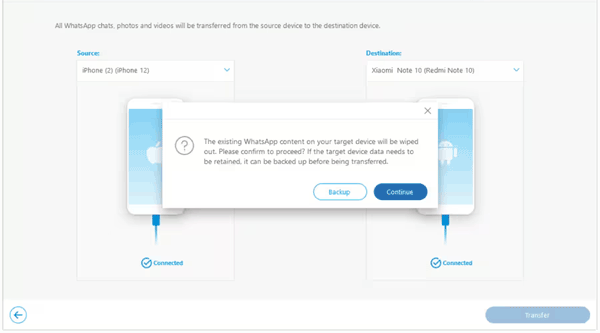
See more: Restore Deleted WhatsApp Messages without Backup [3 Helpful Ways]
Google Drive serves as a versatile ally in the realm of data migration. The second part of our guide focuses on leveraging Google Drive to seamlessly transfer your WhatsApp data to a new phone with the same phone number. Unravel the simplicity of this method as we guide you through the backup and restore process facilitated by Google Drive. By the way, please check if there is sufficient storage space on your Google account because inadequate cloud space will lead to failure.
Step 1: Open WhatsApp on your old phone, and click the "More" icon at the top right.
Step 2: Choose "Settings" > "Chats" > "Chat backup" > "Back up to your Google Drive". Then choose a backup frequency and your Google account.
Step 3: Tap "BACK UP" to start the process.
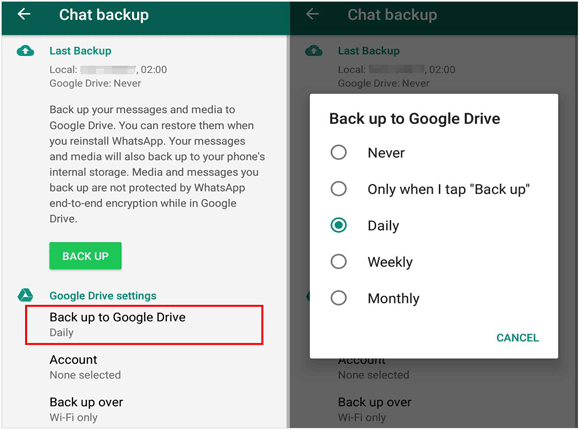
Step 1: Install WhatsApp on your new phone, and enter your phone number.
Step 2: Tap "Restore" when the "Restore backup" screen appears. Then your backup WhatsApp data will be imported to your new phone.

Read also: Save Photos from WhatsApp in 4 Functional Ways - Preserving Memories
How do I transfer my WhatsApp account to a new iPhone with the same phone? For iOS users, iCloud is the beacon guiding the way to a swift WhatsApp migration. In the third segment of our guide, we'll uncover the steps of transferring WhatsApp to a new iPhone while retaining the same phone number. From iCloud backups to the seamless restoration process, this part will illuminate the path for iOS enthusiasts.
Step 1: Open the WhatsApp app on your iPhone or iPad, and choose "Settings".
Step 2: Click "Chats" > "Chat Backup" > "Back Up Now". The WhatsApp data will uploaded to your iCloud account.

Step 1: Install WhatsApp on your iOS device, enter your phone number, and click "Done".
Step 2: On the "Restore from iCloud" screen, please click "Restore Chat History".
Step 3: Once done, tap "Next" and input your name for notifications). Finally, click "Done" > "OK". You can access your WhatsApp account and data on the new device.

Samsung users rejoice, as the Smart Switch utility comes to the forefront in part four. Smart Switch can tansfer various apps and app data to a new Samsung phone without trouble. But it requires your new phone is Samsung, or it cannot work.
Step 1: Update Smart Switch to the latest on your new Samsung phone, and then open it.
Step 2: Use a data cable and an USB adaptor to connect your old phone and new phone, and choose "Smart Switch" on the new phone popup window.
Step 3: Check "Apps" and click "Transfer". Then you can select the "WhatsApp" app only, and click "Install".
Step 4: You will see the "Transfer WhatsApp Chats" screen on your new device, and there is a QR code. Now, please open the camera on your old phone to scan the QR code.
Step 5: Click the popup notification on the old phone, and tap "Start". The app will begin to transfer your WhatsApp account and data to the new phone.
Step 6: After that, click "Go to the Home screen" on the new device. Next, scroll down the notification panel, and click the Smart Switch message, click "Apps" > "WhatsApp" to set up the app on your new phone. Input your phone number, and enter the verification code that you will receive on the old phone.
Step 7: Click "Continue" > "Allow" on the new phone. Click "Start" when getting to the "Importing chat history" screen. Once done, click "Next" and enter your name. Now, you can see your WhatsApp chats on the new phone.
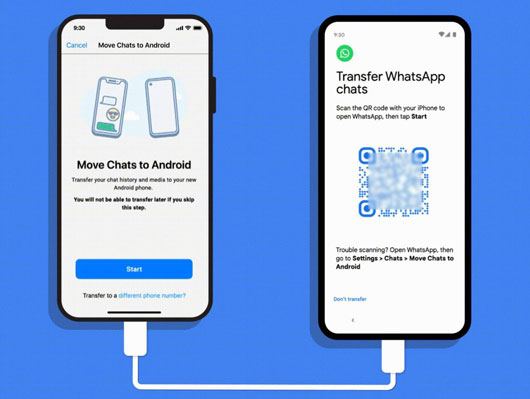
Further reading: Can you read WhatsApp backup from Google Drive on a PC? Open this link and find the answer.
Sometimes, simplicity is key. This section explores a straightforward method - using email to transfer your WhatsApp data to a new phone with the same number. Uncover the process of exporting and sending your chats via email. However, you cannot import the conversations to WhatsApp on your new phone, even though you receive and download the email. You can view the chat content only in this way.
Step 1: Navigate to WhatsApp on your old smartphone, and open a chat.
Step 2: Click the "More" menu, and choose the "More" > "Export chat". Then choose "Gmail" or the mail app you often use.
Step 3: Type your email address to the "From" and "To" areas, and click "Send". Once done, log in to the email account on your new phone, and download the WhatsApp chat file.

Q1: Can I transfer WhatsApp between different operating systems?
WhatsApp allows transfers between phones with the same operating system (e.g., Android to Android, iOS to iOS). Cross-platform transfers (e.g., Android to iOS) are not supported directly. Users switching platforms needs third-party tools, such as WhatsApp Transfer in Part 1.
Q2: What happens to my groups and contacts during the transfer?
Groups and contacts are typically transferred seamlessly during the process. Ensure that your contacts are saved on the device or linked to your Google/iCloud account for a smooth transition. Group memberships will be retained.
Q3: How can I ensure the security of my WhatsApp data during the transfer?
Enable two-step verification for an extra layer of security. Additionally, be cautious during the verification process and ensure that you receive the OTP (One-Time Password) on your new device securely.
Q4: What precautions should I take before initiating the transfer process?
Before transferring, back up your WhatsApp data, ensure your device is fully charged, and have a stable internet connection.
In this comprehensive guide, we've unveiled a spectrum of methods catering to different preferences and devices, ensuring that your transition to a new phone with the same WhatsApp number is seamless. Whether you prefer the professional WhatsApp Transfer tool, rely on cloud services like Google Drive or iCloud, utilize device-specific utilities such as Smart Switch, or opt for the simplicity of email, the power to preserve your WhatsApp conversations is in your hands.
As you embark on this journey, armed with the knowledge shared in these segments, may your WhatsApp migration be smooth, effortless, and a testament to the ever-evolving landscape of digital connectivity.
Related Articles
Recover Deleted WhatsApp Videos: Effective Strategies for Android and iOS
How to Restore WhatsApp Backup from iCloud to Android
WhatsApp Download Failed on Android and iPhone? Fast Figure It Out
How to Transfer WeChat History to New Phone Smoothly [3 Helpful Methods]
What to Do Before Gettings a New iPhone: A Checklist for a Smooth Transition
How to Transfer Viber to New Phone Quickly | 3 Dependable Ways
Copyright © samsung-messages-backup.com All Rights Reserved.