What are some tools that enable you to check your WhatsApp messages on your PC without taking out your Android phone while working on the computer? WhatsApp Viewer is one of them. To help you learn more about this tool, we write a comprehensive WhatsApp Viewer review, including all the details and its alternative. With this informative review, you will easily know whether the tool is suitable for you or not.
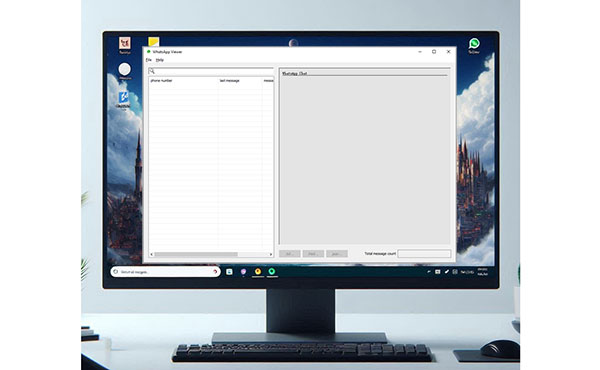
In general, when people talk about a WhatsApp viewer, it is very likely to refer to the desktop-based software - WhatsApp Viewer, developed by Andreas Mausch. This is a WhatsApp message reader for PC, so you use it to view your WhatsApp chat history directly from your computer. Aside from that, it allows you to back up your WhatsApp chats on your PC.
* Help you access your WhatsApp messages on a PC.
* Allow you to search through and read your old WhatsApp chats with ease.
* Export your WhatsApp data and save it as a TXT/HTML/JSON file.
* The application file is small in size.
+ Check all your WhatsApp messages on your PC.
+ Back up and save your WhatsApp messages in readable file formats.
+ Don't need to install it on your PC.
+ Free to use.
- Extract and display your text content only, but not WhatsApp media files.
- Complicated to extract the key and database file of WhatsApp chats from Android phones.
- If you cannot find the key to your WhatsApp chats, you cannot access your chats on your PC.
- It's tech-savvy to find the key of your WhatsApp chats.
- No Mac version.
This part has shared WhatsApp Viewer download and how to use this WhatsApp message reader on a PC. All the steps you need are displayed here.
Step 1: Go to https://github.com/andreas-mausch/whatsapp-viewer/releases/tag/v1.15, and find "WhatsApp.Viewer.zip".
Step 2: Click it to download the file on your PC.
Step 3: Unzip the file, and open WhatsApp Viewer directly.
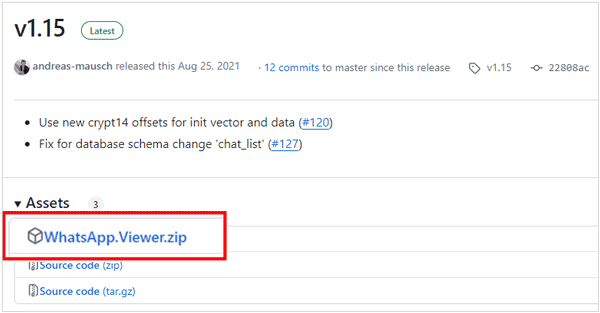
Step 1: Decrypt the database file of WhatsApp from your Android phone, and extract it on your computer (detailed guide is listed below).
Step 2: Open WhatsApp Viewer on your PC, and click "File" > "Open" to select your WhatsApp file named "msgstore.db" in the folder "extracted".
Step 3: If you want, you can import contact names from the "wa.db" file. Then click a chat to view it on the interface.
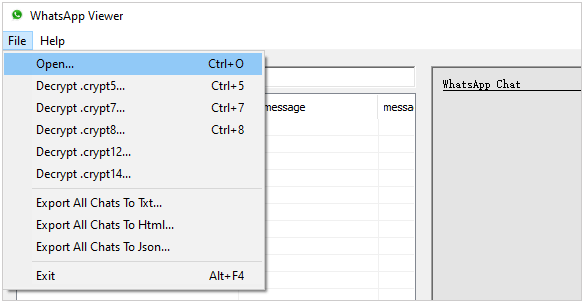
1. Enable USB debugging mode on Android, and download and install Omni-Crypt on your mobile phone. Then open it.
2. Root your Android phone, and then download WhatsApp Key DB Extractor on your PC.
3. Access the zip file, and right-click the "WhatsAppKeyDBExtract.sh" file, and choose "Properties".
4. Choose the "Permissions" tab, and check off "Allow excuting file as program". Click "Close".
5. Double-click the "WhatsAppKeyDBExtract.sh" file, and click "Run in Terminal".
6. Connect your Android device to the PC via USB. Then there is a prompt on your Android phone. Please click "BACK UP MY DATA".
7. Once backup is finished, go to Omni-Crypt, and click "ENABLE CRYPT 6-12 BACKUPS".
8. Choose "DECRYPT WHATSAPP DATABASE", open the "WhatsApp-Key-DB-Extractor-master" folder on your PC, and access the "extracted" folder. Your WhatsApp database is decrypted, and you can use WhatsApp Viewer to check your chats on your PC.
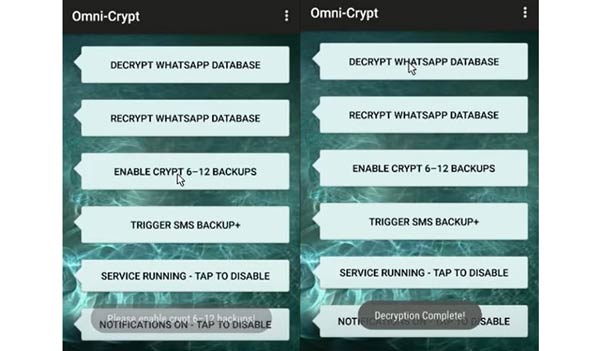
Q1: Is there a Mac version of WhatsApp Viewer?
No, there is no version of WhatsApp Viewer for Mac. At present, it supports Windows computers only.
Q2: Is WhatsApp Viewer safe to use?
Yes, it is safe to use, but you need to decrypt your WhatsApp chats first, which requires you to root your Android phone.
Q3: Can WhatsApp Viewer access iPhone WhatsApp chats?
No, it can't access iPhone WhatsApp chats. This tool works for Android devices only.
If you think WhatsApp Viewer is complicated to use, you can choose WhatsApp Data Recovery. This program is much easier to extract WhatsApp data from Android devices than the former. Furthermore, you don't need to root your device or install other programs on your computer.
- Allow you to view your Android WhatsApp chats on your PC with USB.
- Support text content and media files.
- Help you transfer your WhatsApp chat history to your computer and save it as HTML files.
- Transfer WhatsApp media data with original formats.
- Support Android 6.0 and upper, including the latest one.
Download WhatsApp Data Recovery to replace WhatsApp Viewer.
Step 1: Launch WhatsApp Data Recovery on your PC after installing it successfully. Then connect your Android device to the PC via USB.
Step 2: Enable USB debugging on your Android device, then choose your device, and click "Next" on your PC.

Step 3: Follow the instructions on the interface to turn on the "End-to-end encrypted backup" feature on the WhatsApp app. After WhatsApp generates a key, the program will input it automatically, and you can click "Confirm" to go on.

Step 4: Tap "View It" to access your WhatsApp chats. Tick off the WhatsApp messages and click "Recover to Computer" to save the chats if needed.

We believe that you have learned more about WhatsApp Viewer in this review guide. If you want to try WhatsApp Viewer, you can follow the steps mentioned above to download and use it with ease. Also, you can try another easier tool - WhatsApp Data Recovery, a better alternative to WhatsApp Viewer. This program allows you to access your Android WhatsApp chats on a PC and transfer chats for backup with several clicks.
Related Articles
Recover Deleted WhatsApp Images on Samsung | 5 Functional Approaches
Top 4 Ways to Transfer WhatsApp from Android to iPhone 15
Restore WhatsApp Backup from Google Drive to Android Device Step by Step
[Solved] Back Up WhatsApp from Android to Mac with 4 Efficient Methods
How to Recover WhatsApp Photos in Android with 4 Methods (Ultra Guide)
Recover Deleted PDF Files from WhatsApp on Android and iOS Devices
Copyright © samsung-messages-backup.com All Rights Reserved.