WhatsApp, being one of the most widely used messaging tools globally, offers users the convenience of backing up their chats. So, where is WhatsApp backup stored on your device? Understanding the nuances of WhatsApp backup, from its storage locations to the various platforms it caters to, is crucial. This article unravels where WhatsApp backup is stored, taking you on a journey through Android devices, iOS ecosystems, and even the realm of computer backups.
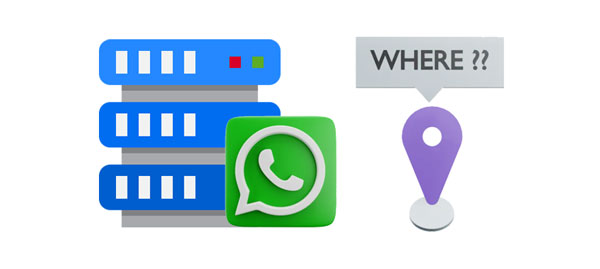
WhatsApp on Android provides a dual-layered approach to backups - local and cloud-based. Thus, where you can find your WhatsApp backup depends on the backup method you choose.
For Android users, local backups are tucked away in the device's internal storage. Understanding the specifics of where these backups are stored can empower users to manage their data effectively.
Step 1: Navigate to File Manager on your Android phone, and choose "Internal storage".
Step 2: Choose "WhatsApp" > "Databases". Then you will see the backup data on the Android phone. However, you cannot access the data directly because they are encrypted.

In the vast landscape of Android, the cloud takes center stage through Google Drive. WhatsApp seamlessly integrates with Google Drive, providing users with the option to store their backups remotely. The cloud backup on Google Drive not only offers convenience but also acts as a safeguard against data loss.
Step 1: Run the Google Drive application on an Android device, and log in to the account that you backed up your WhatsApp data.
Step 2: Click the "Menu" icon, and choose "Backups". Now, you can view your WhatsApp backup file.

Besides, you can also find the WhatsApp chat backups with the web of Google Drive if you don't want to install the app.
See more: Effortlessly Transfer WhatsApp Data to New Phone with the Same Number
Where is my WhatsApp chat backup on my iPhone? The iOS ecosystem, distinctive in its own right, relies on iCloud for WhatsApp backup storage. Apple's iCloud seamlessly integrates with WhatsApp to safeguard your chat data.
However, WhatsApp backup data are encrypted and saved in a hidden folder on iCloud, and you cannot access the data even though you log in to iCloud. If you want to view the backup data, you can only reinstall WhatsApp and restore the backup file from iCloud to your iPhone.

You can back up your WhatsApp chats from Android to a computer with WhatsApp Data Recovery. This software can back up your Android WhatsApp data to a PC via USB, and allows you to choose any folder on your computer to save your WhatsApp chat history. Therefore, you can find and access your backup files on your computer, which is more convenient than cloud backup methods.
- Transfer WhatsApp data from Android to a PC, including WhatsApp messages and attachments.
- Extract data from the WhatsApp backup on the computer.
- Allow you to access your WhatsApp backup files on the computer.
- Support most Android OSes, ranging from Android 4.0 to the latest.
Download the WhatsApp Data Recovery program.
Step 1: Install the WhatsApp recovery software on a PC, and run it. Then choose "WhatsApp Recovery".
Step 2: Connect your Android phone to the PC via USB, and activate USB debugging on the smartphone. Then choose your device, and tap "Next".

Step 3: Go to the WhatsApp app on Android, and choose "Menu" > "Settings" > "Chats" > "Chat backup" > "End-to-end encrypted backup" > "Turn on" > "Use 64-digit key instead" > "Generate your 64-digit key". Once done, the software will input the key automatically, and you can click "Confirm" to go on.

Step 4: Click "View It" to check your WhatsApp data on the interface. Then choose the content you want to back up, and tap "Recover to Computer". Then you can select or create a folder on your PC to save the WhatsApp backup data.

Step 5: After that, open the folder to view your WhatsApp backup files.
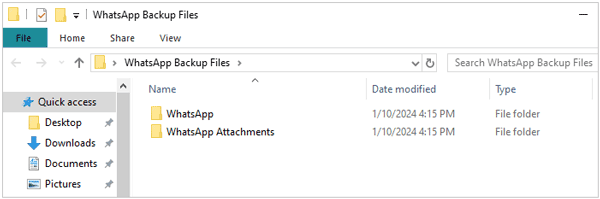
Further reading: Help You Transfer WhatsApp from Android to iPhone 15 with 4 Approaches
Q1: Can I change the location of local backups?
No, WhatsApp does not provide an option to change the default location of local backups. It is automatically stored in a designated directory.
Q2: Are WhatsApp backups encrypted?
Local backups are not end-to-end encrypted, while cloud backups are encrypted using the respective cloud storage provider's security measures.
Q3: Can I access my WhatsApp backup from multiple devices?
No, WhatsApp backups are tied to the specific device and phone number. You can't directly access backups from different devices.
Q4: How can I check if my backups are up to date?
In WhatsApp settings, go to "Chats" > "Chat backup", where you can see the date and time of your last backup.
Data security is one of the most important topics in the modern society. The significance of WhatsApp backup cannot be overstated. However, more than understanding the backup methods is needed, we should also know where WhatsApp backup is stored on our devices and cloud platforms. Armed with this knowledge, we can navigate the digital realm with confidence, ensuring the preservation of their valuable chat data for the times to come.
Related Articles
Save Photos from WhatsApp in 4 Functional Ways - Preserving Memories
Useful Guide on How to View WhatsApp Chat History on PC
Solved: How to Restore Deleted WhatsApp Messages of One Contact in 5 Ways
Tutorial on WhatsApp Local Backup: Where It Is and How to Take It
How to Recover Snapchat Messages on Android? (3 Easy Methods)
Migrate WeChat History to New Phone Smoothly [3 Helpful Methods]
Copyright © samsung-messages-backup.com All Rights Reserved.