Have you performed a factory reset on your mobile device or computer? Will factory reset delete everything on the device? If you plan to reset your device to improve its performance, you need to know what will happen after the factory reset. Read through this guide, and you will clearly know the answer, including how to factory reset different devices and practical information.

If you wonder what a factory reset is, please recall the moment that you unboxed your device. When you factory reset your electronic device, it will restore to its original factory settings, just like when you first unboxed it. In other words, it will delete all your data, settings, and applications added by you.
Then, does recovery mode delete everything on Android devices? No, it doesn't. If you just get your device into recovery mode, it will not remove any data from your device. As long as you choose "Wipe data/factory reset" and confirm it, your data and settings will be wiped.
Tips: Please back up your important data before resetting your device.
If you use an Android device and desire to reset it, please follow the guide in this part, including 3 approaches. The first one, you can factory reset your Android device via Settings. Second, you can utilize recovery mode to factory reset your mobile device. Third, you can use a data erasure tool to wipe your device's data and settings.
Step 1: Please go to the Settings app, and choose "General management".
Step 2: Click "Reset" > "Factory data reset" > "Reset". Then it will require you to enter your PIN if you set a screen lock on this device.
Step 3: Tap on "Delete all" to start the resetting process.
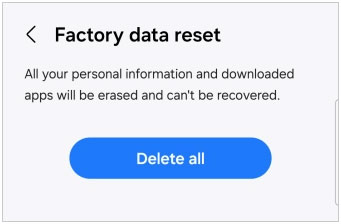
When your Android smartphone or tablet is frozen, you can use the buttons to get it into Android recovery mode and reset it.
Step 1: Power off your Android device, and then press and hold the "Volume Up" and "Power" buttons. When the device vibrates, release the buttons. Now, the device enter recovery mode.
Step 2: Use the Volume buttons to choose "Wipe data/factory reset", and tap on "Power" to confirm it.
Step 3: Select "Factory data reset" and press "Power" again to start the process. Your Android phone or tablet will be reset. Once done, choose "Reboot system now" to restart your device.

If you want to reset your device and overwrite your deleted data, and no one can recover any useful data from your Android device, you can use this Samsung Data Eraser software. This program is widely compatible with most Android phones and tablets, not only Samsung models but also OnePlus, Honor, Motorola, Tecno, Alcatel, Xiaomi, Google, etc. Its most highlight is overwriting data.
If you choose the high level, it can overwrite your data 3 times, protecting your privacy completely, especially when you intend to sell your phone. By the way, it supports read-only mode, so no information will be shared or stored.
Step 1: Download and install the data eraser on your PC, and then launch it.
Step 2: Connect your Android device to the PC with a data cable, and enable USB debugging on the mobile device. Once done, allow the app to access your data, or it will fail to scan it.

Step 3: Click "Erase" and tap "Medium" to select a level. Then type "delete" in the specified location, and click "Erase" to go on. The program will erase all your data and settings.

Once done, please perform a factory reset for your Android device because the programs use a large sum of data to overwrite your existing and deleted data on your phone or tablet.
As for iPhone users, how can they reset their iOS devices? Different from Android devices, iOS devices have no recovery mode for reset. All you need is to navigate to your iPhone Settings. What if the iPhone or iPad is stuck? Then you can force restart it, or use iTunes to restore it.
Step 1: To reset an iPhone, please open the Settings app, and then choose "General" > "Transfer or Reset iPhone".
Step 2: Tap on "Erase All Content and Settings" and enter your passcode.
Step 3: On the "Erase This iPhone" screen, please click "Continue". Then the reset process will be activated. After a few minutes, all your data and settings will be erased.

When you hope to factory reset your Windows or Mac computer, come here. The accurate guides are ready.
Step 1: Click the "Start" icon on your PC, and select "Settings" > "Update & Security" > "Recovery".
Step 2: Opt for "Reset this PC" > "Get Started". If you don't want to lose your files, you can click "Keep my files" and save your data to the cloud or local folder.
Step 3: It will ask "Restore preinstalled apps?". Please choose "No". Then begin resetting your PC.
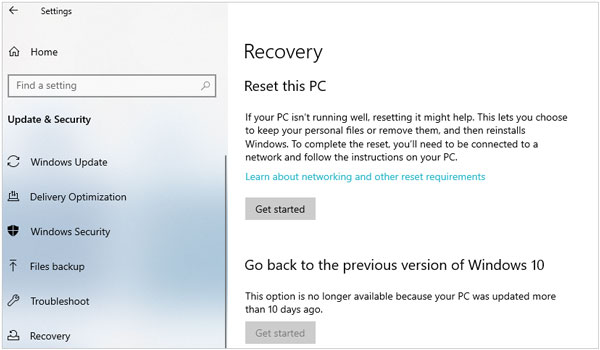
Step 1: Click the Apple Menu icon in the corner of the Mac screen.
Step 2: Tap on "System Settings" > "General".
Step 3: Click "Transfer or Reset" > "Erase All Content and Settings".
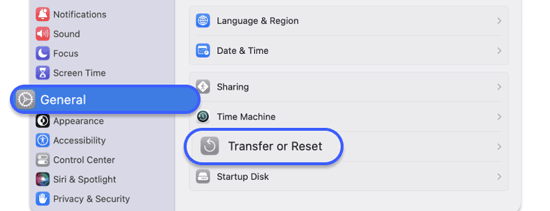
Q1: What is the difference between factory reset, hard rest, and soft reset?
A factory reset restores a device to its original state, and all the data and settings will be removed. A hard reset is a process that forces a device to reboot, which may clear some temporary system data. A soft reset is the process of restarting a device without any data loss.
Q2: Does restarting your phone delete everything?
No, restarting your phone or computer will not remove anything unless you haven't saved the document.
Q3: Will the factory reset overwrite my data?
No, a factory reset will not overwrite your data directly. It just frees up the space. When new data fills that space, the deleted data will be erased.
Q4: Can data be recovered after a factory reset?
Yes, in theory, the data can be recovered after a factory reset, but in fact, it is generally difficult to recover the data. Furthermore, Android phones use Solid State Drives (SSDs), making the data recovery more challenging compared to Hard Disk Drives (HDDs).
So, you now find out the details of the factory reset on different devices. Please remember that it will delete everything on your mobile device or computer, and back up your useful data in advance. Even though there are recovery tools that can recover data, it's still difficult to piece the file fragments. Besides, if you want to erase your deleted Android data perpetaully, you can use Samsung Data Eraser. This program can overwrite your data 3 times.
Related Articles
Solved: Recover Photos after Factory Reset on Android with 6 Methods
How to Reset Android Phone When Locked 5 Effortless Solutions
Easily Delete Contacts on Android Phone with 5 Approaches
How to Delete Everything on Your Phone Samsung - 3 Pivotal Methods
Clean Junk Files on Android with 5 Methods [Newest Guide]
4 Methods: Recover Permanently Deleted Files on Google Drive Without Trouble
Copyright © samsung-messages-backup.com All Rights Reserved.