As the most important data on our mobile phone, contacts have always gained much attention from people. No matter you intend to purchase a new smartphone or simply make a backup of Android contacts to somewhere to prevent them from losing, you may consider how to export contacts from Motorola phone to computer for backup. Here, this article introduces 4 simple solutions to this problem. You can follow the step-by-step instructions below to transfer contacts from Motorola phone to computer with ease.

The best way to transfer contacts from Motorola phone to computer is using Samsung Messages Backup, the professional Motorola contact transfer tool, since it allows you to decide which contacts to transfer from Android phone to computer - either the whole contact list or part of the contacts you wish to transfer. Besides, you can also transfer SMS, call logs, music, videos, photos, apps and more data types between PC and your Android phone. What's more, you can back up and restore overall Android phone data on computer in one click.
Moreover, if you want to manage your Android device as well, you can easily do with this Samsung manager on PC. You can add, delete and edit contacts, send and reply SMS, install and uninstall user apps, delete call logs, export contacts to Outlook, import contacts from Outlook, etc. A wonderful and user-friendly tool, right?
Well, Samsung Messages Backup is fully compatible with Samsung, Sony, LG, Motorola, Huawei, HTC, ZTE, Google and many other Android phones and tablets running Android 4.0 and higher versions, such as Motorola Moto G Stylus/Moto G 5G/Moto G Power 5G/Moto G73/Moto G72/Moto G53, Motorola Edge 40/Edge+/Edge 40 Pro/Edge 30 Pro/Edge 30, etc.
You can download Motorola contact transfer tool below:
How do I transfer contacts from Motorola phone to computer?
1. Install and launch Samsung Messages Backup on your computer, and enter in Android Assistant module from the toolbox.
2. Connect Motorola to computer via a USB cable, then enable USB debugging and grant permission on your phone as prompted. After the computer recognizes your phone, you will see the main interface as below.

3. Click Contacts folder from the left panel, tick the contacts you want to transfer from the right panel and tap Export on the top menu to transfer contacts from Motorola phone to computer.

See more:
How to Recover Deleted WhatsApp Contacts Android in 3 Valid Ways
Solved: Transfer Data from Broken iPhone to New iPhone | 4 Solutions
The Motorola Contact Transfer Tool, provided by Motorola company earlier, allows you to export contacts from older Motorola phone to computer as a CSV file, such as Motorola KRZR K1, Motorola KRZR K1m, Motorola L7, Motorola SLVR L7c, Motorola RAZR V3, Motorola RAZR V3x, Motorola RAZR V3i, Motorola RAZR V9, Motorola w510, Motorola RIZR Z3, Motorola ROKR Z6m, etc.
How can I transfer contacts from a Motorola phone to computer?
1. Download Motorola Contact Transfer Tool on your computer and double-click the downloaded file to install it.
2. Launch the Motorola Contact Transfer Tool and connect your Motorola phone to computer via a USB cable. After successful connection, select your device from the Choose Phone screen > Click Next > Choose the contact storage location (Phone, SIM or check both) from Choose Contacts Source > Hit Next > Enter a filename and storage location for the .CSV file from Choose Save Location screen > Tap Next.
3. After that, the app will begin to transfer contacts from Motorola phone to computer. Note that it is not compatible with all Motorola phone types.
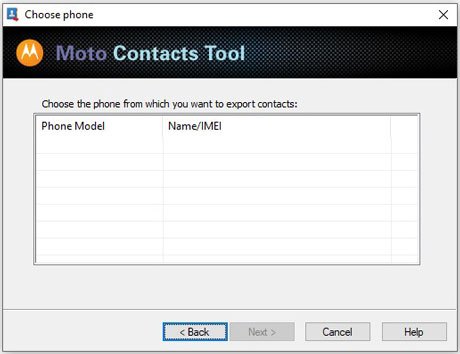
Tips:
To back up and restore Moto X quickly, this post shares 2 useful tips with you. Let's have a look.
Share Contacts on iPhone without Trouble (5 Fabulous Approaches)
Almost every Android phone has a built-in Google service. Thus, you can also transfer contacts from Motorola phone to computer via Google sync feature. Of course, before you start, you need an active Gmail account, if you do not have one, you can register a Gmail account on Google's official website.
How to transfer contacts from Moto G to the laptop?
1. Go to Settings on your Motorola phone.
2. Scroll down to select Users & Accounts > Google > Sign in to your Google account > Toggle Contacts on > Tap Sync Now.
3. On your computer, go to Google Contacts > Sign in with the same Gmail account > Select the contacts you want to export > Tap Settings (or gear-shaped icon) at the lower left side > Click Export vCard... to transfer Motorola contacts from Google to computer.

See also:
Here are 6 helpful solutions about Motorola to Motorola transfer you can try, and it is believed that you will pick out a satisfying method.
Want to get your phone number onto a new iOS device? If so, you can browse this post to get effective methods.
Bluetooth is the traditional way to transfer contacts from Motorola phone to computer. You do not need to install any contact transfer apps, but the process is a bit complex and both devices must have the Bluetooth feature.
How to export contacts from Motorola phone to computer?
1. On your Motorola phone, go to Contacts app > Tap the three vertical dots > Select Settings.
2. Hit Import/Export > Select Export to storage and confirm your choice. After that, all contacts will be exported to a designated file in internal storage as a VCF file.
3. Enable Bluetooth on both Motorola and computer and pair the two devices. Then, find the VCF file in your Motorola's internal storage and press it > Share > Bluetooth > Tap your computer name > Send. After the transfer process is over, you will transfer contacts from Motorola phone to computer.

As the encrypted information on our mobile phone, contacts are hard to be transferred from Motorola to computer directly. Luckily, this post shows you how to export contacts from Motorola phone to computer in 4 easy ways. You can freely select one way and refer to the detailed steps to transfer contacts from Motorola phone to computer for backup. Well, among the four easy ways introduced above, I highly recommend you to try Samsung Messages Backup, which is easy to operate, highly secure and fast to transfer.
If you encounter any problem during use, feel free to leave a comment below.
Related Articles:
[Fixed] 4 Ways to Transfer Contacts from Samsung to A Computer
How to Transfer Contacts from Android to Computer in 2023? [3 Easy Ways]
Android Authority - Transfer Video from Android to PC in 6 Simple Methods
How to Transfer Photos from Android to A Computer in 2023?
Best Transfer - Transfer Files from Android to PC Using USB Cable in 6 Ways
Great Guide - How to Transfer Videos from Android to Mac in 6 Methods
Copyright © samsung-messages-backup.com All Rights Reserved.