"I accidentally deleted my data on my Samsung phone, could you give me a favor?" Many people ask frequently these days.
When losing files on the Samsung phone because of wrong taps or other accidents, you might feel anxious, right? Anyway, how to recover deleted files from phone memory on Samsung is the key point at this moment. So, this article offers 3 helpful approaches here to you, which would possibly save you from the predicament.

Besides wrongly deleting data, such as an erroneous factory reset, many cases will cause data loss. This part will list the possible causes below for your inference.
1. Worn-out Hardware
Although you never drop your phone onto the hard ground, it would become worn-out after years. For example, the battery or the inserted SD card gets wrong, which will lead to file loss in some way.
You can't avoid it, but you can prolong the lifespan of your Samsung phone by removing unnecessary apps, using screen protectors, and more.
2. Software Issues
On one side, if you install an app with viruses out of awareness, your files and private information might be lost or exposed. On the other side, with the improper installation and misuse of apps, your data could be lost.
3. Inappropriate Circumstance
Putting your Samsung phone in a moist place for a long time will make it broken to lose files. Therefore, please let it stay at a proper temperature and dry circumstance.
Bonus: Your Samsung touch screen monitor is not working? Your can find out the reason and fix it without trouble.
Next, please pay attention to the methods of Samsung Galaxy file recovery in this section. There are 3 helpful solutions you can choose to recover your deleted files on Samsung internal memory.
Samsung Data Recovery, with the powerful recovery rate, can assist you to recover deleted files from phone memory as well as SD cards without hassle. It is effective in contacts, text messages, call logs, photos, documents, videos, and music, so you can recover all the main file types from Samsung.
- Support to preview the deleted and existing files on the computer before retrieving.
- Recover deleted files from Samsung with original formats.
- Provide two scanning modes: Quick Scan and Deep Scan.
- Recover deleted files from Samsung SD cards without root.
- Work for most Samsung phones and tablets and other Android devices, such as Samsung Galaxy S20/S10/S9/S8, Samsung Note 20/Note 10/Note 9/Note 8, Samsung Galaxy Tab S/Galaxy Tab 4/Galaxy Tab S5e/Galaxy Tab S6/Galaxy Tab A, Sony Xperia 10/Xperia 5, Huawei, ZTE, Motorola, HTC, LG, OnePlus, and so on.
Download this Android data recovery for free.
Step 1: Launch the Software
Please launch the Samsung file recovery software after downloading and installing it on the computer. Then connect the Samsung phone to the Windows/Mac PC with a USB cable.
Step 2: Select Scanning Modes
- Once the USB debugging is activated on your phone, it will recognize your Samsung phone in a short time. Please check the "Select All" option and tap on the "Next" icon.

- Next, there are two scanning patterns for your choice.

Step 3: Recover Files from Samsung
When it scans out your Samsung smartphone, you can select data types for preview on the interface. Then select the deleted files you want and begin the undeleting procedure by tapping the "Recover" button.

Further reading:
Wonder a detailed guide to recover deleted data from Samsung tablets? You can check out this post here.
Where is the trash bin on your Android phone? How do you get your deleted files back from it? Let's check it out.
You can restore the deleted data from Samsung Galaxy via Samsung Cloud as long as you have backed them up on it. It is an in-built feature on most Samsung devices, and you can log in on the computer to see your backup files. However, you don't allow restoring the files without backup.

Maybe you need:
Desire a powerful Samsung Smart Switch alternative? These 6 equivalents would help you out.
With this guide, you can seamlessly transfer your Samsung calendar to other devices.
If you are fond of using a third-party restoration app on your Samsung phone, Dumpster is a nice choice. It is a safe application that you can restore your deleted photos, videos, and more without leaking information. Also, you can back up the Samsung files to the cloud storage on it to free up the storage space of Samsung.
Importantly, this recovery utility can do data retrieval on the premise of enabling the backup.
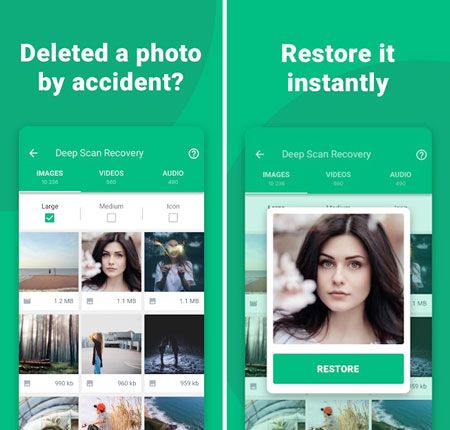
From this post, you might understand how to recover deleted files from phone memory on Samsung. Although there are abundant recovery tools in the app market, you may realize that part of them is based on backup. Distinguishingly, Samsung Data Recovery can recover deleted data from internal memory without backup. Give it a chance and you will get back your lost files soon.
Related Articles
Samsung Manager - How to Manage Samsung Easily in 4 Top Methods
[Fixed] 4 Ways to Transfer Contacts from Samsung to A Computer in 2023
How to Transfer Contacts from Samsung to LG with 4 Ways [You Can't Miss]
[5 New Ways] How to Transfer Photos between Samsung and Computer
[Great Recovery] How to Recover Deleted Files from Android? 3 Wonderful Ways
Samsung File Transfer for Mac - How to Transfer Samsung Files on Mac?
Copyright © samsung-messages-backup.com All Rights Reserved.