Even though you don't chat with your friends via text messages, you cannot stop sending and receiving SMS on your mobile phone. Therefore, there are still many messages on your phone, right? Some of them may be important to you. However, you cannot avoid losing SMS completely. But if you master effective ways on how to retrieve deleted texts on Samsung devices, you can save your useful messages on your own with possibility.
Which ways are helpful to recover deleted Samsung messages? Go ahead and find the answer.
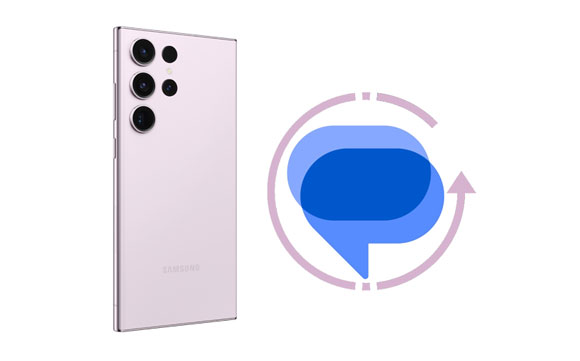
Note: When you lost text messages or other data on your Samsung phone by accident, please stop using your Samsung Galaxy at once. Meanwhile, turn off the network to avoid the auto-update. Do not bring any new data to your Galaxy. Because once the space of the deleted data is overwritten by the new data, you can not retrieve the deleted data anymore.
Commonly, data loss happens by accident and we always have no time to back up files. If you don't have a backup, the easiest way for you to recover deleted text messages on Samsung is to use the best professional Android recovery tool - Samsung Data Recovery.
The software supports almost all Samsung devices on the market, including Samsung Galaxy S23 Ultra/S23 Plus/S23/S22 Ultra/S22 Plus/S22/S21/S20/S10/S9/S8/S7, Galaxy Z Fold5/Z Flip5/Z Fold4/Z Flip4, Galaxy Note 20/Note 10/9/8/7/6, Galaxy A series, M series, etc. As long as your device runs Android OS 4.0 and upper, it can work well. Thus, it's easy to find deleted messages on a Galaxy S22 Ultra. Furthermore, you can preview your deleted messages and select what you want before the recovery.
By the way, it is also friendly to other Android brands, like Xiaomi, HTC, LG, Sony, Honor, Google, and more.
With Samsung Data Recovery, you can:
(1) See deleted messages on Samsung, and recover them on your computer.
(2) Regain your deleted Samsung contacts, call logs, photos, etc., without backup.
(3) Retrieve music, videos, pictures, and documents from SD cards without root.
(4) Back up your Samsung SMS and other data to your computer with simple clicks.
Please notice that you need to root your Samsung Galaxy at first. Otherwise, the program can not access the internal memory to retrieve your deleted files. That means, it can not recover the lost text messages on your Samsung Galaxy. So root is required for the data recovery. If the phone is rooted, you can go with the following steps.
Download the Samsung recovery software.
Steps 1. Connect your Samsung phone to the computer.
After downloading the program, please launch it, and connect your Samsung Galaxy to the computer via a USB cable. Then, enable USB debugging as the prompts. Go with the on-screen prompts to make the program recognize your Samsung Galaxy. Once done, you can see the interface below. Check "Messages" and click "Next" to go on.

Step 2. Preview and select the lost text messages.
Now choose a scanning mode, and click "Continue". Then you will see your deleted SMS on the interface. Please select the texts that you want to retrieve by ticking their checkboxes (The deleted texts are marked in red).

Step 3. Start to retrieve deleted texts to PC.
After the selection, you can tap on the "Recover" button. Select a local folder to store the recovered SMS. Then, the deleted texts are restored to your computer.

Note: This software is used for data recovery in a normal situation. Some people also want to recover files from broken Samsung screen. You can read this article: Data Recovery on Samsung Galaxy with Broken Screen
Samsung Cloud provides cloud storage for Samsung users to store their Samsung files, including text messages. If you have synced your SMS to your cloud account, you can even retrieve them without backup in this way.
(The buttons may be different on some Samsung devices.)

See Also: How to Effectively Recover Deleted Text Messages on Android?
There are many third-party apps on Google Play can help restore deleted text messages on Samsung without a computer. Unlike the first two methods, to recover deleted messages from Samsung with apps, you may need to back up your SMS before. However, these apps are always easy to use. Just follow the on-screen prompts, and users can understand the app easily.
Here are some of the best.
As its name says, SMS Backup & Restore is a free app for users to back up and restore text messages easily. With it, you can also back up text messages in XML file format, which can be uploaded to Dropbox or Google Drive for safe storage and sharing. Whenever you need your backup messages, you can restore them easily.

Titanium Backup is an Android backup and restoration app for rooted phones. With it, you can restore your text messages, MMS, calls, bookmarks, and app data from backups.
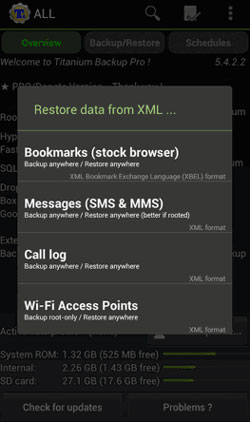
SMS Backup+ is free. You can use it to automatically back up your SMS, MMS, and call logs to your Gmail account. It also allows you to restore the text messages and the call logs to your phone.
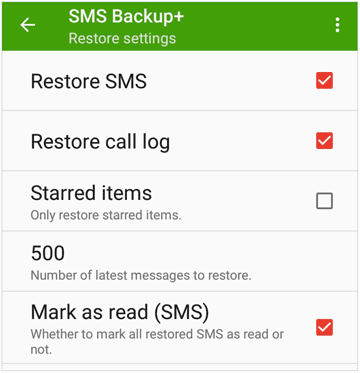
Read Also: Guide to Transfer Android Files to External Hard Drive
Samsung users are very lucky because, at present, the Trash feature is built in most Samsung phones. It will keep your deleted messages for 30 days, so you can get your messages back without any hassle.
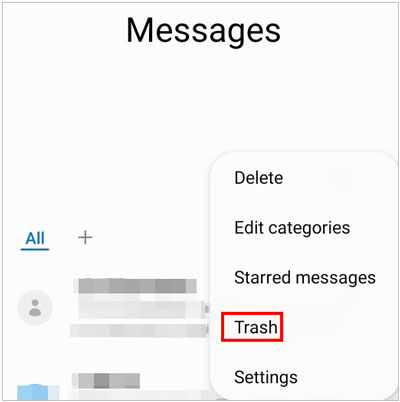
Many phone carriers will store the users' text messages, call logs, and other private data for 3 to 6 months. So you may restore the deleted text on Samsung from your phone carrier. However, like AT&T, T-mobile, Verizon, and more cellular providers collect your private data mainly for political purposes. It may get hard to restore the deleted Samsung SMS in this way.
What's more, you may need to pay for it. But you can try it by logging into the website of your cellular provider and finding your Samsung text message conversations. You can also contact their customer support for help.
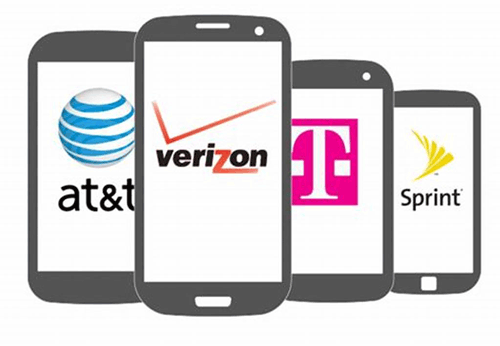
Guess you like: You can read this guide to learn 3 powerful methods for recovering deleted files from Android devices.
Got through with data recovery, do not forget to back up your Samsung Galaxy if you do not want to lose the data again. Data loss always happens unexpectedly. In such a case, it is necessary to back up your Samsung data regularly. You can use backup software - Samsung Backup and Restore to back up your Samsung files to your computer with 1 click.
Here is the main interface of the software. Back up and restore your Samsung data on the computer intuitively.

Select one method as you like to retrieve the deleted Samsung texts. Try Samsung Data Recovery if you don't have a backup. Please keep in mind, here are two things that are more important than data recovery - in case of data loss permanently, you need to stop using your Samsung Galaxy once losing data accidentally, and you should develop a habit of backing up your Samsung files in time after getting the lost data back.
Related Articles:
How to Recover Lost Data on Broken or Dead Android Phone
How to Print Text Messages from Samsung Galaxy Series?
How to Recover Deleted Data from Samsung Tablet?
Best Ways to Recover Deleted Contacts from Android Phone in 2023
Samsung File Manager - How to Manage Samsung Files Effectively?
Where Are Texts Stored on Android Phone? [6 Practical Tips]
Copyright © samsung-messages-backup.com All Rights Reserved.