Have you ever accidentally deleted a video from your Samsung phone? Perhaps you're going through this exact situation right now. As we know, life is full of unexpected moments, and losing precious videos can be a real bummer. If we don't know how to recover them, we might miss out on a chance to regain these precious memories. So, how exactly can we recover deleted videos from Samsung devices? Go ahead and get 5 solutions.

Yes, even though your videos are permanently deleted on your Samsung Galaxy device, you still have opportunities to recover them. However, the success depends on several factors, including whether backups exist or if the data has been overwritten.
If you have backed up your Samsung videos, you can surely restore the deleted videos from your backups. But if you haven't backed them up, you can use a professional data recovery tool, which can scan your Samsung device, and locate your deleted videos. However, it doesn't work all the time. In case your deleted videos were overwritten by new data, you would lose them forever.
Thus, if you find that your videos have been deleted, please stop using your Samsung phone or tablet, turn off the network and Bluetooth, and enable the airplane mode at once.
When there is no backup for your Samsung videos, it will be urgent to recover the permanently deleted videos from your Samsung mobile device. But fret not, you can use Samsung Data Recovery, an effective Samsung video recovery app, to scan your Samsung internal storage space and put your video pieces together.
- Recover deleted videos from Samsung without a backup.
- Support the recovery of deleted photos, contacts, SMS, documents, call logs, and more.
- Provide a Deep Scanning mode to locate more deleted videos and other files.
- Transfer your current videos from Samsung to your computer.
- Data preview and selection are available.
Download the Samsung video recovery software.
Step 1: Please install the Samsung Data Recovery software on your computer after downloading it. Then launch it and connect your Samsung phone or tablet to the PC with USB.
Step 2: Enable the USB debugging feature on your Samsung Galaxy device. Then the program will recognize it immediately. Now, you can check the "Videos" option and click "Next".

Step 3: Choose a scanning mode, and go on. Then software will scan your Samsung device. If the mobile device isn't rooted, you can click "full guide" to root your device, or click "Continue" to skip the rooting. But if you don't root your Samsung phone, the software cannot completely scan the device.

Step 4: After scanning, please select the videos you want to regain, and click the "Recover" icon to save your videos.
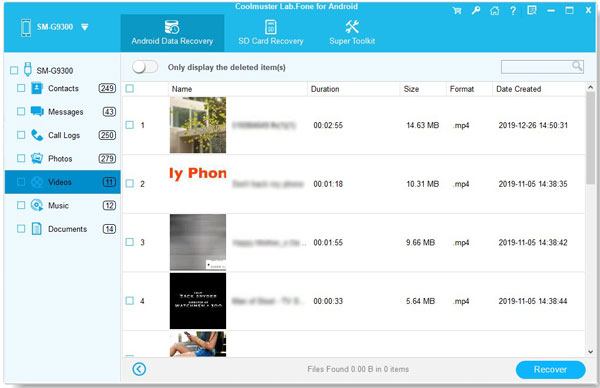
When you delete your videos from the Gallery app on your Samsung phone or tablet, the videos will disappear from their albums. Please note that they are not gone permanently, and you can find them in the recycle bin. However, the recycle bin can keep them within 30 days.
Step 1: Please launch the Samsung Gallery app, and click the "Menu" icon.
Step 2: Select "Trash" to get into it.
Step 3: Select the videos that you want to restore, and click "Restore". Then they will automatically go back to their original albums.

If you have enabled "Cloud sync" on your Samsung Gallery app, all your photos and videos will be synced to the attached OneDrive account. In other words, you can restore your videos from your OneDrive account, even if they are deleted from your Samsung phone completely.
Step 1: Make sure you enabled the "Cloud sync" on your Samsung phone before they are deleted.
Step 2: Download OneDrive app and open it. Log in to the account that you use on your Samsung phone.
Step 3: Navigate to your Samsung videos, and select your desired videos. Finally, click the "Download" icon to save to your Samsung phone.

Google Photos is a popular option for photo and video backup. If you back up your Samsung videos to Google Photos, there will be no doubt that you can restore your videos from Google Photos.
Step 1: Go to the web of Google Photos or install the app, and log in to your Google Account that you have backed up your videos.
Step 2: Click the "Menu" icon, and choose the "Videos" option. All your uploaded videos will be displayed on the screen.
Step 3: Select the videos you want to retrieve, and click the "Download" option to store them on your Samsung phone.

Smart Switch can help you back up your files from your Samsung device to your computer. So, have you backed up your Samsung videos to your computer with Smart Switch? If yes, you can restore your videos from your computer to your Samsung phone without any hassle.
Step 1: Launch Smart Switch on your computer, and connect your Samsung mobile device to the computer with USB.
Step 2: Choose "File transfer/Android Auto" when it pops up on your Samsung device.
![]()
Step 3: Tap "Restore" on the PC, and choose a backup file.
Step 4: Select the "Videos" option, and tap "Restore" at the buttom. Then your videos will be imported to your Samsung phone.

Q1: Can I recover deleted videos from Samsung Secure Folder?
Yes, you can recover your deleted videos from Samsung Secure Folder, as long as you have backed up your Secure Folder to your Samsung Cloud account. If not, it's difficult to recover your deleted videos because the data in Secure Folder is encrypted.
Q2: Is it guaranteed that data recovery software can restore deleted video files?
No, no data recovery software can guarantee all the deleted videos can be recovered, since deleted files will be easily overwritten.
You now have 5 excellent recovery methods at your fingertips to easily solve the problem of retrieving deleted videos on Samsung devices. Additionally, Samsung Data Recovery can recover videos even without a backup. If you have other suggestions for video recovery or any questions, feel free to share them in the comments section. We’ll be happy to assist you!
Related Articles
[Updated] How to Transfer Contacts from Samsung to Samsung?
Fast Transfer Data from OPPO to Samsung: 5 Effective Methods
How to Manage Music on Samsung Devices with 2 Methods [FAQs Included]
Necessary Info on Smart Switch for Mac: Install and Use It Smoothly
Best Video Recovery App for Android: Easily Recover Android Videos
6 Ways to Transfer Videos from PC to Android Seamlessly
Copyright © samsung-messages-backup.com All Rights Reserved.