In the Samsung community, I recently found some people asked how to recover deleted photos from Samsung S8. There are multiple answers to the question, but they don't work well. Many Samsung S8/S8+ users have encountered accidentally deleting important photos. However, they don't know how to recover deleted photos from Samsung S8/S8+.
If you are in the same case, today's article will be your right-hand man. It will tell you 5 solutions for Samsung S8 photo recovery. Without further ado, let's check it out.
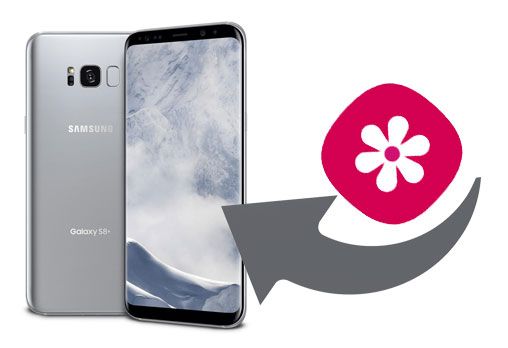
Tips: To avoid new data overwrite your deleted photos, you need to stop using your S8/S8+ until you recover your deleted data. Additionally, please turn on the airplane mode on your phone.
Have you recently deleted photos on Samsung Galaxy S8 without backup? If so, it is impossible to restore photos from backups. At this moment, please don't miss this photo recovery software - Samsung Data Recovery. It can recover deleted photos on Samsung S8/S8+ without hassle. Furthermore, it allows you to preview and select photos before recovery.
- Effectively recover deleted photos from Samsung Galaxy S8/S8 Plus.
- Recover deleted photos and other media files from an SD card without root.
- Support you to recover deleted contacts, videos, music, call logs, text messages, and more on Samsung.
- Allow you to back up existing and deleted files from Samsung to the computer.
- Fast scan and display Samsung data on the computer for your selection.
What's more, in addition to Samsung Galaxy S8/S8+, there are lots of Android devices compatible with this software, such as Samsung Galaxy S23/S20/S10/S9, Sony Xperia 1 III/Xperia Pro/Xperia 5 II/Xperia 5/Xperia 1 II, HTC Desire 21/Desire 20 Pro/Desire 19s, Google, Huawei, OnePlus, Xiaomi, Vivo, etc.
Download Samsung Data Recovery for free below.
Step 1. Launch the Program
Download and install the recovery program on your computer. Then directly launch it on the desktop.
Step 2. Choose a Scanning Mode
- Connect your Galaxy S8 or S8 Plus to the computer via a USB cable, and enable the USB debugging mode on the phone. Then select the "Photos" option, and tap the "Next" icon.
- Next, select a scanning mode on the interface, and it will begin to search for your deleted photos. By the way, you need to root your mobile phone first only if your photos are deleted from internal storage.

Step 3. Select and Recover Deleted Samsung Photos
After scanning, you can preview the deleted photos on the computer. Please tick off the pictures you want, and tap the "Recover" button to save your selected photos on the computer.

Bonus:
Looking for ways to efficiently transfer photos from Samsung to Mac? You can get 4 easy ways here.
How do I recover my deleted contacts from my OnePlus phone? Come here and check it out.
How to find deleted photos on Galaxy S8? In general, there is a recycle bin on the gallery of Samsung Galaxy phones. It will keep your deleted photos for 15 days. During the valid period, you can restore your photos at any time. But please note that it will permanently remove your photos when you delete them from the bin.
Step 1. Go to Photos App
Open the Photos app on your Samsung device, and tap the three-dot icon on the upper right.
Step 2. Access Recycle Bin
Please choose the "Recycle bin" option on the list. Then you will enter the photo recycle bin.
Step 3. Restore Deleted Pictures on Galaxy S8
Select the photos you want to restore, and tap the "Restore" icon at the bottom. You will get them back soon.

See also:
Want to print out text messages from Samsung Galaxy? Please don't miss this post. It will tell you 3 powerful methods.
It is easy to transfer photos from an iPhone to an SD card because the helpful and handy methods are ready.
How to get back deleted photos on Galaxy S8 from Samsung Cloud? If you learn about the news of Samsung Cloud synchronization, you will know that Samsung Cloud hasn't supported the Gallery Sync feature from 5th October 2020, and it will end of data download service from 30th June 2021. Thus, if needed, please download your photos as fast as possible.
Step 1. Log In to Samsung Cloud
Please open the Samsung Cloud website on your computer, and sign in with your Samsung account.
Step 2. Download Photos from Backups
To restore the deleted photos from Samsung backup, please click the "Gallery" icon, and pick out what pictures you need. Then tap the "Download" icon on the top right corner. Your deleted lost photos will come back.
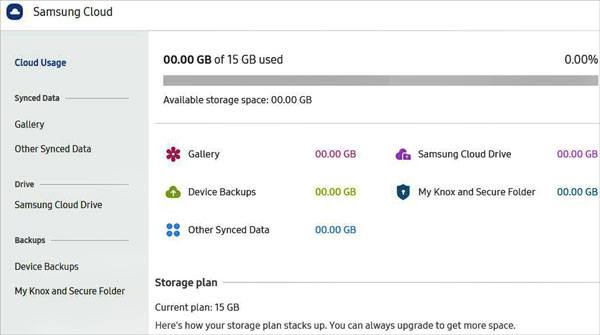
Further reading: Here is the detailed guide on how to recover deleted videos from Samsung Galaxy. Need it? Click it.
Nowadays, Samsung has rolled out gallery synchronization integration with OneDrive. More and more Samsung mobile devices support directly syncing photos to OneDrive on Settings. However, Samsung S8 doesn't have this feature, so how to undo deleted photos on Samsung S8/S8+? Don't worry. You can install OneDrive on the phone to restore your photos.
Step 1. Download OneDrive
Please download and install the app on your S8/S8 Plus. Then run it and sign in to your account stored your backup photos.
Step 2. Navigate to the Photo Folder
Open the folder that you backed up your photos, and select the desired pictures on the screen.
Step 3. Get the Deleted Photos Back by Download
Once selected, please download them to your Samsung S8. After finished, you can view them in the gallery.
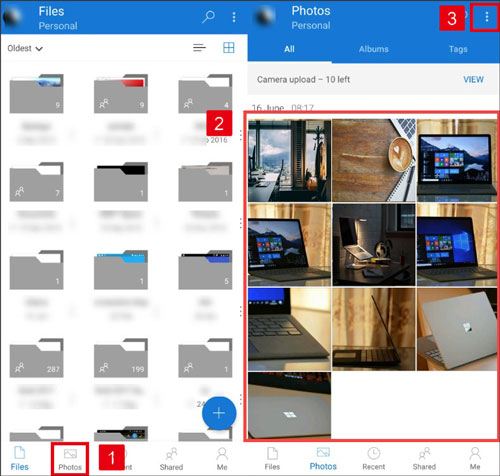
Maybe you need: With it, you can breezily back up and restore Samsung data.
Your photos disappeared from Samsung Galaxy S8/S8+? Then how to recover deleted photos from the S8 gallery? Take it easy. If you are a Google Photos user, or accustomed to back up photos to your Google account, you can recover deleted photos from Samsung Galaxy S8. Also, you can retrieve deleted videos at the same time.
Step 1. Launch Google Photos
Open Google Photos on the Samsung phone, and make sure you sign in to the account that backed up your photos. If you forget the account where the photos are stored, you need to try them one by one.
Step 2. Undelete Samsung Galaxy S8 Deleted Photos
Once you access it, you can download the photos you intend to restore without effort. Besides, if you can't find your target pictures, please go to the "Trash bin" option to restore them.

As shown above, you can recover deleted photos from Samsung S8 or S8+ with 5 effective approaches. Moreover, Samsung Data Recovery can help you recover your deleted pictures without backup, so you don't have to fret about this problem. But please remember that recovery software cannot recover the overwritten data. Thus, please begin the recovery without delay.
Related Articles
Samsung Tablet Data Recovery - 3 Best Ways to Recover Deleted Data on Samsung Tablet
Samsung SD Card Data Recovery: Recover Data from Samsung SD Card (Latest & Proven)
[Updated in 2023] How to Transfer Contacts from Samsung to Samsung?
Transfer Photos from Android to Mac Wirelessly [6 Fabulous Methods]
How to Back Up Galaxy S7 Easily? Have a Look at These 4 Effective Ways
[Fast Transfer] How to Transfer Your Photos from iPhone to Android Effectively?
Copyright © samsung-messages-backup.com All Rights Reserved.