Summary: This article will show you different ways to restore photos from cracked Samsung or broken Samsung.
Part 1. What Happen if Samsung Phone Screen Gets Cracked or Broken
Part 2. How to Export Content from Cracked Samsung via AutoPlay
Part 3. Restore Samsung Photos via Broken Samsung Data Extraction
Your Samsung phone screen is cracked? Don't worry, before you send it to the repair shop for a new screen or new phone, you can recover data from cracked Samsung device for the sake of privacy protection, such as photos, videos, contacts and etc. on Samsung Galaxy Note/S/J/A. Just keep reading to get more information.

Like many other smartphones, the Touch screen of Samsung phone controls the most of features on the device. If you accidentally dropped your Samsung phone on the floor and your Samsung phone screen become cracked, there would be a series of problems happened to your phone, for example:
- Samsung phone's Touch screen becomes irresponsible or it does not work at all.
- Samsung phone screen become black/blue/white on the whole of part of the screen.
- Samsung can't turn on normally when you press the Power button as usual.
- Samsung will not unlock for you can not enter password or perform the fingerprint verification.
- Samsung will not able to export data to computer via USB cord for you can not enable USB debugging.
- Samsung will not able to answer a call or send text messages for the screen is cracked.
...
If your Samsung phone's screen gets badly cracked, you are really going to change a new screen for your broken Samsung. But before that, for the sake of privacy protection or any other reason, it is better to export your personal data from your cracked Samsung phone, such as photos, contacts, videos, call history and etc.
Warm Prompt: It is strongly recommended to back up your Samsung data regularly to avoid data lost when your Samsung phone is not broken so that you can easily extract your Samsung data when you need.
Now, let's look through the solutions to recover photos from cracked Samsung device together.
See Also: Backup & Restore Samsung Galaxy with Kies
The AutoPlay is a feature on Windows PC to transfer contents from your phone to computer. When you connect your Samsung phone to computer with a USB cable, the window of AutoPlay will pop up, asking how you want Windows to deal with your device. This is one of the most simplest way to move your personal data from Samsung to computer and all you need are a Windows PC and a USB cable, as well as your Samsung phone.
However, please be noted that in order to activate AutoPlay feature on computer, you Samsung phone should have enabled USB debugging on your mobile phone before your phone gets cracked. That means the AutoPlay will not show up if the USB debugging is turned off on your Samsung phone.
Below is the instruction you can refer to:
Step 1. Get a USB cord to connect your screen-cracked Samsung phone to Windows PC. If you have turned on USB debugging on your Samsung phone, the computer will be able to recognize your device automatically.
Step 2. When you see the AutoPlay window pos up on your computer, please click the option of "Open folder to view files". Then you will be free to view your personal data in Samsung internal storage and transfer your files from Samsung to computer.

Step 3. To transfer photos or photo folder from cracked Samsung, simply locate your photos from "Pictures" folder or "DICM" folder, then you can easily copy the photos or photo folders from Samsung internal storage to computer via drag and drop, or you can also make use of "Ctrl + C" buttons to copy photos and press "Ctrl + V" to paste them on your computer.
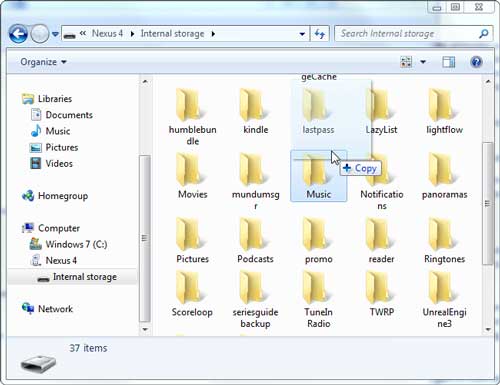
Note: If you can not see AutoPlay window pops up, this may be also because that you have disabled the feature on your computer. On Windows 10, you can turn on AutoPlay feature by going to "Settings" > "Devices" > "AutoPlay". In other Windows version, you can try to search for it using the Search box.
Well, with AutoPlay feature, you should be able recover your photos from your cracked Samsung phone now. However, most of users usually turn off USB debugging on their devices, so this method may not be suitable for all users. What's more, using AutoPlay, you can only access a limited amount of files on Samsung phone memory while some data like contacts, messages, call history and etc. are different to find out.
But don't worry, you have a easier and suitable way to recover Samsung data when the phone screen is cracked for the most Android users. Just move to the next part to learn the solution.
You May Like: Recover Lost Contacts on Samsung Galaxy S8/S8 Plus
The Broken Samsung Data Extraction is a professional third-party Samsung data recovery designed for broken Samsung devices. It can help you recover your personal data from screen-broken Samsung devices with ease, such as photos, videos, audios, contacts, messages, message attachments, WhatsApp, WhatsApp attachments and so on.
This data recovery for screen-cracked Samsung device will be able to automatically detect your device and scan your Samsung data without enabling USB debugging on your Samsung phone. So you can easily restore Samsung data even Samsung phone screen is cracked/broken/black, or Samsung Touch screen doesn't work, or Samsung fails to enter password to unlock and etc.
What's more, it is well compatible will all generations of Samsung device, including Samsung Galaxy S9+/S9/S8+/S8/S7/S6/S5/S4, Samsung Galaxy Note 8/Note 7/Note 6/Note 5/Note 4, Samsung J3/J3 Pro, Samsung Galaxy A9/A8/A7/A5 and etc. Below are the free trails of the Broken Samsung Data Extraction, you can download it on your computer and recover your photos from screen-broken Samsung phone without hassle.
[User Guide] Steps to Retrieve Pictures from Cracked Samsung:
Step 1. Please launch the Broken Samsung Data Extraction program on your computer after installation, and use a USB cable to make your cracked Samsung phone connected to computer. Then the program will automatically detect your device without enabling USB debugging on your cracked Samsung.

Step 2. Turn to "Broken Android Phone Data Extraction" section on the left panel, and click the first "Start" button to recover data from broken Samsung. On the next screen, please choose your device name and device model from the drop-down menu, and hit "Confirm" button to move on.

Step 3. Now, please follow the onscreen instruction to put your Samsung device into Download mode. After that, please click "Start" button to keep going.

Step 4. The program will automatically scan your files on your Samsung phone. After quick scanning, you can tick off the box before "Gallery", "Picture Library" and any other file folders and click "Recover" button to save them on your computer immediately.

Then you will be able to access the recovered Samsung images on computer where you have stored right now. What's more, the photos will be saved in original, non-damaged and unmodified format for your better management.
Cool, right? Now, you can download the program on your computer and get your photos back from your screen-cracked Samsung phone.
Related Articles:[Solved] How to Recover Samsung Data without USB Debugging
Recover Samsung Data After Factory Reset
Data Recovery on Samsung Touch Screen Cannot Be Used
Retrieve Photos/Videos from Samsung Galaxy
How to Recover Lost Data on Broken or Dead Android Phone
How to Print Text Messages from Samsung Galaxy Series?
Copyright © samsung-messages-backup.com All Rights Reserved.