Are you facing the perplexing issue of contacts mysteriously disappearing from your Samsung device? Losing vital contact information can be a source of frustration and concern for many users. In this guide, we'll delve into the reasons behind the vanishing act of your contacts and provide comprehensive solutions to recover lost data and prevent future mishaps. Even if your Samsung contacts disappeared from your phone, you can solve it without effort.

"Why are my contacts disappearing on my Samsung phone?" Don't worry, the first step in addressing the problem is understanding why your contacts are disappearing. Various factors, from accidental deletions to synchronization issues, can contribute to this predicament. By identifying the root cause, you can implement effective solutions.
Sync Issues: Contacts might vanish due to synchronization problems between your device and the associated account (e.g., Google, Samsung, or other accounts).
Accidental Deletion: Inadvertent deletions can occur when navigating through the Contacts app. If a contact is unintentionally deleted, it can lead to its disappearance from the contact list.
Third-Party Apps or Settings Interference: Some third-party apps or settings may interfere with the proper functioning of the Contacts app, causing contacts to go missing.
Software Glitches or Bugs: Software glitches or bugs within the operating system can sometimes lead to data inconsistencies, including missing contacts.
Storage Issues: Insufficient storage space on your device can impact the proper functioning of apps, including the Contacts app.
Samsung Device Restores or Resets: Performing a device restore or reset without proper backup measures can lead to data loss, including contacts.
See more: Viable Guide on Transferring Contacts from Android to Nokia
The heart-sinking moment of realizing you've accidentally deleted important contacts from your Samsung device is all too familiar. Fortunately, the road to recovery is paved with effective solutions. In this section, we'll explore various methods to restore deleted contacts and reunite you with your valuable Samsung missing contacts.
Accidental deletion leads to your Samsung phone contacts disappearing? Then you can restore deleted contacts on Samsung with Samsung Data Recovery. This is a piece of software to recover deleted data without backup. It can fast scan your contacts from your Samsung phone, and display your contact info for your preview. Then you can select the deleted contacts and recover them immediately.
- In addition to contact recovery, it can recover deleted SMS, photos, call logs, documents, videos, and more, from Samsung internal storage.
- Effectively recover your data from a Samsung SD card without root.
- Enable you to transfer your contacts from Samsung to your computer for backup, including current and deleted contacts.
- Provide you with two modes to scan your deleted data.
- Support Android 4.0 and upper, including most Samsung Galaxy models, such as Samsung Galaxy S24/ Ultra/S24+/S24/S23 Ultra/S23/S22/S21/S20/S10/S9/S8, Galaxy A25/A15/A9/A05s/A05/A54/A34/A24/A14, Galaxy Note 20/Note 10/Note 9/Note 8/Note 7, Galaxy Z Fold5/Z Flip5/Z Fold4/Z Flip4/Z Fold3/Z Flip3/Z Fold/Z Flip, etc.
Download the Samsung recovery software.
Step 1: Install and launch Samsung Data Recovery on your computer after downloading it. Then click "Android Recovery".
Step 2: Connect your Samsung phone to the computer with a USB cable, and enable USB debugging on Samsung. After the connection, check the "Contacts" option, and click "Next".

Step 3: Choose a mode to scan your deleted contacts, and click "Continue". If your phone is not rooted, it will guide you to root your phone for the complete scanning. Anyway, you can tap "Continue" to go on, but it might not find the deleted data.

Step 4: Preview your Samsung deleted contacts in red on the interface. Then select the contacts you want to restore, and click "Recover" to save them on your computer.

The Samsung Contacts app itself offers a built-in restoration feature. As your Samsung phone contacts disappeared, you can go to Trash to check if there are your missing contacts. As long as your deleted contacts are put into the Trash folder within 30 days, you can restore them directly.
Step 1: Open the Contacts app on your Galaxy phone, and click the "Menu" icon.
Step 2: Choose "Trash" to view your deleted contacts.
Step 3: Click the "More" icon at the top right, and choose "Restore or delete contacts".
Step 4: Select the desired contacts, and hit "Restore" to retrieve your deleted contacts from the trash folder.
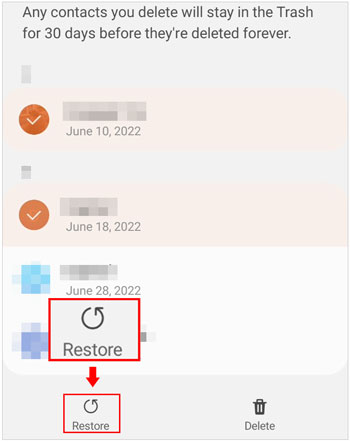
Learn more: Why can't Move to iOS transfer contacts to my new iPhone? If you encounter the same problem, read this guide.
The Samsung Contacts app itself offers a built-in recovery feature. If you have backed up your contacts to Samsung Cloud, you can restore your Samsung contacts easily. By the way, if you are sure that you have a backup of your contacts on Samsung Cloud, you can first fix the problem of Samsung contacts disappearing, and then restore the contacts from Samsung Cloud to your Samsung device.
Step 1: Please go to the Settings app on your Samsung phone, and choose "Accounts and backup".
Step 2: Tap the "Restore data" icon under "Samsung Cloud".
Step 3: Select the backup file, and choose "Contacts". Finally, click "Restore".
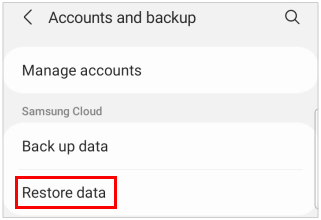
Google Contacts is another reliable avenue for recovering lost contacts. Find out how to retrieve your contacts through your Google account. However, you cannot restore your lost contacts on your Samsung phone if you haven't synced your contacts before they get disappeared.
Step 1: Navigate to Google Contacts, and log in with your Google account.
Step 2: Go to "Trash" to check if there are deleted contacts that you need to restore. Then select the contacts, and click "Recover".
Step 3: You can also undo the changes you made during the past 30 days. Please click your profile, and choose "Contacts app settings". Then click "Undo changes", and select a time. Finally, click "Confirm".
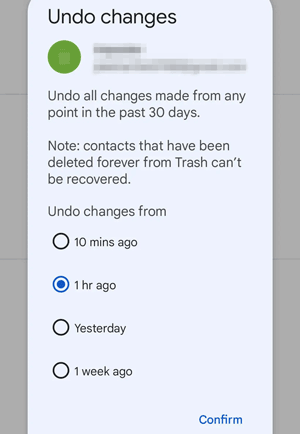
Read also: Add Contacts on Android Phone with Easy Clicks
Beyond recovery, preventing the recurrence of missing contacts is crucial. Explore these troubleshooting steps to address the issue at its source.
Is your Samsung contacts not showing? Adjusting your contact settings can resolve the display issue. We'll guide you through the necessary adjustments to ensure your contacts are displayed correctly.
Step 1: Run the Contacts app on your Samsung phone.
Step 2: Click the "Menu" icon, and tap "All contacts".
Step 3: Then you can change the view option of your contact list, such as "Samsung Cloud", "Phone", and "SIM". Then check if your missing contacts come back.
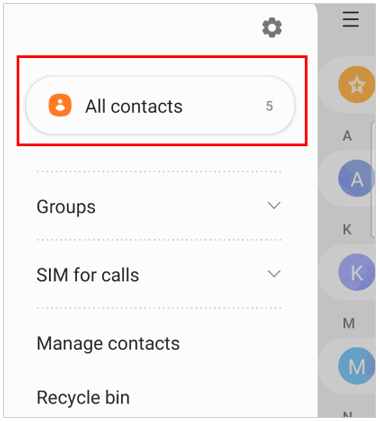
In some cases, resetting app preferences can rectify issues with missing contacts on Samsung Galaxy devices. Discover how to perform this step and optimize your contact management and solve the problem.
Step 1: Go to Settings and click "Apps".
Step 2: Click "Menu" on the top right and hit "Rest app preferences".
Step 3: Tap "Reset" to proceed. Then check the Contacts app on your Samsung phone.
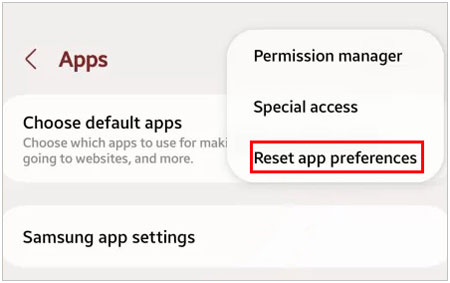
Synchronization problems can make Samsung Galaxy contacts disappear. Make sure the Contact Sync feature is enabled on your Galaxy device. Your contacts will be displayed soon.
Step 1: Scroll down the screen, and click "Settings".
Step 2: Choose "Accounts and backup" > "Manage accounts". Then make sure you have added your Google account to the phone, and enable "Auto sync data".
Step 3: Then click your account, and enable the "Contacts" option.
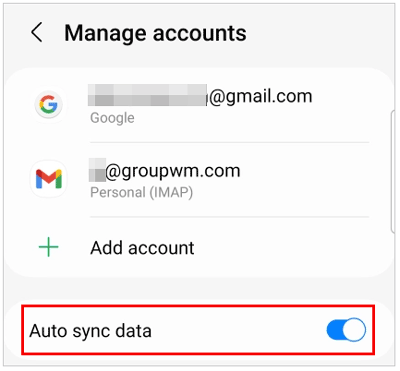
Q1: How to import contacts from SIM to my Samsung phone?
To import contacts from your SIM card to your Samsung phone, follow these steps:
Q2: How to merge duplicate contacts on Samsung?
To merge duplicate contacts on a Samsung Galaxy phone, use the following steps:
Q3: How to customize contact ringtones or notification sounds on a Galaxy phone?
To customize contact ringtones or notification sounds on a Samsung Galaxy phone:
Q4: How to sort or filter contacts on Samsung?
To sort or filter contacts on a Samsung phone:
The disappearance of contacts on your Samsung device is a common concern with multiple solutions at your disposal. By understanding the reasons behind the issue, utilizing effective recovery tools, like Samsung Data Recovery and your contact backups, and implementing preventive measures, you can safeguard your contact data. If you ever find yourself questioning the whereabouts of your contacts, refer back to this guide for quick and effective resolutions.
Related Articles
Share Contacts on iPhone without Trouble (5 Fabulous Approaches)
Recover Deleted WhatsApp Contacts Android in 3 Valid Ways
How to Transfer Contacts from Android to Outlook via 3 Essential Ways
Transfer Contacts from Samsung to Sony Xperia in 4 Ways [Lightning-fast]
Transfer Contacts from Huawei to iPhone 15 with 5 Excellent Ways
3 Best Ways to Recover Deleted Data on Samsung Tablet
Copyright © samsung-messages-backup.com All Rights Reserved.