In many cases, it is necessary to enable USB debugging mode on Android device including Samsung so that computer will be able to recognize your device when you are going to access, manage, backup and restore Android data on computer. However, sometimes it is hard to open USB debugging on Samsung device or other Android phone for different reasons.
Under the circumstances, how do you recover Samsung data without USB debugging? Or is it possible to restore Samsung data without enabling USB debugging mode? The answer, of course, is positive.
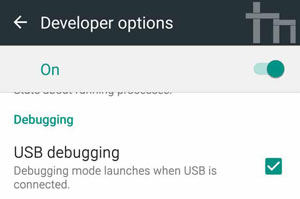
When Do You Need to Access Samsung Data without USB Debugging?
There are many causes that make you unable to enable USB debugging mode on Samsung and access Samsung phone data. For example:
1. The USB debugging Mode disappears from Settings on your Samsung Galaxy after software update.
2. You forget the passwords to unlock your Samsung phone so that you cannot access the USB debugging Mode on Samsung.
3. Your Samsung device fails to restore to factory settings and becomes bricked, and you can not operate your Samsung phone.
4. Your Samsung phone fell to the ground, the screen becomes broken and Touch screen is out of work.
...
You May Like: Recover Samsung Data After Factory Reset
What Do You Need to Recover Samsung Data without Enabling USB Debugging?
Without opening USB debugging, how to access Samsung data and how to recover lost and deleted Samsung data? All you need is the professional Broken Samsung Data Recovery - Broken Android Data Extraction, which enables you to directly access Samsung data and selectively restore Samsung data after previewing and selecting without enabling USB debugging on Samsung.
The recoverable Samsung files includes contacts, messages, messages attachments, call logs, WhatsApp, WhatsApp attachments, photos, videos, audios, documents and etc. And it is fully compatible with all models of Samsung device even they are broken or the Touch screen does not work, including Samsung Galaxy S6/S5/S4, Samsung Galaxy Note 5/Note 4/Note 3, Tab Pro 10.1 and etc.
Below are the free trail of the Broken Android Data Extraction, please download and install the right version on your computer to recover Samsung data without USB debugging.
It is quite easy to perform this program to retrieve your files from Samsung phone without opening USB debugging mode. Please follow the instructions as below to do it.
Step 1. Run the Broken Android Data Extraction program on your computer after installation, and make your Samsung phone connected to computer with a USB cable. Then the program will automatically detect your device soon.

Step 2. Select "Broken Android Data Extraction" tab on the left panel and click the first "Start" button to recover Samsung data without enabling USB debugging. Then choose your device name and device model, hit "Confirm" button to move on.

Step 3. Now, please follow the screen prompt to put your Samsung phone into Download Mode. After that, click "Start" button to access your Samsung files.

Step 4. The program will automatically scan your Samsung data. After quick scanning, please tick off the desired files to recover such as contacts, photos, videos and etc. and click "Recover" button to save them on your computer immediately.

So easy, right? Please download the Broken Samsung Data Recovery program and have a try.
Related Articles:
How to Recover Lost Data on Broken or Dead Android Phone
How to Recover GIF from Broken Samsung Phone
How to Recover Lost Screenshots on Samsung Phone [Solved]
How to Recover Lost Data on Broken or Dead Android Phone
How to Print Text Messages from Samsung Galaxy Series?
How to Recover Deleted Data from Samsung Tablet?
Copyright © samsung-messages-backup.com All Rights Reserved.