Some people love to download the melodious music on the Android phone because they can enjoy the music offline. However, when they clean up their phone, the music would be lost probably. If you are in the same case, you'd better learn about how to recover deleted music files from Android phone at first. And then, do something to prevent your music from losing from then on.
Tips: What leads you losing data and what can you do to lower the danger of data loss?
Besides cleaning up your Android phone, factory reset, operating system upgrade, and so on, they all will lead data loss in reality. However, you have to do these from time to time. What can you do to avoid them? It is a piece of cake. You can backup the data which you want to protect in advance, which makes your data safe and you won't be worried about losing files.

With the fastest and safest recovery app - Samsung Data Recovery, you can recover deleted music files easily. You can not only retrieve deleted music from the Android phone, but also recover videos, photos, contacts, call logs, text messages, etc. Besides, this Music Recovery app can recover Android SD card as well.
- Recover deleted media files on Android phone, including music, photos, videos, and more.
- Support to retrieve deleted files from Android internal storage and Android SD card.
- You can undelete contacts list, messages, call history, books, etc.
- Using a USB cable can keep the connection between Android phone and computer stable.
- Preview the detailed files on the computer with the large screen.
- Highly compatible with Motorola G Stylus/Moto G Powerful/Razr/E6/E6 Play/E5G8 Play/G8 Plus/One Zoom, ZTE Axon 10 Pro/Axon 9 Pro/Blade 10/Blade 20/Blade Z Max, Huawei Mate Xs/Mate 30 Pro/Mate 30/Mate 20 Pro/Mate 20 X, Mi 9 /9 Lite/9T Pro/9T/9 SE/8/8 Lite, Samsung Galaxy S20/S10/S9/S8/S7/S6, HTC, OnePlus, and so on.
Download the Android Music Recovery below.
Step 1: Select SD Card Recovery Tab
When running the Music Recovery app on the computer, please select the "SD Card Recovery" tab on the top menu, and you can see the primary interface as below.

Step 2: Plug SD Card into Computer
Second, please plug your Android SD card into the PC via a SD card reader, you will find the software detect your SD card fast.

Step 3: Recover Deleted Songs from SD Card
At an end, tap on the "Music" option on the left list, and you can view the deleted music files on the right side. Now, choosing the deleted songs which you desired, you can hit on the "Recover" icon. After seconds, the deleted music will be recovered from the SD card.

See also: Useful Guide on Samsung Music Recovery | Recover Deleted Songs Easily
If you have backed up your music files but want to restore them to your Android phone without effort, this part will introduce a suitable app which is Samsung Messages Backup for you to recover your deleted music files on the Android phone. In addition to this feature, you can manage your music files on the computer breezily, containing adding, moving, copying, creating music lists, and etc.
Step 1: Install this Music File Backup App
For one thing, you need to install this Music File Backup app on your computer. And the point you need to pay attention is that you'd better download the app from its official website or the download link below.
Step 2: Make a Connection between Android to PC
The next step is to make a connection between Android phone and the PC with the USB cable. Then you need to enable USB debugging on the Android device. Once connected, please click the "Super Toolkit" icon on the upper menu.

Step 3: Restore Music Files from Android Phone
Thirdly, please click the "Restore" icon on the right. On the pop-up window, select the "Music" option and tap on the "Restore" button at the bottom. The Android Music Backup app will start to recover your music files immediately.

Read also: Many photos saved from the Android internal storage? Here are 3 effective solutions for you to recover deleted photos on Android internal storage.
Sometimes the cloud service on your Android phone is turned on but you have forgotten, it will backup your Android music files to the cloud space automatically. In this way, you could restore your deleted music files with the help of the cloud storage. What's more, the guide is offered below for your inference.
Step 1: Navigate to Settings
On the Android phone, please go to the Settings app, and please click on the "Backup & reset" option.
Step 2: Enter the Cloud Service
Then you will see the "Samsung Cloud" option on the screen, please click on it and you will see the music category.
Step 3: Restore Music Files on Android Phone
At last, please choose the files you backup on the Android phone, and then click the "Restore" button. After that, you will get back the music files from the cloud storage.
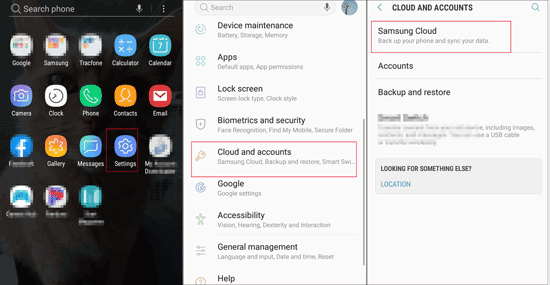
Further reading: When contacts are stored on the SIM card, are there nice applications to retrieve contacts from SIM card? Of course, and you can check them out from the link.
When inserting an SD card on the Android phone, you can store so many media files on the SD card for backup. In this way, you can recover your music from the SD card to the Android phone without trouble. Let's see the detailed tutorial.
Step 1: Enter the SD Card
Above all, you need to the SD card on your Android phone. Or you can insert your SD card to the computer with the SD card reader.
Step 2: Move Music Files from SD Card
- If the SD card is on your Android phone, you can copy the music data from the SD card to the Android cell phone directly.
- If not, you need to link your Android device to the PC with the USB cable. And please see the third step.
Step 3: Restore Music Files from SD Card
- Eventually, open your SD card on the computer: Click the "This PC" icon on the desktop, and then enter the SD card under the "Devices & drives" items.
- Once done, please copy the music files from the card and then paste them to the Android device.
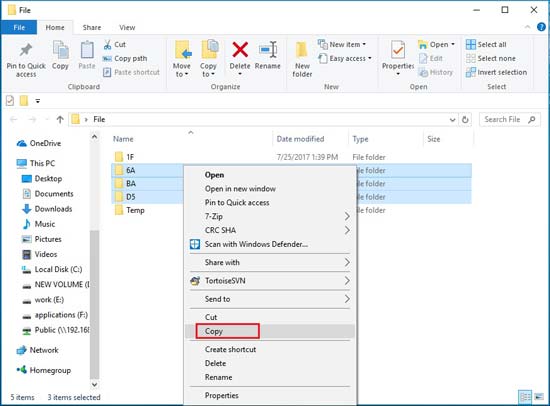
Maybe you need: Many things stuck your Android phone? When you use an Android phone for a long time, you can't avoid this problem. But you can go through factory rest Android phone to release it easily.
Google Drive is a useful app to save the different files which you have 15 GB space storage, and you can retrieve the deleted music files from Google Drive. By the way, you can widen the space to reserve your files from Android phone with the improved plans.
Step 1: Go into Google Drive
From the beginning, you need to go into Google Drive on your Android phone that you are planning to recover the music files.
Step 2: Log in for Google Drive
Next, please log in to Google Drive with your Drive account, and then you will enter your Drive successfully.
Step 3: Recover Deleted Music Files from Drive
- Now, please click the "Menu" icon on the top left, and scroll down the list. You will see the "Trash" icon on it. Tap on it and you will see the deleted music files in the trash.
- Please click on the music files you want and hold on. Then you can hit the "Restore" button and you can recover the deleted music files from Google Drive.


In a word, these 5 music recovery apps are useful for you to recover deleted music files on the Android phone. For your inference, we wrote down the detailed steps on this article and several tips here. Additionally, the best Android Music Files Recovery app - Samsung Data Recovery is worth having a try for the powerful features. Ultimately, welcome to leave your opinions on the comments part.
Related Articles
Music Transfer - How to Transfer Music from Android to Computer in 2023? [3 Easy Ways]
How to Transfer Music from iPhone to Samsung Galaxy S21/S20/S10/S9/S9+
4 Best Ways to Download Music on Samsung Galaxy S/Note/J/A Series
Tips to Transfer Music from Android Phone to iPod
Transfer Music from Mac to Android -- 5 Simple Ways Enough
Copyright © samsung-messages-backup.com All Rights Reserved.