Sometimes we maybe delete the important files on Android device mistakenly. And more crazily, the files on Android phone are gone overnight and we don't know why. We are so regretful and annoyed but have no idea. However, it is too late to learn how to recover deleted files from Android phone in this moment, so why not study the skills on how to recover deleted files from Android earlier? Grasp and hold the recovery skills, the trouble could not approach you again.
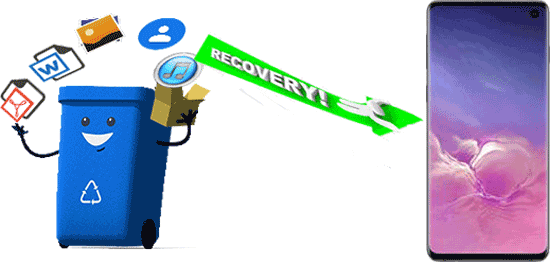
Android Data Restoration App -- Samsung Messages Backup is a powerful application to restore deleted files on Android that you have backed up on the computer. You can restore your files breezily through the app. Besides, if you need to backup Android data on computer, Android Assistant will give you a hand as well.
First of all, download Android Data Restoration App on your computer here. Install and try it freely.
Next, you need to connect Android phone to PC with Android USB cable. Enable USB debugging on your phone please. Then the app will detect your Android phone quickly.

- When the app accesses your phone successfully, you will see the major interface as below. Tap "Super Toolkit" on the top and you can see "Restore" icon. Click it and then it will pop up a window.

- Please choose your Android phone on the list and press "Restore" at the right bottom. Your deleted data will be restored to Android phone soon.

Read also:
How to backup and restore Android phone/tablet on computer?
Best Android Data Recovery: Recover Android Files without Hassle [9 Tools]
How to recover deleted files from Android when you haven't backed up? I believe that most people have the same experience, because we never have the habit of backup. In this situation, what tool will be applicable to you? To tell the truth, you need the professional Android File Recovery - Samsung Data Recovery. With Android File Recovery, you may recover deleted files from Android in ease.
- Recover deleted contacts, text messages, call logs from Android phone fast.
- For your exact recovery, you can preview the existing and deleted files on the computer before recovery.
- View and backup Android media files like photos, videos, songs and more from Android device to PC.
- Support most of Android phones like Samsung Galaxy S21/S20/S10/S9/S8/S7, Huawei Mate 20/10/X/9, Sony Xperia, ZTE C2017/C2016/A2018, OPPO R19/R17/R15, HTC, Xiaomi, Gionee, LG and etc.
You may download Android File Recovery here freely.
Firstly, please download and install Android File Recovery on your computer and then launch it by double-click.
- After launching, you need to set up a connection between your Android device and computer via USB cable, Android File Recovery will check and access your Android device in a short time.
- Then you will see your Android phone's version on the top left corner.
- Now, please click "Android Data Recovery" on the top menu. You will see 7 categories here. You can select one of them or choose "Select All" then click on "Next".

- If you have rooted your Android phone, please tap on "Continue". Otherwise, you may get help with clicking "full guide" in blue on the interface.
- Here, you can scan your contents on the list. For example, when pressing "Contacts", you will view the existing contacts in black and deleted contacts in red. If needed, you can choose "Only display the deleted item(s)" on the top.
- Finally, when you selected the files, hit "Recover" icon at the bottom of the interface, please. Android File Recovery will recover deleted files from Android in minutes.

Tips:
How to permanently erase data on the old phone when you buy a new Android phone?
Detailed Guide on Switching from iPhone to Android [Must-read Tricks]
Considerable users are fond of SD card and many Android phones support to widen the storage space by inserting SD card. Then how to recover deleted data from Android phone's SD card? Luckily, you needn't download another app on your computer, Android File Recovery can help you undelete files on Android from SD card easily.
With the beginning, launch Android File Recovery and click "SD Card Recovery" on the top. You will get the page as below. Please prepare an SD card reader, you'll be required to insert your SD card to your PC with an SD card reader.
Then tap on "next" at the bottom right.
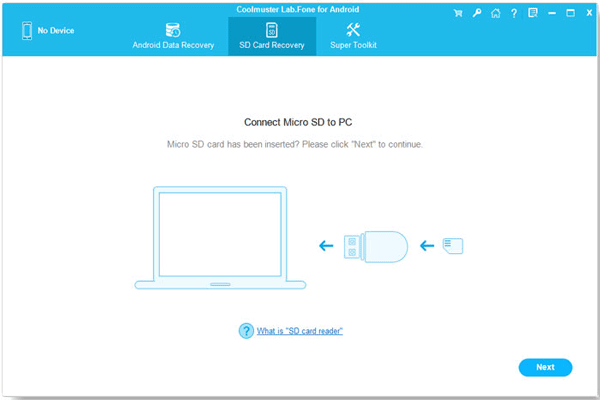
You will see your SD card is shown on the interface. If needed, you can insert more than one SD cards, they all will be displayed here. Then tick your SD card and click "Next" to start scanning.

Now, you can select deleted files that are in red and you can choose "Only display the deleted item(s)". At last, tap on the "Recover" icon at the right bottom. After a while, you can undelete files from SD card without root.

See also:
Would you like to know how to recover deleted photos from SD card?
Want to fix Move to iOS as it is not working? Don't fret. This guide will teach you the practical tips.

This is the most important note when you deleted your files wrongly. In order to avoid overwriting the deleted data on your Android phone, you'd better turn off the Wi-Fi and Internet data. Then leave your phone alone until you recover deleted files from Android device.
After deleting the files on Android, the deleted files will not disappear on your Android phone immediately. They are still in the internal storage of the Android phone. But their storage space is marked "Available" so when you do other things with your phone such as downloading files, adding a new contact and so on, the space will be taken up by the new data.
Of course you can. As you would like to sell your old phone but worry about your personal information on Android phone to leak, what should you do in this case? Actually, you can delete all the files on your phone by factory reset. More effective way is to download the professional erasing app -- Samsung Eraser/Cleaner. It can clean all your data completely and permanently.
Tips: If needed, please turn to how to permanently erase Android files.
We have learned that we can restore deleted files from Android because they are still on our Android phones. However, if your deleted data have overwritten, which means that they don't exist on your Android phone forever. You can't find deleted files from the Android device although you use any useful recovery software. Therefore, you can't recover permanent deleted files on Android.
How to restore deleted files on Android is a vital and frequently asked question from users. For your convenience, we have concluded 3 wonderful and helpful solutions in this article, so everybody may learn and share the good ideas with your friends, colleagues and relatives. What's more, Android File Recovery -- Samsung Data Recovery is an overall deleted file recovery app for Android. Miss it, maybe you will lose the important chance to recover deleted data from Android.
Related Articles
[3 Ways] How to Recover Lost Screenshots on Android Phones?
How to Recover Android Data without Root?
Android to Android Transfer - How to Transfer Data from Android to Android?
How Can I Move Data from Android?
Best Ways to Recover Deleted Contacts from Android Phone in 2023
How to Retrieve Deleted Texts on Samsung? - 4 Easy Ways
Copyright © samsung-messages-backup.com All Rights Reserved.