Smartphones have become a necessity in our everyday lives. Not only do we use them for communication purposes but also for storing different types of data and files. With smartphones being so small yet capable of storing significant amounts of information, recording all special moments has become easier.
What would you do if your treasured videos, such as those of a child's birthday celebration or an important office meeting, were accidentally erased from your phone? Losing the memories and recordings that mean the most to us can be devastating, but luckily there are ways how to recover deleted videos from Android. In this piece, we'll discuss the practical approaches and ideas to assist you in effortlessly recovering Android videos.
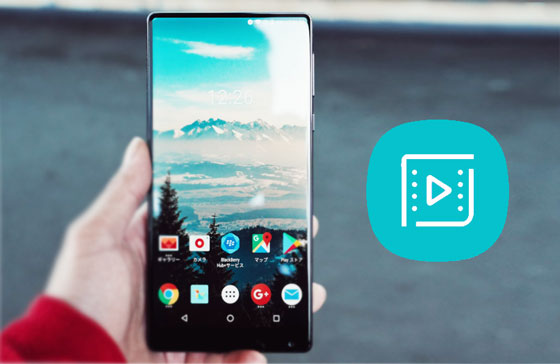
Your camera video files are located on your Photo Gallery app and File Manager. To find your videos on the Gallery app, you can open the app and click the "Albums" tab. Then find the "Videos" folder to check your videos.
But actually, all files will be saved on File Manager, so you can locate the "File Manager" app on your Android device. Then there is a "Videos" category on the screen, and you can find all videos here. As for those old Android OS, you need to check your folders one by one to find your videos.
Plus, those deleted videos are also stored on your Android internal memory, but you can access them until the recovery is complete. By the way, if you are looking for how to recover permanently deleted videos from Android, you can stop now. It is hardly possible to get the deleted videos back after they are overwritten by other data. Thus, do not use your device temporarily and recover your videos ASAP.
Can you recover deleted videos on Android? Yes, below are 4 methods that you can use to get back deleted videos from an Android phone:
Did you lose some precious videos and want to know how to find the lost video on an Android phone? You can use a recovery application to get them back. One of the popular data recovery applications is Samsung Data Recovery. This software provides broad support for almost all existing Android phones and tablets, assuring you a safe and secure data recovery process on any device. Its robust algorithm can help you dig out those old deleted files from your Android gadget.
Besides videos, it also does well in recovering deleted contacts, text messages, photos, documents, and more. Its intuitive user interface makes the entire recovery process easy to navigate.
- Effectively recover deleted videos from Android phones/tablets without backup.
- Support SD card recovery without root, including videos, pictures, documents, and music.
- The preview feature allows users to check the content before recovering them.
- Compatible with most Android devices from different brands, like Samsung, OPPO, Sony, OnePlus, ZTE, Honor, LG, HTC, etc.
Download this Android data recovery software.
Step 1: Begin the process by downloading and installing the recovery software on your computer. Launch it and click the "Android Recovery" button from the available options.
Step 2: Connect your Android phone to the computer with a working USB cable, and enable the USB debugging mode on your device. If you're running a device on Android 4.2 or higher, go ahead and tap the "Allow" option when prompted; this will give your computer permission to access all of your device data.
Step 3: Select the "Videos" option on tap "Next". Then choose a scanning mode and hit "Continue" to go on. Then it will check whether your device is rooted or not. If not, it cannot scan your deleted data completely.

Step 4: Preview and select your target videos, and click the "Recover" icon to save your deleted videos to your computer. Then you can move them to your phone.
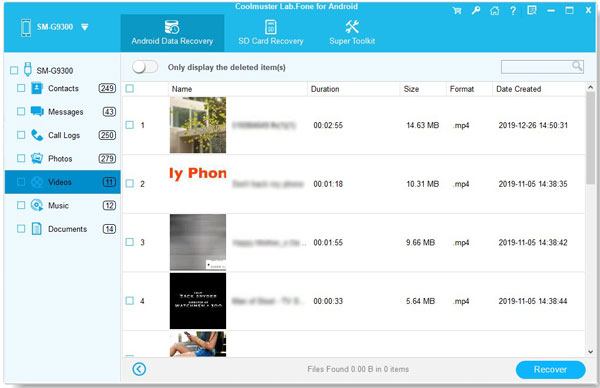
Learn more tips: How to Recover Audio Files from WhatsApp: Easy Methods for Data Retrieval
How to restore permanently deleted videos on Android? If you want to recover your deleted videos on an Android Phone, Google Photos Trash can come to the rescue. Your pictures and clips will remain in the "Trash" for 30 days after being wiped out, as long as they were backed up before. Follow the below simple steps to undelete Android videos using the Google Photos application:
Step 1: Open your Google Photos application on your phone.
Step 2: Hit the "Menu" button in the application's left corner, and hit on the "Trash" button.
Step 3: Select the videos you wish to restore and click on the "Restore" button. All your videos should now be restored and visible in your gallery again.

You might like: Tutorial: Retrieve Text Messages from SIM Card on Android
How to recover permanently deleted videos from Android? All videos and pictures you delete in your Gallery app are kept in a Recently Deleted memory location within 30 days. This means there is still a chance of getting back videos that were accidentally deleted if they exist in the Recently Deleted folder. Follow the below steps to retrieve back these videos from an Android phone's Recently Deleted folder:
Step 1: Open the "Gallery" application and hit the "Albums" button.
Step 2: Navigate down and hit on the "Recently deleted" folder.
Step 3: Select one of the videos you want to recover by tapping and holding on to it. Now select the other videos by tapping on them.
Step 4: Hit on the "Restore" button to recover back your deleted videos. You have now successfully recovered deleted videos from the Recently Deleted memory location back to your phone.
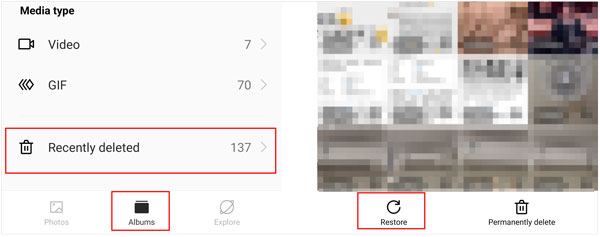
Guess you like: Planning to transfer videos from a computer to an Android phone? If you want an efficient way, open this guide.
How do I recover permanently deleted videos? If you have backed them up to Google Drive, you can restore them using your backup even though they are erased from your device forever.
Step 1: Open the "Google Drive" application and log in with your Google account credentials.
Step 2: Hit on the "My Drive" button and locate your target videos.
Step 3: Select the videos you want to restore and download them to your Android phone. Then your videos will come back. Also, you can check the "Trash" folder on Google Drive to find the deleted files within 30 days.

Q1. How do I recover permanently deleted videos from my phone one year ago?
You can recover permanently lost videos if you have a backup of the video files. For example, you can recover the videos from Google Drive if you have backed them up.
Q2. Is recovering overwritten data possible?
Unfortunately, no. Once a file has been overwritten, the data is lost forever and cannot be recovered. To avoid this, always back up your important files on other external storage devices such as cloud or USB drives.
Q3. Is it safe to recover deleted videos?
Yes, it is safe to recover deleted videos if you follow the correct instructions. Always create backups of your important files before attempting data recovery.
If you have not yet lost your priceless videos, consider yourself fortunate and take essential steps to ensure this never happens. The ideal solution to avoid permanent data loss is regularly backing up all important files. Setting up a Google account makes this process simple. With these basic precautions, you can be sure your memories will remain safe.
You may also fast back up your files anytime by connecting your Android phone to a computer with this backup software - Samsung Backup and Restore. Taking just a few moments now may spare you numerous hours of distress later on.
Data loss is a real problem, but you should not be worried. Follow the solutions discussed in this article to regain the files lost due to accidental deletion or external factors. However, Samsung Data Recovery, a comprehensive Android recovery program, has a high data recovery success rate and an intuitive user interface that makes it user-friendly to recover deleted videos and other files. It is a real saver for those deleted Android data.
Related Articles
Seamless Video Transfer: 6 Effective Methods to Move Videos from iPhone to iPad
Master the Transfer: 6 Methods to Effortlessly Move Videos from Android to Mac
[Informative Guide] 8 Top Options of Android Data Eraser Software
Run Android Apps on PC with or without Emulator [4 Approaches]
How to Put Music on Android Devices Seamlessly (5 Methods)
How to Add Contacts on Android Phone with Easy Clicks [5 Ways]
Copyright © samsung-messages-backup.com All Rights Reserved.