Our smartphones have become a treasure trove of essential information, with our contact lists serving as a lifeline to our personal and professional networks. However, the accidental deletion of contacts can be a common and distressing occurrence. Losing valuable phone numbers and contact details can disrupt communication, but the good news is that you can restore deleted contacts on Android devices. Furthermore, this comprehensive guide will take you through the vital process of contact recovery on your Android device.
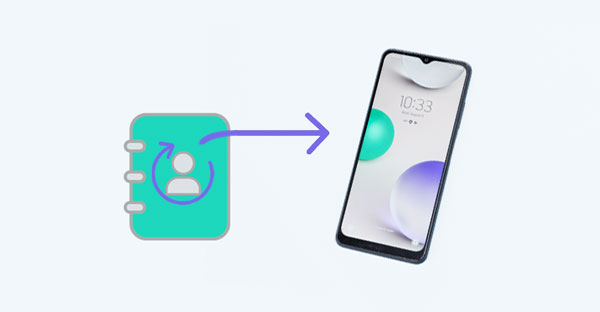
The importance of contact recovery on an Android device cannot be understated, as it has significant implications for both personal and professional aspects of our lives.
* Preservation of Vital Information: Contact lists store crucial information such as phone numbers, email addresses, and personal details. Losing this data can disrupt daily communication with family, friends, colleagues, or important business contacts. Contact recovery ensures that this vital information is preserved.
* Avoiding Communication Disruption: A sudden loss of contacts can lead to communication breakdowns, making it challenging to reach out to people when you need to.
* Time and Effort Saved: Rebuilding your contact list from scratch is a time-consuming and tedious process. Contact recovery saves you from the effort and frustration of manually re-entering or seeking out lost contact details.
Several common scenarios can lead to the accidental deletion of contacts on Android devices. It's essential to be aware of these situations to take preventative measures and know how to address contact loss when it occurs. Here are some common scenarios for contact deletion:
It is suspenseful when people accidentally delete phone numbers, especially for those who often make phone calls, like businessmen. Losing contacts of important clients may result in business failures. But sometimes your anxiety might be redundant because your contacts haven't been deleted at all. They're just not present before you. You'd better check the existence of your contacts before you decide to retrieve them from your Android phone.
Here is the way to see whether they are safe on your phone.
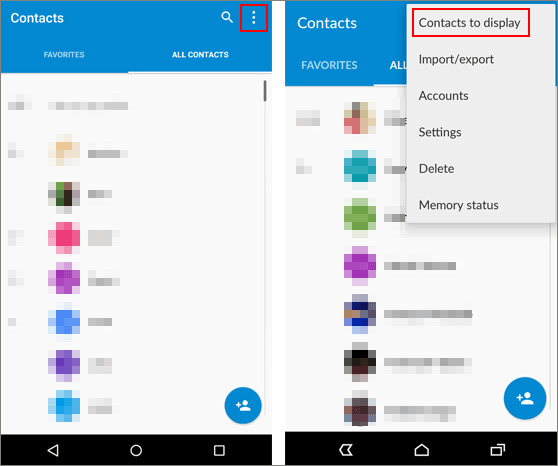
Now, you can check whether your "deleted" contacts come back or not. If they are back, that means your contacts are not deleted but disappeared. But if they are not back, that means they are removed and you should keep your phone intact until you try the following methods to recover your contacts. That's because when you continue to use your Android phone, your deleted contacts may be overwritten by new data, and you will lose them forever.
Click it if you need: Are you curious whether there is a trash bin on Android phones or not? If yes, please don't miss this post.
After knowing how your Android contacts get deleted, we will explore 5 effective methods for recovering your deleted contacts on Android. Losing important contact information can be quite distressing, but with the right tools and techniques, you can often retrieve those precious phone numbers and email addresses.
Recovering deleted Android contacts can be a lifesaver when you've accidentally lost essential contact information. One highly effective and user-friendly tool for this purpose is Samsung Data Recovery. This software is designed to help you retrieve deleted data, including contacts, with ease.
It can also recover deleted Android text messages, photos, documents, videos, etc., without backup. The preview feature allows you to select the contacts and other files that you want before the recovery.
Tips: To recover deleted contacts from an Android device completely, rooting is necessary. If you skip the step, the scanning will be incomplete.
- Scan, locate, display, and recover your deleted contacts from an Android phone/tablet without effort.
- Provide you with two scanning modes: Quick Scan and Deep Scan.
- Recover deleted contacts from SIM on Android at the same time.
- Capable of retrieving contacts with contact names, phone numbers, and email addresses.
- Back up all your Android contacts to your computer at once.
- Support Android 4.0 and higher, without requirement for mobile phone brands.
- Recover photos, videos, music, and documents from SD cards without rooting.
- An annual license costs $49.95.
- A lifetime license costs $59.95.
- A business license costs $59.95.
Download the Android data recovery software.
Step 1: Please install and open the software on your computer after downloading it. Then click "Android Recovery" to launch the first interface.
Step 2: Use a data cable to connect your Android phone to the computer, and allow USB debugging on the phone. Then select "Contacts" and hit "Next".

Step 3: Choose a mode to scan your Android device, and then tap "Continue". Next, you will see your deleted and existing contacts on the interface.

Step 4: You can enable the "Only display deleted item(s)" icon to check deleted contacts only. Then select the contacts you want to restore, and hit the "Recover" icon to save them on your computer.

Learn more: Your Android contacts can be transferred to a Nokia phone now. Read the guide and get the solutions.
Do you know if there is a trash feature on your phone's Contacts app? Nowadays, many Android phones has this feature, which prevents erroneous deletion and allows users to recover deleted numbers on Android directly.
Step 1: Open the Contacts app, and click the "Menu" icon like three dots.
Step 2: Click "Trash" to view your deleted contacts.
Step 3: Click "Edit", and select the desired contacts. Finally, tap "Restore". The contacts will appear on your contact list.
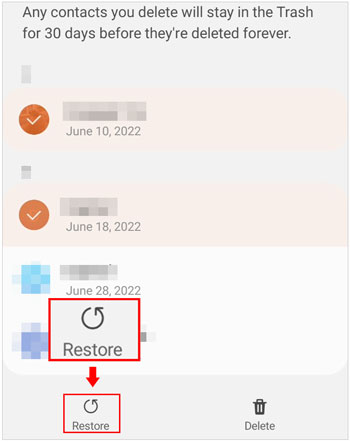
Guess you need: Mastering the Contact Handoff: How to Transfer Contacts to Your New Device
If you have backed up your contacts to Google Drive, you can easily find and restore your deleted contacts using the backup. For most Android phones and tablets, it requires you to complete the restoration when you set up your Android phone. Thus, you need to reset your phone fisrt. But if you use a Google Pixel phone, you can directly restore your contacts from Google Backup without resetting the phone.
Step 1: Open the Settings app on your Android phone, find "Google", and tap on it.
Step 2: Click "Set up & restore" > "Restore contacts", and hit "From account" to choose your Google account that has the contact backup.
Step 3: Hit "Restore" to get your contacts back.
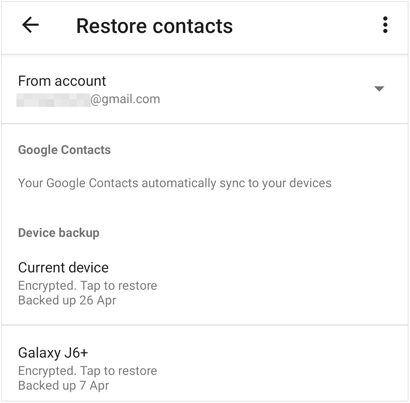
Accidentally deleted contacts on Android? If you use Google Contacts, you can restore your phone numbers without any hassle. Google Contacts can save your contacts on your Android device, and it also has a trash bin feature. Moreover, it will keep your deleted contacts for 30 days.
Step 1: Run the Google Contacts app on your phone, and make sure your have signed in with your Google account.
Step 2: Tap the "Fix & manage" tab at the bottom, and navigate to "Trash".
Step 3: Select and restore your contacts directly.

If you have exported your contacts to your phone as a VCF file, it will be a piece of cake to import the file and retrieve your contacts. In this way, you can restore your deleted contacts without your Google account. However, there are duplicate contacts on your phone after you import your contacts. You need to merge the same contacts using the contact settings.
Step 1: Launch the Contacts app on your Android device, and click the "Menu" icon to choose "Manage contacts".
Step 2: Tap "Import contacts" > "Phone or cloud storage". Then locate and choose your VCF file.
Step 3: Hit "Done". Your contacts will be restored and displayed on your Contacts app.
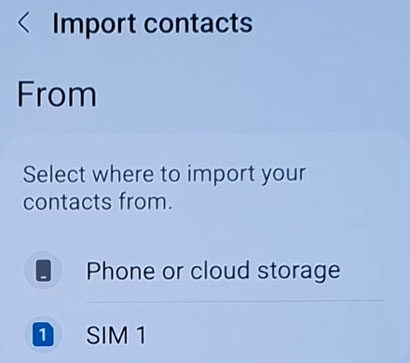
Further reading: Where Are Contacts Stored on Android? Manage Contacts Easily
Q1. Can I recover contacts that were deleted a long time ago?
The chances of recovering contacts that were deleted a long time ago depend on whether you have backups or not. If you regularly back up your contacts, you have a higher chance of successful recovery.
Q2. What if I don't have a Google account or didn't sync my contacts?
If you didn't sync your contacts with a Google account, you can use contact recovery apps, recover from local backups, or use third-party software for rooted devices to attempt contact recovery.
Q3. Is rooting my Android device necessary for contact recovery?
Rooting is not always necessary for contact recovery, but it may be required in some cases, especially if you want to use certain third-party software or if you're trying to recover data from protected system areas.
Q4. Can I recover contacts if my phone is lost or stolen?
If your phone is lost or stolen, you can recover your contacts if you had them backed up to a Google account or other cloud services. Log in to your Google account on a new device, and your contacts should sync.
Some effective measures can prevent your contacts from being lost on your Android device:
1. Sync your contacts with a cloud server, like Google, Dropbox, etc.
2. Export your Android contacts as a VCF file on your phone, or you can move the file to other devices, which is safer.
3. Back up your contacts to your computer.
The ability to restore deleted contacts on your Android device is a valuable skill that can save you from the inconvenience and depression of losing important connections. By understanding the common scenarios for contact deletion and mastering various recovery methods, you can always keep your address book intact.
If you haven't backed up your contacts, Samsung Data Recovery can recover your deleted Android contacts without backup. Anyway, Remember, the best defense against contact loss is a good offense. Regularly back up your contacts to keep your valuable information safe and accessible.
Related Articles
Recover Deleted WhatsApp Contacts Android in 3 Valid Ways
Fixed: Fast Solve It If Contacts Didn't Transfer to New iPhone
Quickly Transfer Outlook Contacts to Android with 4 Methods
How to Import CSV Contacts to Android Phones [Fabulous Tips]
Fast Send Text to Multiple Contacts without Group Message on Android
Back Up and Restore Contacts on Android Phone/Tablet [4 Methods]
Copyright © samsung-messages-backup.com All Rights Reserved.