BBM, BlackBerry Messenger, was an instant messaging app, but it shut down in 2019. If you want to back up and recover BBM chat, it will be a challenge because the app is no longer available, as is the backup feature on the app. However, you can still learn about this old app, and get different ways to back up and recover your BBM chat history on Android. Maybe it will surprise you.
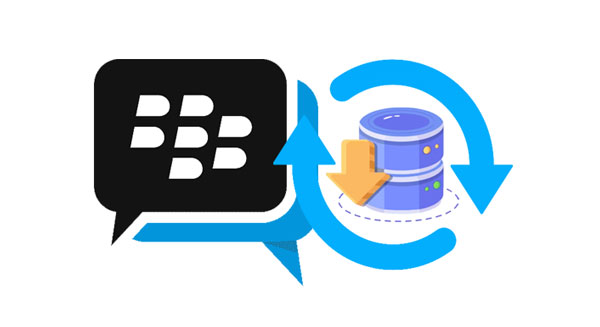
BlackBerry Messenger is unavailable for download or installation now. It wasn't maintained in May 2019, and it was withdrawn from the app stores completely. Even if you find its installation package, you can't use the app on your Android phone, since the services of the app is invalid. However, BBM Enterprise is still available, and you can download it from its official website, Google Play Store, and Apple Store.
Your old chats on BBM have become history. Maybe you haven't uninstalled the BBM app from your Android phone and you can still view the chat history. But you cannot back up your chats with the settings of the app now. So, how can we back up BBM chats? Let's check it out.
Step 1: Launch the BlackBerry Messenger app and click the "Menu" icon at the upper.
Step 2: Click "Settings", and enable "Save Chat History". Then it will save the chats on your Android device.
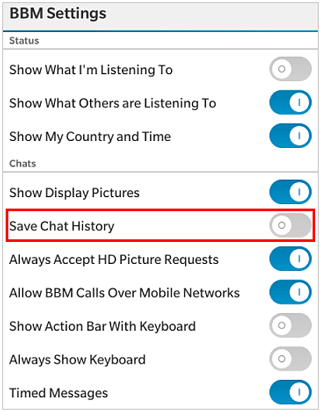
Step 1: Turn on your Android phone and access the BBM app.
Step 2: Navigate to the conversations that you want to back up.
Step 3: Click the "Volume Down" and "Power" buttons at the same time to take screenshots of your chats. Repeat this step, and you can back up the BBM messages as images.

Read also: 3 Solutions: How to Recover Snapchat Messages on Android
If you delete your BBM chats from the app but save the chat history on your old mobile device, you can find the data on your phone's File Manager. However, you cannot recover the chats if you haven't save the chat history. At that time, there were no cloud services to back up BBM chats, so restoring from cloud backup was impossible.
Step 1: Go to File Manager on your Android phone, and find the "BlackBerry Messenger" folder.
Step 2: Check if there is the chat history. However, it's not sure that you can view your chat history even if you find it.
Further reading: Effectively Retrieve Deleted WhatsApp Messages on Android
Do your BlackBerry device run Android OS? If yes, you can recover your deleted messages from the device without backup using Samsung Data Recovery. This software supports Android 4.0 and upper, and can scan the internal storage to locate deleted data, including text messages, contacts, call logs, photos, etc. All your messages and other files will be listed on the interface for your preview.
- Effectively recover deleted text messages on most Android devices, including BlackBerry Priv, DTEK50, DTEK60, Keyone, Aurora, Motion, KEY2, Evolve, Evolve X, and KEY2 LE.
- Allow you to view and select messages before recovering them.
- Support the recovery of deleted photos, music, documents, and more.
- In addition to Android internal recovery, the SD card data recovery is supported.
- Transfer your existing files to your computer for backup without data loss.
Download the recovery software.
Step 1: Install the recovery software on your computer, and click "Android Recovery". Then connect your BlackBerry phone to the PC via USB, and follow the guide on the interface to activate the USB debugging feature.
Step 2: Once connected, check the "Messages" option and click "Next". Then select a mode and tap "Continue". The program will require you to root your phone for the complete scanning. You can click "Continue" to skip it.

Step 3: Now, select the messages you want, and tap "Recover" to save them.

BBM and BBM Enterprise are both created by BlackBerry, and they are the applications for instant messages. But there are some differences between them.
BBM is the past, and this guide has explained the last possibility to back up and recover BBM chat history. Anyway, we now can back up our data including messages and many chats on social platforms to cloud, which is more convenient than before. From now on, start to back up your important data in time, protecting your memorable chats from loss.
Related Articles
Quickly Archive Android Text Messages in 4 Ways
Restore WhatsApp Data from Local Backup with Ease
Mastering: Back Up Contacts on Android via 7 Effortless Solutions
Restore Android Phone from Google Backup (Accurate Guide)
Back Up Everything on Android Without Hassle
Move Files from Android to USB Flash Drive in 6 Ways [Tested]
Copyright © samsung-messages-backup.com All Rights Reserved.