Many people have deleted or lost files from SD cards because of wrong taps. In this case, you can retrieve the deleted data with Micro SD card recovery software.
If the countless SD card recovery programs vex you and you don't know how to make a selection, this post will resolve your difficulty. It displays 5 SD card data recovery utilities with detailed instructions and operation, so you can select the best you think to recover the micro SD card.

Tips:
1. Can a micro SD card get corrupted?
Certainly. Every device has its service life. In general, an SD card can work stably for 5 years or more, and withstand more than 100,000 Program/Erase Cycles. That means you can use an SD card every day for at least 5 years without worry.
2. Why do micro SD cards get corrupted?
There are plenty of reasons that will lead to SD cards corrupted, such as physical damage of age, system corrupted due to misoperation, improper ejection, and more.
This Samsung Data Recovery can recover files from a micro SD card without hassle, including pictures, music, videos, documents, and so on. It can scan the most deleted files out from your SD card in a read-only way, so there is no chance for data leakage. Besides, it can also recover deleted files from the Android phone internal memory.
- Recover all kinds of data types from micro SD cards.
- Support various file formats, like JPG, PNG, HEIC, MP3, PDF, EPUB, DOC, DOCX, XLSX, MP4, etc.
- Friendly UI to make the operation easier.
- Allow you to preview the deleted and existing files on the interface.
- Transfer the existing data from the SD card to the computer.
- Work with most brands of SD cards, such as Kingston, SanDisk, PNY, Toshiba, Samsung, etc.
- Recover deleted data from the internal storage of Android devices, including contacts, call logs, text messages, and more.
- Recover data from SD cards after registration.
Download this micro SD card recovery program for free below.
Step 1. Download the Program
Please download and install the software on the computer, and launch it directly.
Step 2. Choose SD Card Recovery Tab
Then click the "SD Card Recovery" option on the top menu, and you can connect your SD card to the computer with a reader. It will detect your SD card in no time.

Step 3. Recover Data on the SD Card
Now, please select one data type on the left side, and you can see the deleted data in red on the right side. Ticking off the data you want to retrieve, you can tap on the "Recover" button to initiate the process.

See also: Lost videos from your SD card? You can get the tips to recover deleted videos from the SD card without hassle.
Recuva, another super micro SD card data recovery tool, can restore the lost data from damaged disks. It can recover multiple file types during the testing, and the professional version can find out more deleted data than the free one. So, please choose the suitable version on the basic of your requirements.
- Recover data from an SD card with a deep scan.
- Also support to retrieve data from the computer, USB drive, and more.
- Restore the unsaved documents, deleted iPod music as well as emails.
- Compatible with many Windows systems.
- Mac computers are unsupported.
- Limited functions on the free version.
Step 1. Download the SD Card Recovery Program
Please download and install Recuva on the Windows computer, and open it on the desktop.
Step 2. Insert the SD Card to Computer
Plug your SD card into the computer via a proper reader, and then click the "Next" icon to choose the file types, and file location, your SD card.
Step 3. Restore Micro SD Card
Next, select the "Enable Deep Scan" > "Start" button, and then please wait for some minutes. To recover the data from the SD card, please select the files on the interface and tap on the "Recover" button at the bottom right corner.
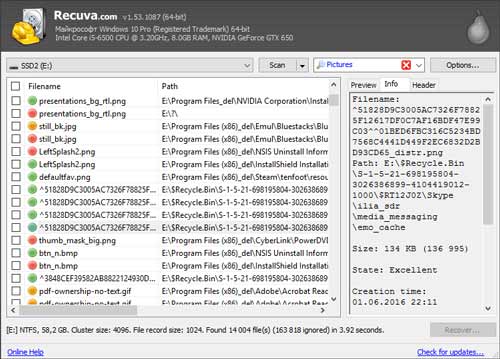
Read also: If you want to recover deleted photos from an SD card on the Android phone, please don't miss this post, for it will tell you the methods that you want.
Recoverit SD Data Recovery is effective with lost photos, videos, documents, and email files. It will give you a full chance to recover data from your memory card. And there are 4 editions you can select from its official website with the detailed comparison chart.
- Support to recover unlimited data with the essential, standard, and advanced editions.
- Fast find the deleted data from the SD card.
- Data preview is supported before recovery.
- Brief interface without unnecessary icons.
- Recover 100 MB data with the free edition.
Step 1. Install the SD Card Recovery Program
Please download and install Recoverit on the computer, and connect your SD card to the computer and make sure it is detected by the computer.
Step 2. Run the Program and Set It Up
Enter the software and choose the "Local Disk" option, It will begin to scan your files out from the card.
Step 3. Select Desired Data to Recover
Now, you can tap the "File Types" and choose one category. Then select the desired files on the interface. At last, click the "Recover" button to start the recovery procedure.
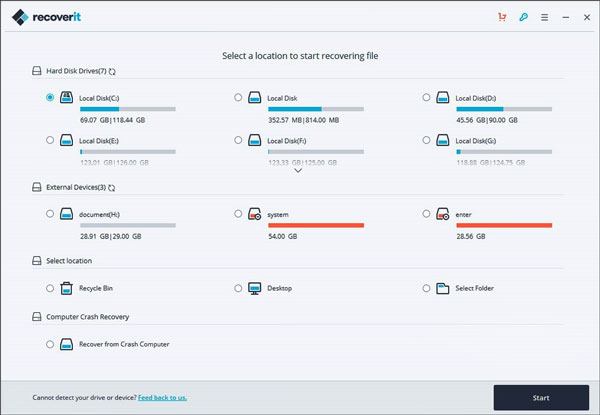
Further reading:
To avoid losing data, you can easily back up the SD card on Android with this guide. Let's have a look.
If you want a remote control for your Android phone to a computer, you can select one tool from this article to cast the Android screen to the your computer.
Disk Drill, a powerful micro SD card recovery program, as its logo suggests, protect your SD card data like a doctor, which can restore the lost data from your SD card without hassle. Besides media files, it can recover archives from your SD card, which distinguishes itself from others.
- Support to recover data up to 500 MB from the SD card for free.
- Capable of recognizing multiple SD cards.
- High successful rate of recovery.
- Mac and Windows versions available.
- More steps on recovery.
- Slowly Scan files out.
Step 1. Install Disk Drill
Please download and install Disk Drill on the computer, and connect the SD card to the computer.
Step 2. Choose SD Card Data to Retrieve
Open the software and wait for detecting, and then you can highlight your SD card and tap on the "Search for lost data" icon.
Step 3. Pick Data for Retrieval
To recover the micro SD card data, please hit a type of data and pick the deleted files you would like to recover. Finally, press the "Recover" icon. Your files will come back soon.
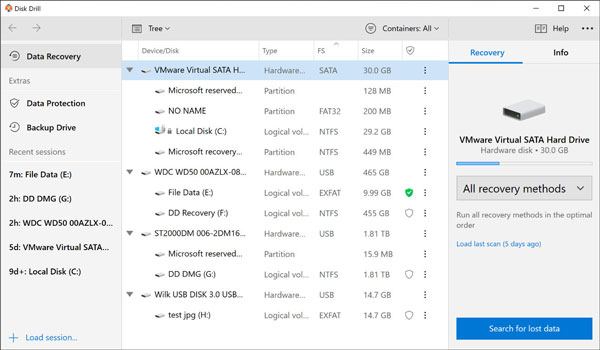
Maybe you need: Wonder the ways on Samsung SD card recovery? What about these latest and proven tips? Many people have recovered the deleted files with them finally.
The last micro SD card recovery software is Remo Recover. It can not only recover files from SD cards, but also hard drives, cameras, and more. Although your data is formatted, it can restore it for you. In a nutshell, it can overcome the accidental file deletion like a recovery soldier.
- Support to check the size of the SD card on the interface.
- Easily to recover different types of lost files.
- Nice compatibility with SD cards and computers.
- No portable version.
- Not allow you to view the files directly before restoration.
Step 1. Download and Install Remo Recover Program
You can browse and download this SD card recovery program from its website, and run it on the computer.
Step 2. Insert SD Card and Start Scanning
Insert your micro SD card to the computer and tap the "Recover Files" tab to choose the card. Then click the "Scan" icon to begin scanning.
Step 3. Recover the Selected Files from SD Card
Next, you can preview your deleted files on the interface. Please select the desired data and click the "Save" icon to retrieve the deleted files from your SD card. And you can store them at the desired location.
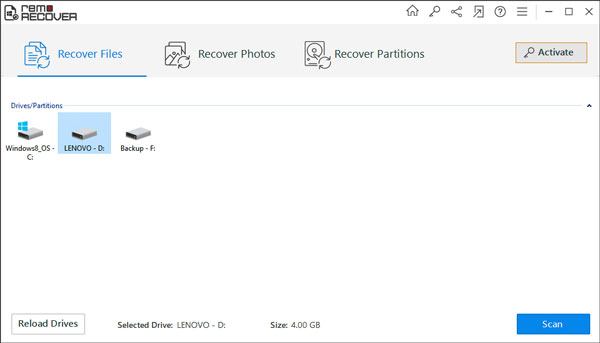

Now, you have known 5 suggestions about micro SD card recovery software and extra tips on protecting the card, so do they reach your requirements? If you want to know them further, please go to their respective official website. Furthermore, Samsung Data Recovery can find the most deleted data, which will retrieve your lost files to a great degree. Welcome to have a try.
Related Articles
The Best Way of SD Card Recovery for Android (Recommended)
How to Recover Deleted Files from Android Phone Internal Memory with 3 Ways (Proven)
[Great Recovery] How to Recover Deleted Files from Android? 3 Wonderful Ways
[5 Best Solutions] Recover Deleted Music Files from Android Phone
How to Retrieve Deleted Texts on Samsung? - 4 Easy Ways in 2023
Samsung Contacts Recovery - How to Recover Deleted Contacts from My Samsung Galaxy Phone?
Copyright © samsung-messages-backup.com All Rights Reserved.