Smartphone today is not merely a communication tool, it is also a mini computer, video or music player, map, compass, PSP, Kindle, etc. When so much data generates in our Android phone memory card, naturally, we may accidentally lose the important data when we delete unwanted files from Android phone memory. As you may know, the computer has a recycle bin to store deleted data, however, does the Android phone has a similar recycle bin? And how to recover data from phone memory on Android?
Well, this article is all about phone memory recovery for Android. No matter you lose data from Android internal memory or external SD card, you will find an effective way to recover phone memory for Android.

When you delete something from your Android phone memory, the deleted files are marked as replaceable or invisible in system. Though Android does not have a recycle bin, those deleted data are still recoverable before the new data overwrites them and takes their space permanently. Thus, if you intend to recover data from Android phone memory, here are some suggestions for you:
Next, let's see how to recover data from phone memory on Android phone.
The best way to recover data from phone memory on Android phone is restoring from a previous backup file if there is one. However, if you did not back up Android phone memory beforehand, you can use a secure and reliable phone memory recovery app to recover phone memory data on an Android device. In this regard, this part will give you full guidance on phone memory recovery for Android with or without backup.
Android Data Recovery is a professional, secure and reliable phone memory recovery software for Android devices. And it has two recovery modes. Under Android Data Recovery mode, you can recover the deleted messages, call logs, contacts, videos, music, photos and documents from Android internal memory and SD card (if any) to the computer; and under SD Card Recovery, you can recover the deleted photos, videos, music and documents from SD card to computer.
In addition, no matter you choose which mode, you can always back up the existing data from Android internal memory or SD card to computer. What's more, you can preview all data and selectively choose the wanted files before recovery or backup and the recovered or backup files from Android internal memory or external SD card keep the original data format and quality. Indeed, it is easy to use, highly secure and user-friendly phone memory recovery app for all Android devices.
Well, Android Data Recovery supports Samsung, Sony, HTC, LG, Motorola, Huawei, ZTE, Google, and any other Android phones and tablets running Android 4.0 and later versions, such as Samsung Galaxy S21/S20/S20+/S20 Ultra, LG G8/G7/G6/G5, Sony Xperia 5/5 Plus/4, HTC U12 Plus/U12+/U12 Life/U Ultra, Motorola Edge/Edge Plus/Razr/G Stylus/G Power/One Hyper, Huawei Nova 7/Nova 7 Pro/Nova 7 SE/P40/P40 Pro, Google Pixel 5/4/4 XL/4a, etc.
Let's see how to perform phone memory recovery for Android without backup.
Phone internal memory recovery:
1. Launch Android Data Recovery on your computer after installation, and enter in Android Recovery module from the toolbox.
2. Connect Android device to the computer via a USB cable, enable USB debugging and grant permission on your Android device as prompted. Then choose Next on this program and follow the on-screen instructions to move on. After the program finishes automatically scanning your device, you will see all recoverable files in different file folders on this program. (Notes: If the program does not scan out the wanted items, follow the on-screen instructions to root it and try again.)

3. Choose a file folder from the left window, for example, Contacts, preview and tick the contacts you want to restore from the right window and tap the Recover option below to begin phone internal memory recovery.

Notes: The deleted files are labeled with the red color on this program.
Phone SD card data recovery
1. Launch Android Data Recovery, choose SD Card Recovery mode on the top menu, take out the removable SD card from your Android device, and use an SD card reader to plug it into the computer.
2. On this program, click Next, tick the disk drive you wish to scan, and tap Next below to start the automatic scanning process. After scanning, you will see all recoverable files on this program.

3. Select the data type you want to recover from the left window, for example, Photos, preview and check the photos from the right window and hit Recover below.

Check if you need: Broke your Android and failed to unlock it? Calm down. You can fast recover Android data from the locked and broken phone.
This way is from the XDA developers forum. Using the ADB tool is a rather complex way for phone memory recovery for Android and I do not recommend you to try it. What's worse, to recover data from phone memory, your Android device needs to be rooted.
How to recover data from Android phone internal memory?
adb shell
su
find/dev/block/platform/-name 'mmc*'-exec fdisk-l{}\;>/sdcard/list_of_partitions.txt
adb shell
su mkfifo/cache/myfifo
ftpput-v-u sally -p able -p40 192.168.42.79 mmcblk0p27.raw/cache/myfifo
adb shell
su
dd if=/dev/block/mmcblk0p27 of=/cache/myfifo
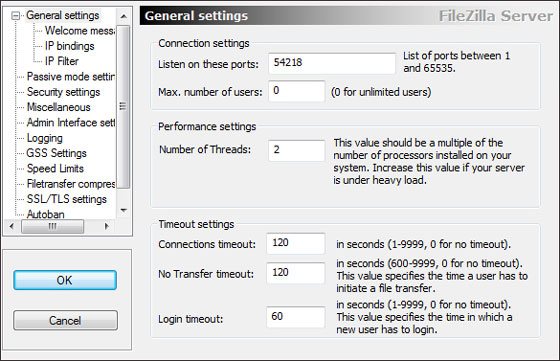
See also: Is there an easy way to recover the deleted folder on Android? Of course. Here are 3 methods you can choose to recover your deleted folder.
You may feel depressed after getting to know the complex ADB method above, and that's exactly what I feel right now. Anyway, forget it! Here is a relaxing phone memory recovery method. And if you have backed up data from Android phone memory to Google account previously, you can restore phone memory data from Google backup. However, this way does not allow you to selectively recover a certain file. What's worse, it may erase the existing data on your Android phone.
Let's see how to perform phone storage recovery from Google backup.
1. On your Android device, open Settings > Choose Backup & reset > Back up my data > Turn on Back up my data.
2. Return to last step and check whether your Google account is associated with the backup & reset or not. If not, sign in with the same Google account that you have used to back up data.
3. Enable Automatic restore, then all backup files will be automatically restored to your Android device.
From the above description, you can see that the other two ways are very complex for phone memory recovery for Android, except for Android Data Recovery's way. Thus, forming a habit of regularly backing up Android phone is of the utmost importance. You can click here to learn how to back up and restore Android phones & tablets.

Accidentally losing data from Android phone can easily get people frustrated or anxious. If you suffer from data loss from Android phone memory and know nothing about phone memory recovery for Android, you can follow the instructions in this article to recover data from phone memory on Android device. Personally, I strongly recommend you to try Android Data Recovery, which can recover all lost files from Android phone memory without backup beforehand. Besides, it is easy to use, completely secure, fast and user-friendly.
If you encounter any difficulty during use, feel free to let us know by leaving a comment below.
Related Articles:
Samsung Contacts Recovery - How to Recover Deleted Contacts from My Samsung Galaxy Phone?
How to Retrieve Deleted Texts on Samsung? - 4 Easy Ways in 2023
Best Ways to Recover Deleted Contacts from Android Phone in 2023
How to Effectively Recover Deleted Text Messages on Android in 2023?
Samsung SD Card Data Recovery: Recover Data from Samsung SD Card (Latest & Proven)
[Great Recovery] How to Recover Deleted Files from Android? 3 Wonderful Ways
Copyright © samsung-messages-backup.com All Rights Reserved.