We usually have some important messages on our Samsung phones, more or less. However, accidental deletion may happen without any omen. In this case, it's necessary to learn how to retrieve deleted texts on Samsung without computer. Even if there is no computer, you can regain your important text messages, providing more chances for data recovery.
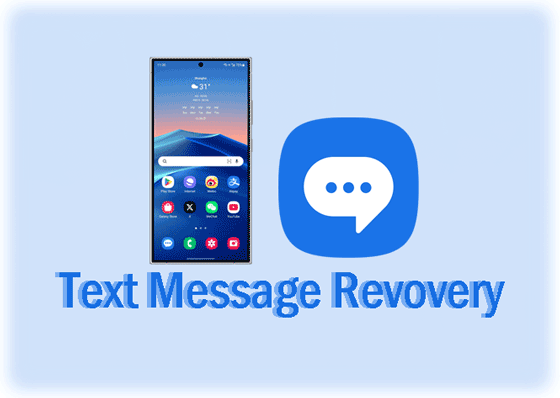
There are some pivotal steps to increase the chances of successful recovery before you attempt to retrieve deleted messages on your Samsung mobile device.
In this part, we've provided 5 reliable solutions about recovering Samsung text messages without a computer. You can try them based on your own situation.
Currently, on most Samsung Galaxy devices, there is a built-in recycle bin for messages, which can keep deleted messages for 30 days. Therefore, you can check if your messages are stored on the trash bin first.
Step 1: Go to the Messages app on your Samsung Galaxy device, and then tap the "More" icon like a three-dot at the top right.
Step 2: Choose "Recycle bin". Then you can see your messages deleted within 30 days.
Step 3: Select the messages that you want to restore, and then click "Restore". Then you can access the messages on your Samsung phone.
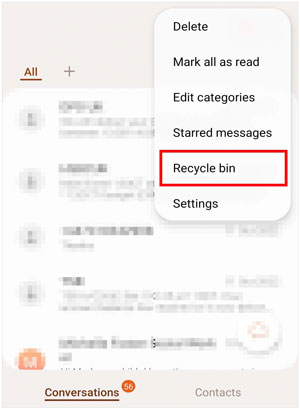
If you have backed up your messages to Samsung Cloud, you can restore them to any Samsung Galaxy device after logging in to the Samsung account. By the way, make sure your phone is connected to a stable network, which is necessary for restoring data.
Step 1: Open the Settings app on your Galaxy device, and choose "Accounts and backup".
Step 2: Tap "Restore data" under "Samsung Cloud", and select the "Messages" option.
Step 3: Tap "Restore". After a while, click "Done". Then your messages will be restored.
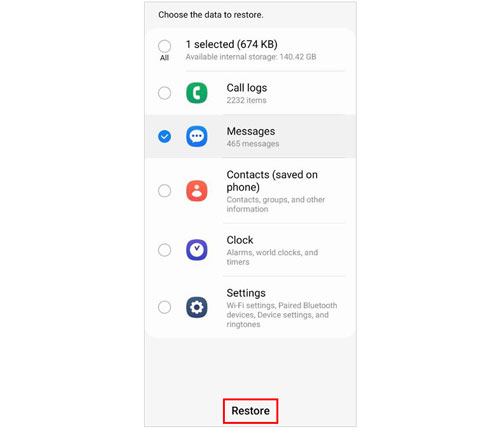
You can also restore your backup messages from Google Drive. However, you cannot restore the backup until resetting your Samsung phone because you can only restore your backup in the setup process.
Step 1: Please back up your current files first. Next, go to Settings on your Samsung phone, and search for "factory data reset". Then click it, and reset your device.
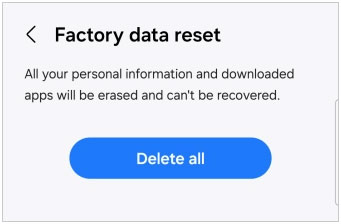
Step 2: Start to set up the smartphone. Then sign in to your Google Account, and choose the target backup file.
Step 3: Tick off the "SMS messages" option, and click "Restore" to import the messages to your Samsung device.
![]()
Some people like to use the SMS Backup and Restore app to back up their call logs, SMS and MMS messages. If you are one among them, congrats! You can now easily retrieve your messages with this app.
Step 1: Open SMS Backup and Restore on your Samsung phone, and choose the "Restore" option.
Step 2: Select the location that you backed up your messages before.
Step 3: Check "Text messages", and click "RESTORE" at the bottom. Then the app will transfer your messages from the backup to your Samsung phone.
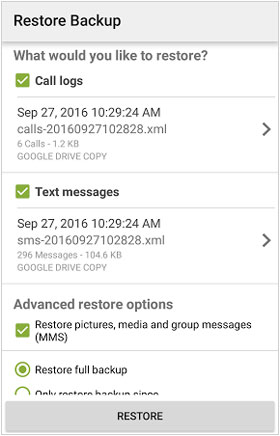
GT Recovery for Android can recover deleted data by scanning your Samsung mobile device even if you haven't backed up your messages, but it often requires users to root their Android devices.
Step 1: Download and install GT Recovery for Android on your Samsung Galaxy phone, and open it.
Step 2: Choose "Recover SMS" and click "Start scan". The app will scan your device and locate your deleted messages. If there is no target messages, tap "Start new scan" to scan your phone again.
Step 3: Select the messages you want, and click "Recover Selected SMS" to get your messages back. Once done, click "View the Result" to access your recovered text messages.
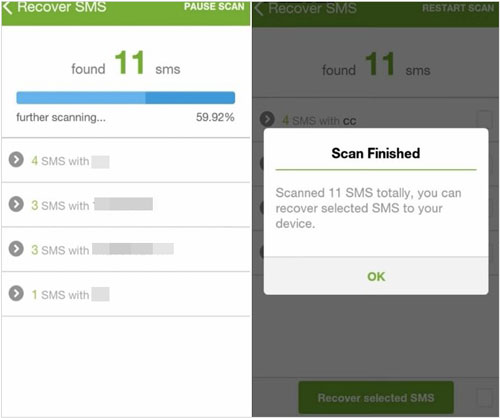
In general, using a professional recovery program can improve the success rate of recovering deleted messages. Thus, if you have a computer available, you can use Samsung Data Recovery on your computer to recover your messages. This software features with its Deep Scan mode, which can find more deleted messages. It also displays all your messages, and allows you to preview and select the desired ones.
If you want to recover your deleted contacts, photos, documents, and other files, this software can help you as well. It supports not only Android devices but also SD cards, so you can recover deleted data from internal and external storage.
Step 1: Download the recovery software on your computer, and install it. Then open it on the desktop.
Step 2: Use a USB cable to establish the connection between your Samsung phone and your PC, and then enable USB debugging on the Samsung mobile device. The program will recognize the device immediately, and you can select data types on the interface.

Step 3: The software will scan your messages and other data you select from your Samsung device. Once scanned, you can view all the messages. Turn on "Only display the deleted item(s)" to locate your deleted messages quickly.
Step 4: Finally, select the messages you want, and click "Recover" to save them on your computer.

Q1: Will the restored messages overwrite the existing ones on my Samsung phone?
In general, the restored messages won't overwrite your existing ones on your Samsung phone. If you restore your messages from Samsung Cloud, the restored messages will not overwrite your current messages. Furthermore, most recovery programs can save your recovered messages without replacing the existing ones.
Q2: Can I restore messages from Google Backup without resetting my Samsung phone?
No, you can't. The data restoration from your Google Backup only works in the setup, so you need to factory reset your device and set up your phone again.
It is not difficult to retrieve deleted text messages on a Samsung device without a computer, which has been proven by the methods mentioned above. You can now have more chances to recover your Samsung messages. Plus, Samsung Data Recovery can scan your Samsung phone deeply and find more deleted SMS. If you don't mind using a computer, you can try this tool.
Related Articles
How to Back Up Secure Folder on Samsung | Fresh Information
How to Unlink iPad and iPhone Text Messages | Easily Stop Sharing Messages
Archive Text Messages on Android: An Ultimate Guide with 4 Ways
How to Permanently Delete Deleted Text Messages on Samsung | 3 Efficient Ways Here
3 Ways to Quickly Transfer Messages from iPhone to Samsung (Latest)
Samsung SD Card Data Recovery: Recover Data from Samsung SD Card
Copyright © samsung-messages-backup.com All Rights Reserved.