In the age of digital media, smartphones have become our personal vaults, storing cherished memories captured in the form of videos. However, the accidental deletion of these precious files can be a heart-wrenching experience. For Huawei phone users, the loss of videos due to deletion or other mishaps can be particularly distressing. But fear not, as we can study how to recover deleted videos on Huawei smartphones and get the hang of the solutions.
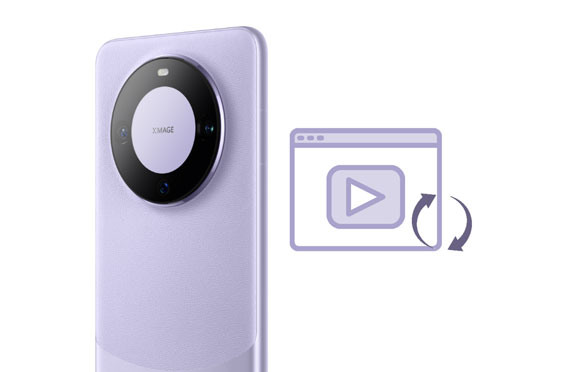
Have you ever found yourself frantically searching through your Huawei phone, trying to locate a video that seems to have disappeared into thin air? Understanding where deleted videos go on your device is the first step towards recovering them.
When videos are deleted on a Huawei phone, they are not immediately eradicated from the device's storage. Instead, they are typically moved to a temporary holding area known as the "Recently Deleted" folder. This folder acts as a safety net, giving users a chance to retrieve mistakenly deleted videos before they are permanently erased.
It's important to note that the availability of the Recently Deleted folder may vary depending on the model of your Huawei phone and the version of its operating system. Additionally, if you've manually emptied the Recently Deleted folder or if the videos have been in the folder for too long, they may be permanently removed from the device's storage and become more challenging to recover.
The sinking feeling of realizing you've accidentally deleted a precious video can be overwhelming, especially if you don't have a backup to fall back on. But despair not, a professional video recovery tool - Samsung Data Recovery, can help you recover deleted videos on Huawei phones. Its Deep Mode feature can scan more deleted files from an Android device, and allows you to preview and select your videos before the recovery.
- Effectively recover deleted videos from the Huawei mobile devices running Android OS.
- Help you retrieve deleted videos from micro SD cards without root.
- Recover deleted text messages, call logs, contacts, photos, and more from internal storage.
- Transfer your videos from Huawei to your computer for backup.
- Support Android 4.0 and upper, including Android 14.
Download the video recovery software.
Step 1: Please install the recovery software by double-clicking it after downloading it on your computer. Then choose "Android Recovery", and connect your Huawei phone to the computer with USB.
Step 2: Enable USB debugging on the mobile phone, and check the "Videos" category. Then click "Next".

Step 3: Choose a mode to scan your deleted videos, and click "Continue". Then the software will detect if your phone is rooted. Rooting your phone is required when you want to recover deleted videos from Huawei's internal memory. Click "full guide" to follow the steps to root your phone easily.

Step 4: Select the videos that you want to recover on the interface. Then click "Recover" to save them on your computer. Once done, you can drag and drop the recovered videos to your Huawei phone.
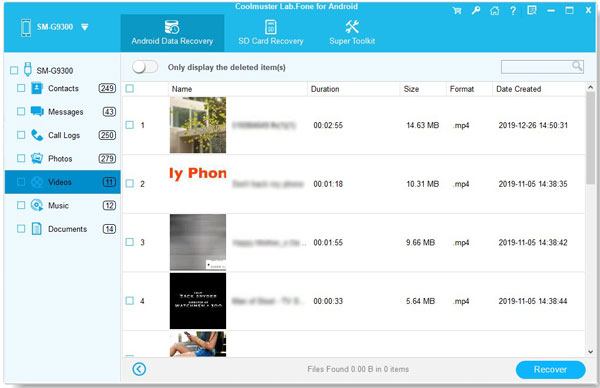
Read also: How can you efficiently transfer your photos from your Huawei phone to your PC? Refer to these 5 ways and complete it swiftly.
In the whirlwind of daily activities, it's easy to make the mistake of deleting a video that you later realize you still need. But if there is a "Recently deleted" feature on your Huawei phone, it will provide you a window of opportunity to restore them within 30 days.
Step 1: Navigate to File Manager on your Huawei phone, and tap "Browse" at the bottom.
Step 2: Click "Recently deleted" to view your deleted videos.
Step 3: Long-press a video, and select your target videos. Finally, click "Restore" to move them to the original folder. Now, you can watch the videos directly on Huawei.
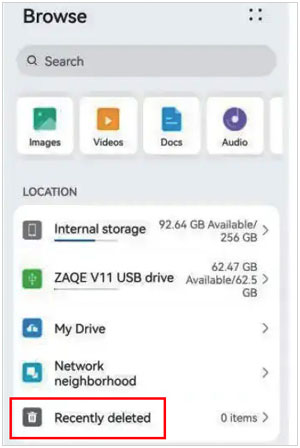
Further reading: Fast Move Data from Huawei to OnePlus
Huawei Cloud serves as a sanctuary for your digital treasures, offering a secure haven where your files are backed up and safeguarded against loss. If you've ever wondered how to retrieve deleted videos from Huawei Cloud, you're in luck. In this section, we'll guide you through the steps to access your Huawei Cloud backups and retrieve those precious videos that have found refuge in the cloud.
Step 1: Click the Settings app on your Huawei phone, and make sure your have logged in with your Huawei account.
Step 2: Click "Cloud" > "Cloud backup" > "Restore data".
Step 3: Choose a backup file, and tap "RESTORE". Then your deleted videos will be retrieved.

Plus, if you have uploaded your videos to Google Photos, you can also recover your Huawei videos by downloading them from Google Photos. Moreover, you can go to the "Trash" folder on Google Photos to check and restore your deleted videos.
Learn more: Send Multiple Videos from iPhone to Android Phone in Minutes
Can you recover permanently deleted files from Huawei? When videos or other useful files are deleted from your Huawei phone, they may seem lost forever, consigned to the digital void. However, with the assistance of Huawei HiSuite, all hope is not lost. As long as you use it to back up your videos to your computer, you can immediately restore your videos to your Huawei smarphone without effort.
Step 1: Launch Huawei HiSuite on the computer where you have backed up your videos. If you remove the app, please reinstall it.
Step 2: Connect your Huawei device to the PC with USB, and HiSuite will recognize your phone fast.
Step 3: Click "Restore" at the bottom, and pick the "Videos" option. Next, click "Restore" to import the videos to your Huawei cell phone.
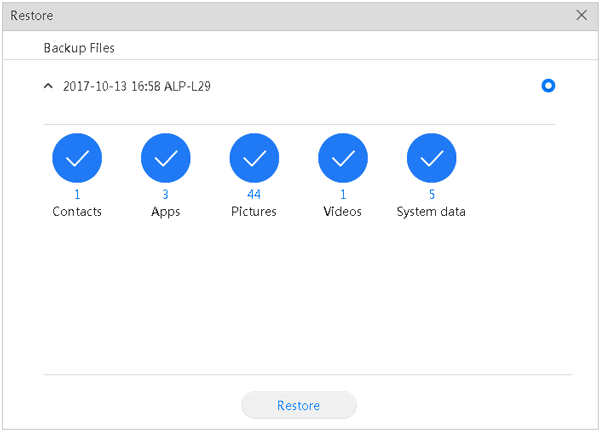
In conclusion, the loss of videos on your Huawei phone doesn't have to be permanent. By employing the methods above, you can increase your chances of recovering those cherished memories. Whether it's utilizing the expert recovery software - Samsung Data Recovery, Recently Deleted folder, tapping into Huawei Cloud backups, or harnessing the power of Huawei HiSuite, there are options available to suit different scenarios.
Remember to act swiftly, avoid overwriting data, and regularly back up your files to prevent future heartaches.
Related Articles
Recover Deleted Videos from Mi Phone | 5 Secure and Effective Solutions
4 Practical Ways: Transfer Data from Samsung to Huawei Quickly
4 Practical Methods to Back Up Your Huawei Data
Full Guide: How to Copy Data from Huawei to Huawei without Effort
Transfer WhatsApp from iPhone to Huawei with 3 Viable Solutions
Updated Tutorial: Migrate Videos from Android to Mac in 6 New Ways
Copyright © samsung-messages-backup.com All Rights Reserved.