A screenshot is a convenient technique for capturing vital information. Screenshots have a unique ability to capture precise information from your computer/phone screen and are thus very helpful in our day-to-day life. Similar to any other type of data, a screenshot can be lost. For instance, you can delete it unintentionally, or your friends/child remove them carelessly.
Whatever the cause, you can learn how to recover deleted screenshots and get them back into your device. This article will take you through the various practical methods of retrieving deleted screenshots.
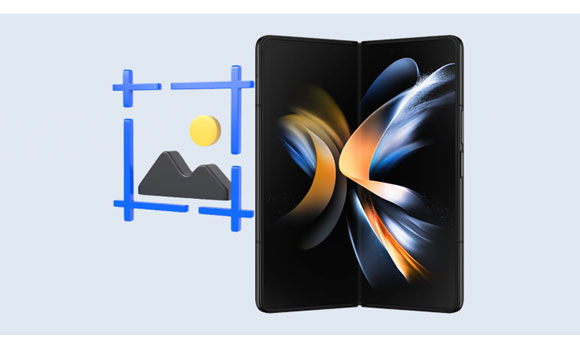
You simultaneously press the "Volume Down" and the "Power" buttons to make a screenshot on most Android devices. After that, you can move to the Gallery application and locate your screenshots. However, you can also find deleted screenshots on the storage of the Android gadget.
For Android gadgets that operate on Android 4.0 or subsequent versions, you can access the screenshots files by opening the "File Manager" application, tapping on the "Internal Storage" button, selecting the "Pictures" option, and hitting on the "Screenshots" button. Regretfully, some Android 2.3 and lower versions devices lack the screenshots feature.
In brief, a screencap or screenshot represents a photo showing a smartphone or computer screen at a specific time. Unfortunately, a screenshot can also be mistakenly lost/deleted. The common reasons for the loss of screenshots on an Android device include:
1. Formatting the Android Device or Android SD Card Accidentally
Most Android devices give users a shortcut to either format their devices or the external SD card. As a result, users can execute the formatting commands unintentionally, which would result in the loss of important screenshots.
2. Unintentional Deletion
If your Android mobile phone contains plenty of unwanted files, there is a possibility of selecting some of your significant screenshots while deleting the unwanted files.
3. Installing Unknown Applications
Installing Unknown applications on your phone can lead to the accidental loss of your precious screenshots. However, it is always important to verify the authenticity of every application before installing it on your phone.
4. Using the Same Memory Card on Many Devices
Using the same memory card on different devices can make you lose important data. For example, let's assume you use the same memory card on your Android TV, Android smartphone, and Windows laptop. In that case, one device may have malware that would corrupt the data stored on your memory card.
5. Other Reasons
Other notable reasons for the loss of screenshots include factory resetting your Android mobile device, system error, rooting the Android device, updating Android OS, ROM flashing, and wrong removal of external SD.
After realizing that you have accidentally deleted your screenshots, it is prudent to halt usage of the Android device, turn off mobile data/WiFi and switch off the device to increase the chances of recovering your screenshot.
This will help to avoid the production of any new data on the device, thus enabling you to retrieve the deleted screenshots on the Android device more easily.
Read also: A Picture is Worth a Thousand Words: Learn How to Take Screenshots on Android
Are you looking for a great screenshot photo recovery technique? There are several ways of recovering your precious screenshots once they have been accidentally lost.
An ideal method of recovering deleted screenshots is using the Android data recovery software - Samsung Data Recovery. This recovery application contains two recovery techniques: Android Data Recovery and SD Card Recovery. Thus, you can recover your deleted images from Android internal storage and your micro SD card.
You can preview your deleted screenshots because the software will list all the deleted files it found from your device. Then you can select the content you want directly. Besides, it supports other Android file types, like contacts, documents, SMS, etc. You can use it to regain your other deleted Android files without backup.
- Directly retrieve photos from an Android device's internal and external SD card without backup.
- Effectively recover deleted text messages, call logs, music, and more.
- Support more than 6000 types of Android devices.
- Top-notch data recovery success rates with high-security level.
- Allow you to transfer your existing Android photos to your computer for backup.
Download this screenshot recovery program.
The process on how to recover deleted screenshots from a phone with this software:
Step 1: Install and open the recovery software on your computer and click on the "Android Recovery" module from the available options.
Step 2: Use a USB cord to link the Android device to the computer. Enable USB debugging mode and allow permission on your smartphone as requested. After that, the program will install an Android app on your Android mobile device.
Step 3: Next, select the "Photos" category, click on the "Next" button and select the scanning mode as either "Quick Scan" or "Deep Scan", and click on the "Continue" button to proceed.

Step 4: After scanning, you can preview all the available images on the program's interface. It is important to note that if you do not get the screenshots after the scanning, you can root the device and do the scanning again. Then select your target screenshots and click the "Recover" button to recover them.

Learn more: Is there a way to restore deleted voicemail from Android devices? Perhaps many methods you find don't work, but this guide will tell you the truth.
Are you looking for a way of recovering your lost screenshot? You can use Dropbox to recover deleted screenshots lost in less than 30 days. Dropbox has a junk folder that stores deleted books, videos, photos, documents, and other data for 30 days. As such, you can use Dropbox to retrieve the deleted screenshots from the Android device.
Step 1: Launch the browser and navigate to the Dropbox website on your computer. Then log in to Dropbox with your details.
Step 2: On the homepage, hit on the "File" button and click the "Deleted Files" option to preview all the recently deleted data.
Step 3: Select all the respective screenshots you wish to retrieve. Tap on the three-dot icon and click "Restore" to retrieve them successfully.
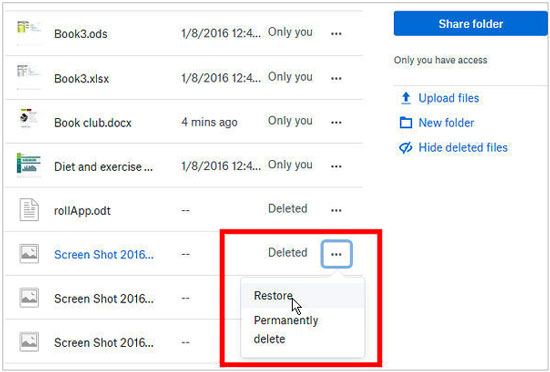
This is the simplest method of recovering deleted/lost screenshots. Most Android devices have a trash folder containing all deleted data accessible within 30 days.
Step 1: Launch the Gallery application on your Android device.
Step 2: Click on the three icons in the top-right corner, and a menu will appear.
Step 3: Click the "Trash bin" button on the menu to access the trash folder containing all the deleted screenshots.
Step 4: Select the screenshots you want to retrieve and click the "Restore" button.

Google Photos is another ideal method of recovering screenshots on an Android device. However, for this method to work, you must allow the automatic syncing of images from the screenshots folder. It is important to note that the data will be accessible only within 30 days. Below are the steps to recover the screenshots using Google Photos:
Step 1: Launch Google Photos on your Android mobile device and log in to the Google account you used to sync the images.
Step 2: Click on the three dots in the top left corner and hit the "Trash" button.
Step 3: Select the respective screenshots you want to retrieve and hit the "Restore" button at the top right corner of your computer's screen.

Learn more: How to Recover Deleted Screen Recording Video on Android via 3 Easy Methods
You can use Google Drive to recover lost/deleted screenshots. However, you must have backed up your Android phone's data on Google Drive to use this method.
Step 1: Launch the Google Drive app and tap on the backup folder that contains the screenshots.
Step 2: Select the files you want to retrieve and hit on the three dots at the top right corner.
Step 3: Click the "Download" button on the pop-up menu to restore the screenshots to your Android mobile device.

Cloud backup is another ideal way of retrieving lost screenshots on your Android mobile device. However, you must have enabled your device's "Cloud Backup" feature to use this method. For example, if you use a Samsung device, you can utilize your cloud backup to get your images back.
Step 1: Launch the Settings application and click on your device's name.
Step 2: You will view your device's details. Select the "Samsung Cloud" option and click the "Restore data" button.
Step 3: Select the respective content you want to retrieve.
Step 4: Click the "Restore" button, and finally click on the "Done" button.

You now understand the various methods of recovering accidentally deleted/lost screenshots on your Android devices. As you have seen, the methods discussed in this article have different data recovery efficiency levels. However, when you don't have a backup of your images, you can use Samsung Data Recovery. This software can restore those deleted files from Android memory without any backup.
Related Articles
How Do I Recover Deleted Facebook Messenger Messages on Android?
How to Find Android Recycle Bin and Recover Deleted Files Easily
Recover Deleted Photos from SD Card on Android Phone with or without Backup
HTC Data Recovery: How to Recover Deleted Data from HTC Phone [4 Ways]
[Fast Transfer] How to Transfer Your Photos from iPhone to Android Effectively
[Updated] How to Transfer Photos from ZTE Phone to Computer with 4 Practical Ways
Copyright © samsung-messages-backup.com All Rights Reserved.