Deleting WhatsApp messages by mistake is common in our lives. If you are meeting the same case, you'd better go on to read this article, because it will tell you how to restore deleted WhatsApp messages without backup. Besides, if you have turned on the backup feature but don't know how to restore the WhatsApp chat from the backup, you can also find the answer here.

When eliminating the WhatsApp messages without backup, you need to pay attention to this section, since this WhatsApp recovery software can give you a hand to recover your deleted WhatsApp chats without hassle, including the chat history, attached photos, videos, audios, and more. By the way, it can recover your deleted contacts, call logs, messages, and so on as well.
- Recover deleted WhatsApp messages from the Android phone without backup.
- Fast scan the deleted WhatsApp chat history and files out.
- Recover deleted data from the Android phone/SD card/tablet, including contacts, call logs, videos, photos, etc.
- Make a backup of existing and deleted WhatsApp messages and other data from the Android phone to the computer.
- Support different Android devices, like Samsung Galaxy S21/S20/S10/S9/S8, Sony Xperia 10/Xperia 5/Xperia 1/Xperia L4, HTC U20/U12 Life/U12+/U11, LG G9/G8/G7/G6, Motorola, Google, ZTE, and so on.
- Support Windows SS/10/8/7/XP, and Mac OS X 10.7 or upper.
Download the WhatsApp recovery program for free below.
Step 1: Install WhatsApp Recovery Program
Please download and install this recovery software on your computer. Then run it on the interface.
Step 2: Connect Android Phone to the Computer
Then connect your Android phone to the computer using a USB cable and enable USB debugging on the phone.
Step 3: Restore WhatsApp Chat without Backup
- Now, please tick off the "WhatsApp" and "WhatsApp Attachments" options on the interface and tap on the "Next" icon. Then you're required to root your phone.

- After that, you will click the "WhatsApp" category on the left side, and select the WhatsApp messages on the right side. Finally, tap on the "Recover" button to start the process.

See also:
This post about Android SMS manager that can help you easily manage your messages on the computer with 3 methods. Let's check it out.
You can now effortlessly recover your PDF files from WhatsApp on your mobile phone.
If you are used to doing backup about your WhatsApp messages, you can restore them from the backup easily. Let's see the following guide on how to restore WhatsApp chats from backup.
Want to restore your WhatsApp messages on the Android phone from Google Drive/local backup? Follow the steps and you can make it by yourself.
Step 1: Reinstall WhatsApp on the Android phone.
Step 2: Log in to it with the same account that you deleted the WhatsApp messages. Then tap on the "Restore" icon on the prompt.
Step 3: After finished, click the "NEXT" icon and your WhatsApp chats are restored now.
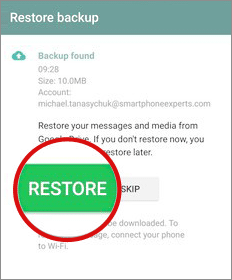
Step 1: Reinstall WhatsApp on the phone.
Step 2: Launch it and tap on the "Restore" icon.
Step 3: Wait for a while, your deleted WhatsApp data will come back.

As an iPhone user, you can know about how to restore WhatsApp data on iPhone from iTunes/iCloud in this part, but it is only useful that you have done the backup on iTunes/iCloud previously.
Step 1: Connect your iPhone to the computer with a USB cable.
Step 2: Run iTunes on the computer and it will detect your iOS device.
Step 3: Click the "iPhone" thumbnail and select the "Restore Backup" button. Finally, tap on the "Restore" icon to begin the process. And you will restore the WhatsApp data soon.

Step 1: Reinstall WhatsApp.
Step 2: Open it and sign in with the identical phone number.
Step 3: Tap on the "Restore Chat History" icon and it will begin to restore the WhatsApp chat on iPhone. After a few minutes, you will regain your WhatsApp messages.

Read also: Want to transfer contacts from iPhone to iPhone without trouble? Here are 3 practical solutions for your inference.
As a matter of fact, if you want to avoid losing WhatsApp messages completely, doing a backup is the best choice. You can back up your WhatsApp data to your Google Drive or the internal storage of the mobile phone. Besides, you can also make use of a backup program that can back up your WhatsApp messages on the computer quickly.
The backup ways about WhatsApp are various, please choose one and back up your messages regularly, and then you won't worry about accidentally deleting the WhatsApp messages anymore.
Now, is it easy to solve the problem of how to restore WhatsApp messages without backup after reading? Although the professional recovery program can get back your WhatsApp chats without backup, it is recommended to do the backup weekly/monthly in daily life. Thanks for your reading.
Related Articles
[Great Recovery] How to Recover Deleted Files from Android? 3 Wonderful Ways
Advanced Guide: iPhone to Android Transfer Software (Top 5 Applications)
How to Transfer Contacts from iPhone to Huawei with 4 Fabulous Methods
How to Recover Deleted Audio Files from Android Phone Effortlessly? (Latest Guide)
Samsung Galaxy Recovery - How to Recover Deleted Files from Samsung Galaxy in 2023?
ZTE Recovery Tools: Retrieve Deleted Text Messages on ZTE (3 Top Methods)
Copyright © samsung-messages-backup.com All Rights Reserved.