It is a heart-broken thing when the screen of an Android phone is broken. However, if you are going through a such accident, please calm yourself down and think about how to recover data from an Android phone with a broken screen. You'd better be aware that there are quite a few important files on your broken phone, and you need to recover data promptly if you don't lose them forever.
But it is comforting that you have the possibilities to get data from a broken screen Android phone. Read the following methods, and use them to rescue your Android data.
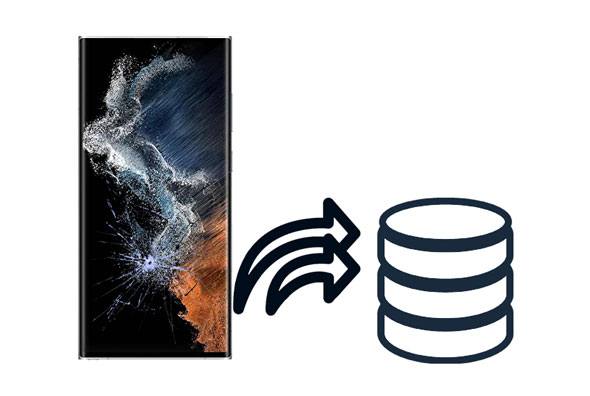
"My phone display is not working. How can I get data from my phone?" To troubleshoot this problem, you can use this Broken Android Data Recovery software, a useful program to recover data from broken Android devices. It can also extract data from an Android phone with a black screen. What's more, it is capable of recovering contacts, messages, photos, call history, and more.
- Recover data on Android with a cracked screen.
- Display your Android data on the interface and allow you to select the desired files.
- Support multiple Android data types, such as pictures, contacts, WhatsApp data, messages, etc.
- Easily extract data from Android internal and external storage.
Besides, this software supports Samsung Galaxy S6/S5/S4, Galaxy Note 5/4/3, and Galaxy Tab Pro 10.1. You can download it on your Windows PC and start the recovery.
Step 1. Launch the Broken Android Data Recovery Software
After downloading the software on your PC, please install and launch it. Then choose the "Broken Android Data Extraction" tab on the left side.

Step 2. Make a Connection
Connect the Android gadget with the cracked screen to the computer via USB, and tap the "Start" icon. Then select your device name and model, and tap "Confirm".

Step 3. Extract Your Data from the Phone with the Damaged Screen
- Follow the guide on the interface to get your phone entered the download mode, and click the "Start" icon.

- The software will scan your data out and list them by category. Choose a type and select the detailed files you want. Finally, click the "Recover" icon to save your files to your computer.

Bonus: Looking for a WhatsApp backup extractor to view your WhatsApp backup files? Now you get it.
Have you enabled the USB debugging feature on your Android phone before breaking the screen? If yes, you can probably recover your data from the phone via AutoPlay.
Step 1. Connect Android Phone to PC
Use a USB cable to connect your phone with a broken screen to the PC. Then the PC will detect your Android device, and there is the "AutoPlay" window on the desktop.
Step 2. Copy Data from the Android Phone with Broken Screen to PC
Choose the "Open folder to view files" option, and find the files you want to transfer to your PC. Then drag and drop the files to a folder on your computer.

Read also: It is easy to transfer files from a Samsung mobile device to a PC. Here are 5 powerful methods for you.
Cloud backup may be the savior to retrieving data from your Android phone with a broken screen, for you can restore your cloud backup data to another mobile phone via a network, even though your current phone is badly damaged. Thus, if you have backed up your data to Google Drive, you can regain your data without trouble.
Step 1. Sign In with Your Google Account
Please visit Google Drive on your computer, and sign in with the account storing your backup files.
Step 2. Check the Backup Files
- Choose the "Backups" option to check if there is your backup file.

- If yes, you can log in to the same Google account on a new Android phone during the setup, and restore the backup file to the new phone.

Further reading: Want to handily sync Android music to your PC? You can utilize these ways.
With the help of USB OTG, there is a possibility to recover your data from a phone with a broken screen. But please note that it requires your device's screen is responsive even if it is broken. Otherwise, you cannot get your data off the device.
Step 1. Connect the Phone to a Mouse
Please connect your broken phone to a mouse with a USB OTG cable, and use the mouse to unlock and access the smartphone.

Step 2. Back Up Data
- Go to the Settings app, and choose "Accounts" > "Add account" > "Google" to add your Google account, and enable the "Back up to Google Drive" icon. Then your data will automatically upload to your Google account.
![]()
- Or you can send your files via Bluetooth, email, or other apps to another device.
If you have installed an SD card on your Android phone to store your files, you can probably extract this part of the files from the phone. But if you can access the file manager with the broken screen, please transfer your data from the broken screen phone to the card as fast as possible.
Step 1. Check the Screen
Touch the screen to check if you can access the file manager on the phone. If yes, please copy the phone files and paste them to the external memory card.
Step 2. Uninstall the SD Card
After completing the data transmission or confirming that the screen is totally damaged, use a paper clip to get the card tray out, and remove your SD card.
Step 3. Check the Data on the SD Card
Then connect your card to your computer via a card reader and check your data. You'd better transfer the data to your computer for backup.

There is still a way to transfer your data from an Android phone with a broken screen to your computer. That is to use a screen mirror app. For example, you can use this Android Screen Mirror software to cast your Android screen to a PC, and access the folders on the phone to extract your data.
As long as you have enabled the USB debugging mode on the phone before breaking the screen, and your computer has recognized your phone, you can control your Android phone on the screen and copy your data to the computer.
Download this screen mirror program below.
Step 1. Run the Mirror Software
After downloading and installing the software on your PC, please run it directly, and connect your phone to the PC via a data cable. Make sure you have allowed USB debugging and chosen the "MTP" option before connecting the phone to this PC.
Step 2. Give the Permissions
Once connected, tap the "Turn on" icon on your computer to install the mirror app on the phone. Then you can control your phone on the PC.
Step 3. Transfer Files from the Android Phone to the PC
Access your phone on the computer, and find the files you want. Then drag and drop them to your PC, and wait for the process.

Although the screen on your Android phone is broken, you can use these approaches to recover the data from the device. If your phone model is supported by this broken Android data extraction software, you can use it to get your data off the phone to your computer without a hitch. Apart from it, check your Google backup, use a USB OTG cable, or utilize a screen mirror app to retrieve your files.
Related Articles
How to Transfer Photos from Mac to Android in 5 Expeditious Ways
Seamlessly Back Up and Restore Text Messages on Android [5 Proven Methods]
How to Back Up and Restore Contacts on Android Phone/Tablet [4 Methods]
How to Recover Deleted PDF Files on Android | 3 Approaches and Extra Tips
How to Recover Deleted Videos from Mi Phone | 5 Secure and Effective Solutions
Jihosoft Android Phone Recovery Review: Is It Worth a Try? (Comprehensive)
Copyright © samsung-messages-backup.com All Rights Reserved.