Blocking messages on Android devices can sometimes lead to the unintended loss of important communication. Fortunately, there are various methods available to retrieve blocked messages on Android, ensuring that you don't miss out on crucial information. In this article, we'll explore different approaches to recovering blocked messages on Android devices, ranging from using built-in settings to expert recovery applications. Let's dive in!
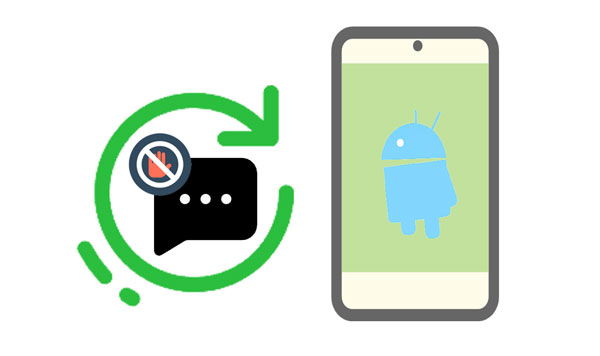
Blocking messages on Android devices can provide peace of mind, but it can also lead to unintended consequences if you miss out on important communications. So, can you retrieve blocked messages on Android? Fortunately, you can. Android devices offer built-in settings that allow you to retrieve blocked messages easily.
Step 1: Go to the Messages app on your Android phone, and tap "Menu" > "Settings".
Step 2: Choose "Blocked numbers and spam" > "Blocked messages".
Step 3: Now, you can see your blocked messages. Select the messages you want to retrieve, and tap "Restore" at the bottom. Then you will see the blocked messages in the inbox.
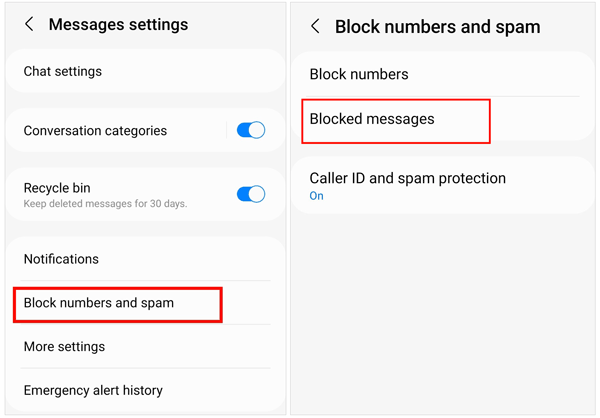
See more: Solved: How to Restore Messages from Google Drive to Android Phone
Google Messages is a widely used messaging app on Android devices, offering a range of features to enhance your messaging experience. If you intend to restore your blocked messages, Google Messages provides a convenient solution, allowing you to view your blocked messages without hassle, and restore them directly.
Step 1: Launch Google Messages, and tap the three-bar icon on the upper left corner.
Step 2: Choose "Spam & blocked" to access your blocked messages.
Step 3: Long-press a message, and check the messages you want, and tap "Not spam" to retrieve your blocked messages.

Read also: Get Android Messages on Mac [Mastering Cross-Device Communication]
Sometimes, retrieving blocked messages may require more advanced methods, especially if they have been permanently deleted or are not accessible through standard settings. In such cases, a practical message recovery tool - Samsung Data Recovery, can be invaluable. This recovery program can dig out deleted messages from Android internal storage without backup, as long as the data hasn't been overwritten. Besides, you can preview your messages before recovering them.
- Effectively recover deleted messages from Android devices, including those blocked messages.
- Recover deleted contacts, call history, photos and other files.
- Transfer your Android SMS to your computer with a readable format.
- The Deep Scan mode can recover more deleted text messages.
- Support most Android phones and tablets, like Samsung Galaxy S24 Ultra/S24+/S24/S23 Ultra/S23/S22/S21/S20/S10/Tab A9+/Tab A9/Tab S9 Ultra/Tab S9/Tab S8/Tab S7/Tab S6, Xiaomi 14 Ultra/14 Pro/14/13 Ultra/13 Pro/13/12/11/10/9/8, ZTE nubia Z50 Ultra/Z50/Axon 50 Ultra/Axon 40 Ultra/Axon 40, Honor, OnePlus, OPPO, Vivo, etc.
Download the Android message recovery software.
Step 1: Install and launch the message recovery software on your computer, and choose "Android Recovery". Then connect your Android phone or tablet to the PC via USB, and enable USB debugging.
Step 2: Choose the "Messages" option and click "Next". Then select a mode to scan your messages, and tap "Continue". For the complete scanning, it will require you to root your Android device. If you don't want it, click "Continue" to skip the rooting process. However, the software cannot access your phone to find the deleted data.

Step 3: Now, select the messages you want to retrieve, and tap the "Recover" icon. Your blocked messages will come back.

If your Android phone's brand is Samsung, you can easily retrieve deleted messages on your phone because there is a trash bin for those deleted messages. Your device will retain the deleted data for 30 days. In the meantime, you can restore your deleted messages, including those blocked ones.
But can you restore your deleted blocked messages from the trash bin? Unfortunately, you can't. In fact, the deleted blocked messages will not be stored in the trash bin of the Messages app. When you remove a blocked message, it will be removed directly.
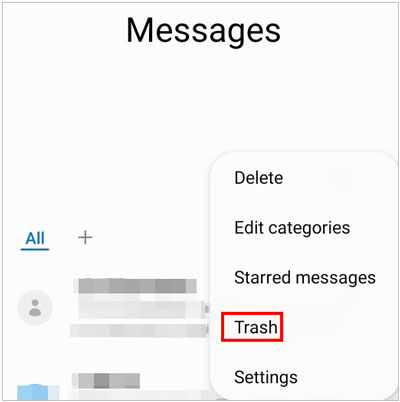
Q1: Can you see if a blocked number has tried to text you?
In most cases, you won't receive notifications or see messages from a blocked number in your messaging app's inbox. However, Android devices or messaging apps have features that show you if a blocked number has attempted to contact you, such as a log of blocked messages or calls. You can check your device's settings or messaging app for any available options to view such information.
Q2: Can I unblock messages on my Android phone?
Yes, you can usually unblock messages on your Android phone. The process may vary depending on your device and messaging app, but typically you can unblock messages by accessing your messaging app's settings, navigating to the blocked contacts or numbers list, and removing the contact or number from the block list. Once unblocked, you should start receiving messages from that contact or number again.
Q3: Can I retrieve blocked messages if I use a third-party messaging app?
The ability to retrieve blocked messages may depend on the specific features offered by the third-party messaging app. Check the app's settings or support documentation for guidance on retrieving blocked messages.
Retrieving blocked messages on Android devices is possible through various methods, but it is still challenging. The message recovery tool - Samsung Data Recovery, can restore deleted messages from the internal memory on Android, but if your blocked messages are overwritten, you cannot regain your messages. Thus, it's crucial to back up your important messages, even though they are blocked.
Related Articles
Archive Text Messages on Android Device in 4 Ways
Delete Messages on Samsung Phone in 6 Ways [Causes and Solutions]
Safely Restore Deleted WhatsApp Messages of One Contact in 5 Ways
Tutorial: How to Retrieve Text Messages from SIM Card on Android
Fast Print Out Text Messages for Court from Your Android Phone and iPhone
How to Transfer Text Messages from iPhone to Computer - 5 Flexible Ways
Copyright © samsung-messages-backup.com All Rights Reserved.