When you install apps on your Android phone, do you know where are the apps stored on the Android device? If you want to access app files on Android, don't miss today's guide, not only will it tell you the location of your apps but also show you how to access app files in different ways. All the steps are explained in detail, so whether you are tech-savvy or not, you can find the answer without effort.
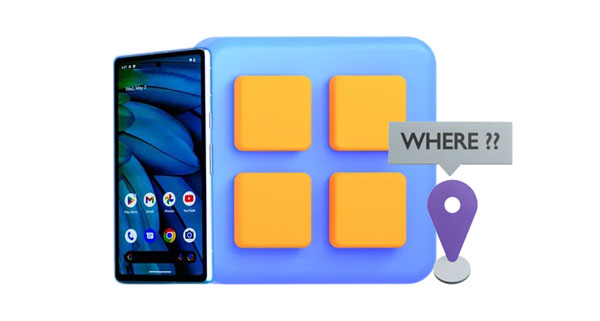
Want to find the Android app location? Here are 3 options that can help you find your installed app on your Android phone or tablet: Settings, App Store, and File Manager.
You can access your apps via Android Settings, including the preinstalled and the third-party apps.
Step 1: Open the Settings app on Android, and find the "Apps" option.
Step 2: Then scroll down the screen to view all the apps installed on the device. By the way, on some models, you need to click the "Manage apps" icon.
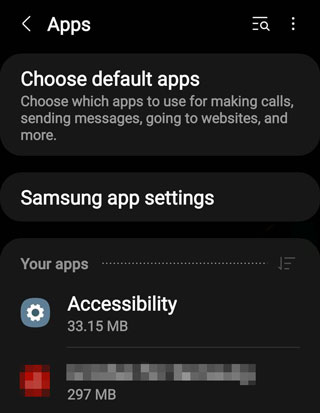
You can also locate your apps on the built-in App Store, and uninstall/reinstall/update your apps directly. Besides, you can go to the Google Play Store on Android to find your apps if you install it.
Step 1: Go to App Store on your Android device, and then click "Menu".
Step 2: Choose "My apps", and then access your apps on the store.
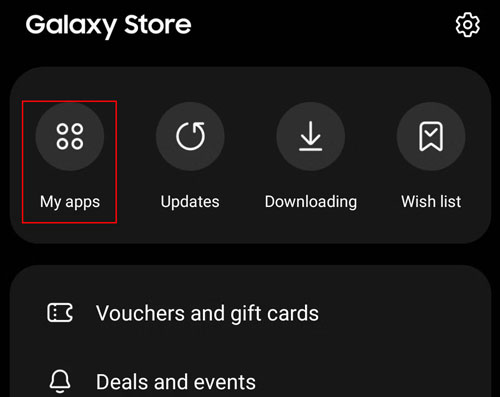
Your installed applications are also stored on File Manager on your Android mobile device, but the location varies based on your phone model.
You can view your app files on Android with ease. Here are 2 approaches for your reference.
This Android app manager - Samsung Messages Backup, can group all your installed apps together. Thus, you can view all your apps directly. What's more, your apps files, such as images, videos, audio files, text messages, etc., will be listed on the interface. You can preview and transfer the files from your phone to your computer for backup if needed. Plus, you can import APK files from your PC to Android for installing apps.
- Install apps from a computer to any Android device with ease.
- Remove unwanted apps from your Android on the computer at one go.
- Transfer your apps to your computer for backup in 1 click.
- Allow you to view various app files on the interface.
- Help you manage app files with multiple features like exporting, importing, moving, copying, editing, etc.
- Back up and restore most Android files at once.
Download the Android app manager.
Step 1: Install the app manager on your computer, and then click "Android Assistant".
Step 2: Connect your Android device to the computer via a data cable, and enable USB debugging on Android.

Step 3: Click "Apps" > "User Apps" to view the apps installed on your Android device. Then, choose the file types you want to access your app files on the computer.

As we know, the built-in File Manager app stores all the files and data, including your app files. As long as you find your app folder, the app files are often located.
Step 1: Navigate to File Manager on your Android device, and then choose "Internal storage".
Step 2: Locate the name of the app that you want to find. After that, open the folder.
Step 3: If there are files you have downloaded from the app, you will see the files in subdivisions of the app folder.
Step 4: Suppose you cannot find your app files in the app folder, please go to "Android" > "data" or "System" > "data". Or you can check the "Download" folder.
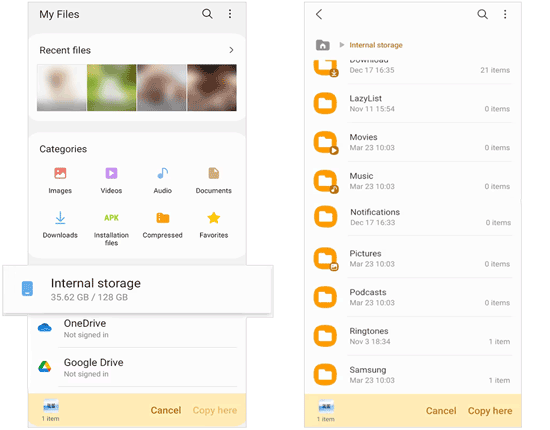
Read also: Resolved: Where Are Texts Stored on Android Phone? [6 Practical Tricks]
Carelessly deleted useful app files from your Android device? If so, please stop using the device, and turn off network, Bluetooth, and hotspot. Then recover your app files as soon as possible. You can utilize 2 recovery methods below.
There is a tool that can recover deleted Android files effectively. It is Samsung Data Recovery. Please don't be fooled by its name. This software supports most Android phones and tablets, including Samsung, OPPO, Vivo, ZTE, Motorola, Alcatel, and so on. With it, you can recover your deleted pictures, music, videos, contacts, documents, etc.
Step 1: Download and install the Android file recovery software on your PC, and link your Android gadget via USB. Then activate the USB debugging mode on the mobile device, and the software will recognize the device quickly.
Step 2: Now, you can select the file types you want on the interface.

Step 3: After that, choose a mode to scan your Android app files, and click "Continue".

Step 4: Root your phone if you need a complete scanning, or click "Continue" to proceed. Next, view your app files, and select the content you want. At last, click "Recover" to save the app files on your PC.

Do you have a backup habit? Have you backed up your app files to Google Drive? If yes, restoring your app files will be easy with your Google backup. However, you need to factory reset your Android device first because the restoration only works during the setup process.
Step 1: After resetting your Android handset, you will see the "Hello" screen. Please select a language and connect your phone to a network.
Step 2: Click "Next" on the "Copy apps and data" screen, and then click "Can't use old device?" to go on.
Step 3: Sign in with your Google Account, and choose the backup file you need.
Step 4: Then choose the app files you want to restore, and tap "Restore" to start the process. Once done, you can access your app files on your Android device.

Further reading: Where Are WhatsApp Messages Stored on Different Devices?
Q1: Can I find app installation packages on my Android phone?
Currently, some Android devices will automatically delete installation packages after installing apps successfully. In this situation, you cannot find the packages of your apps. However, some models keep the app packages. You can go to File Manager and click "Installation files" to get the APK files.
Q2: Will the app files be deleted when I uninstall an app?
In general, when you delete an app from your Android phone, all the data about the app will be removed together. Thus, the app files will be gone with the uninstalled app.
Q3: How can I delete app files from my Android device?
If you just want to delete app files but don't uninstall the app, you can go to File Manager, and find the app folder. Then delete the unwanted app files directly.
You can easily find where the apps are stored on your Android phone after reading through the guide. Moreover, you can access your apps and app files and manage them using the management software - Samsung Messages Backup. Suppose you want to recover deleted app files, Samsung Data Recovery can do it. This professional recovery program can scan and find various files from Android. So, feel free to choose the tool you need.
Related Articles
Where Are Contacts Stored on Android? Easily Find and Export Contacts
Solved: Where is Samsung Galaxy Recycle Bin and How to Recover Deleted Files?
How to Recover Deleted App Data on Android Phone | Regain App Data
How to Back Up and Recover BBM Chat Without Hassle | Proven Guide
How to Access Internal Storage on Android Phone and Tablet with Ease
New Guide to Top iPhone to Android Transfer Apps for Smooth Transitions
Copyright © samsung-messages-backup.com All Rights Reserved.